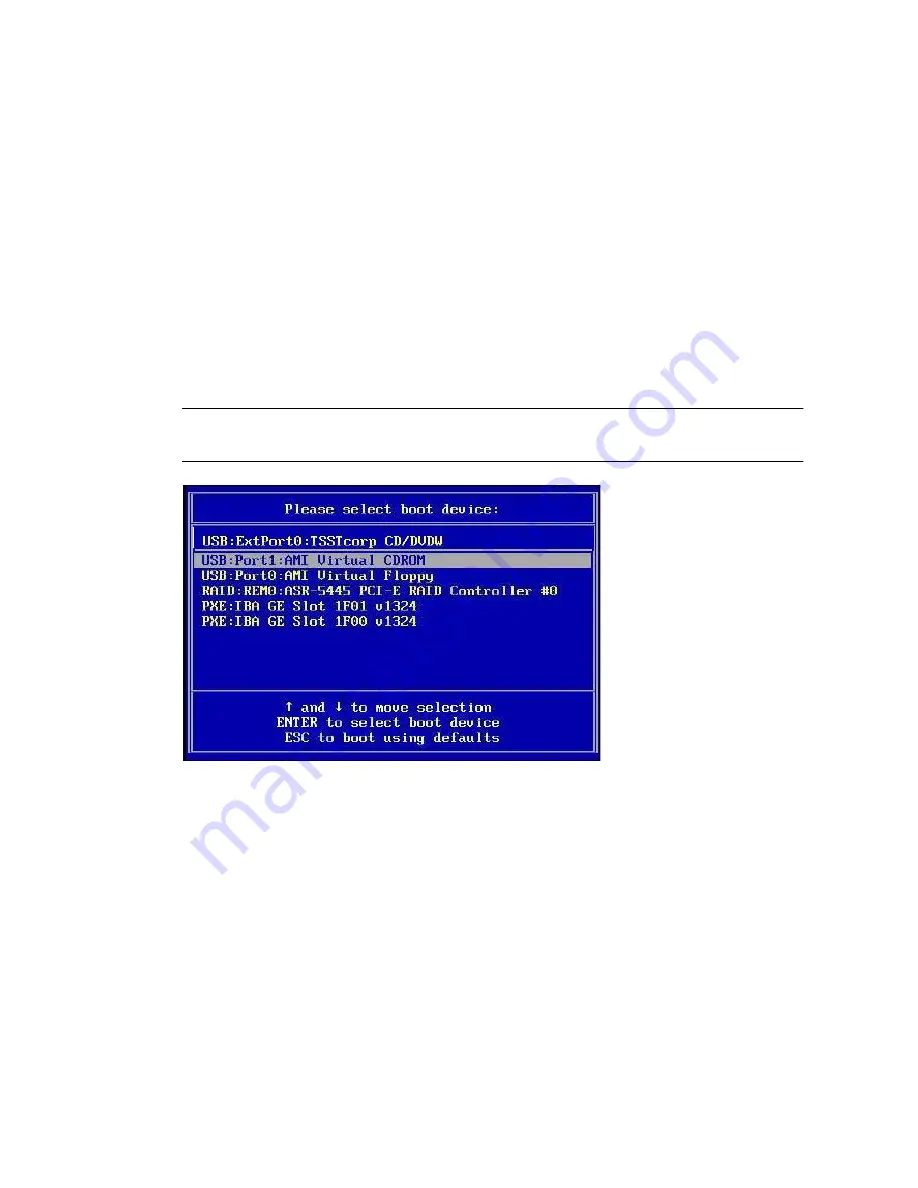
10
Sun Blade X6270 Server Module Windows Operating System Installation Guide • September 2009
■
From the ILOM web interface
, select
Reset
on the Remote Power Control tab.
■
From the local server
, press the Power button on the front panel of the server
to power off the server, then press the Power button again to power-on server.
■
From the ILOM CLI on the server SP
, type:
reset /SYS
■
From the ILOM CLI on a CMM
, type:
reset /CH/BL
n
/SYS
Where
n
is the number of server module in chassis.
The BIOS screen appears.
3. When the
Press F8 for BBS POPUP
message appears on the BIOS POST
screen, press F8 to select a boot device.
The Boot Device dialog appears.
Note –
The dialog that appears in your installation may be different depending the
type of disk controller installed in your server.
4. In the Boot Device dialog, select the menu item according to the Windows
media installation method you elected to use and press Enter.
For example:
■
If you elected to use the Windows Local delivery method, select
CD/DVDW
.
■
If you elected to use the Sun ILOM Remote Console delivery method, select
Virtual CDROM
.
5. When prompted with
Press any key to boot from CD
, press any key.
The Windows installation wizard starts.
Continue the Windows installation wizard until the Installation Type dialog
appears.
Содержание Blade X6275
Страница 8: ...viii Sun Blade X6270 Server Module Windows Operating System Installation Guide September 2009...
Страница 14: ...6 Sun Blade X6270 Server Module Windows Operating System Installation Guide September 2009...
Страница 32: ...24 Sun Blade X6270 Server Module Windows Operating System Installation Guide September 2009...
Страница 38: ...30 Sun Blade X6270 Server Module Windows Operating System Installation Guide September 2009...






























