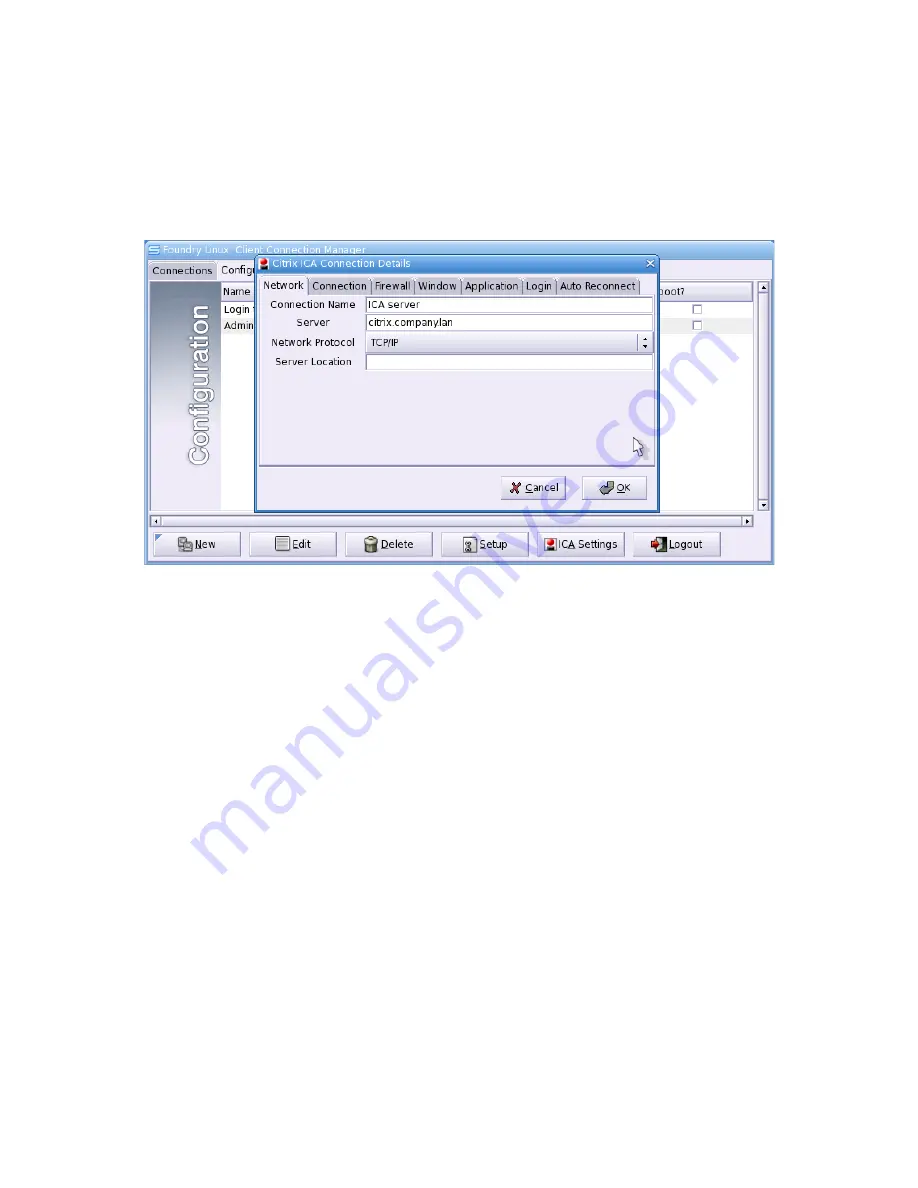
WML Sumo Thin Client User Guide
Citrix ICA
In the Configuration tab, click “New” and select “Citrix ICA” from the drop down menu. The Citrix
ICA configuration window will appear. The tabbed window follows the format of Citrix's own
Linux client program. Please refer to their documentation for connections details.
The simplest ICA connection can be set up simply by filling in the “Connection Name” and
“Server” fields and setting the Network Protocol to “TCP/IP”. Unlike the other connection types,
the connection name cannot subsequently be changed after the “OK” button has been clicked and
the ICA connection created.
The “Window” tab allows the window size to be configured – as with all the supported connections,
it defaults to being fullscreen.
Sound support
If you wish to use sound in your ICA connection, make sure you switch off the esound daemon in
the Setup Manager. In the “Connection” tab you can then check the “Enable sound” checkbox and
choose the sound quality setting.
Local USB storage device access
You can access a local USB drive within your Citrix session. To do so, you need to click the “ICA
Settings” button in the Configuration tab of the Connection Manager and choose the “Drive
Mapping” tab of the “Citrix ICA Settings” Window. Click the “enable drive mapping” checkbox
and enter the drive letter you would like the drive to appear as on your Citrix desktop. This is shown
in Illustration 27.
page
27
/
54
Copyright © 2006 William Matthew Limited. All rights reserved
Illustration 26: Citrix ICA Connection Details window






























