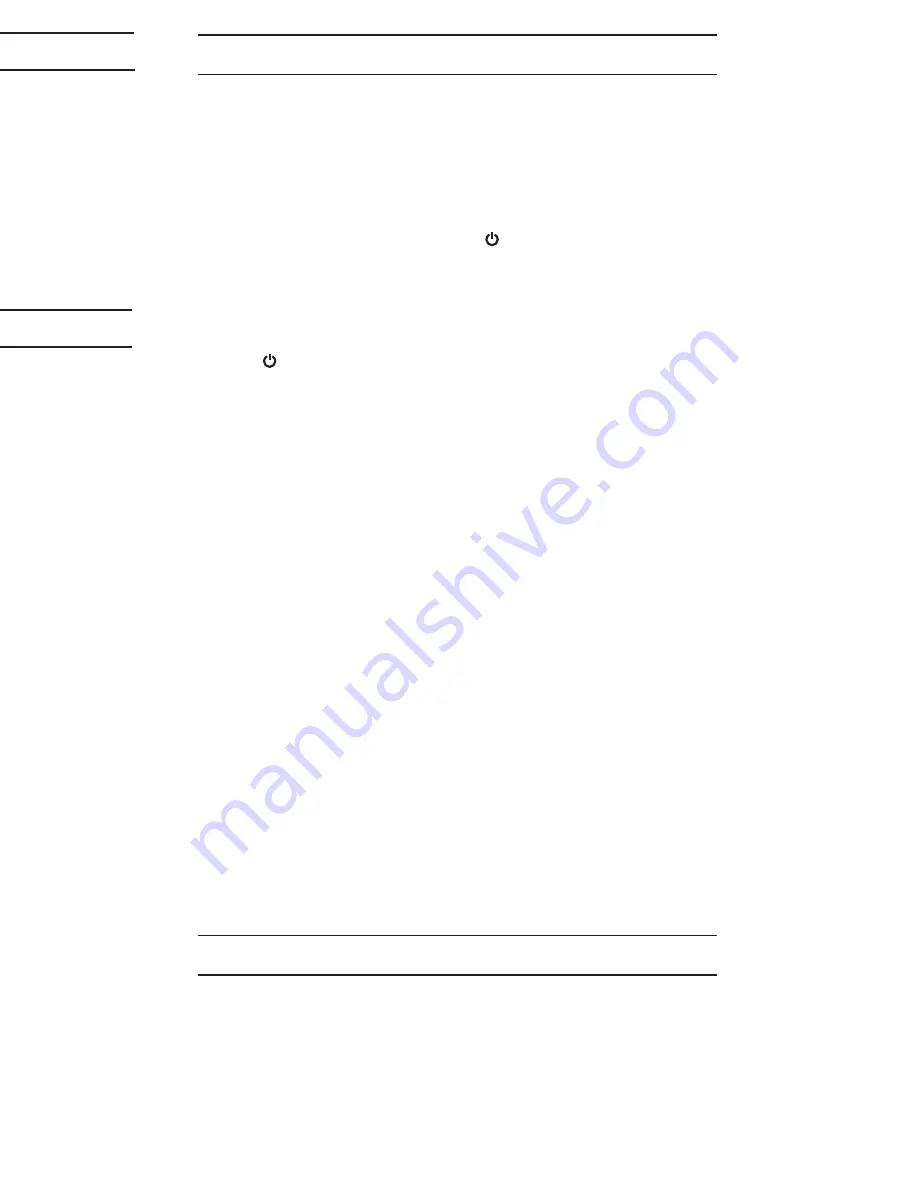
•
Video Sleep Mode:
While operating on battery power, the
video screen will go to sleep, to conserve battery power. Audio
and sound lights will function normally. Press the Video On/Off
to resume viewing. This option is NOT available when using AC
adapter.
•
Sound Lights:
The 5 Sound Lights will illuminate on the Monitor
depending on the level of your baby’s sounds. For example, if
your child is just cooing, only one or two lights will illuminate. If
your baby is crying, several will illuminate, depending on how
loud she is crying. This feature is particularly helpful if you are
in a noisy room.
•
Quick View/Video On/Off Button:
This button turns the video
mode on. If you only want to hear your baby, press the Quick
View/Video On/Off Button again to shut off the video. The
Quick View/Video On/Off Button is ideal for easily turning on
the video option in the middle of the night.
•
Night Vision:
In a darkened room, the Monitor will
automatically use its infrared LED’s to transmit a clear image of
baby, so you can see your child at night!
•
Multi-Position Camera/Microphone:
The
Camera/Microphone should be positioned so it is facing baby
as much as possible. This multi-position feature is unique to
Summer Infant nursery monitors. It allows the microphone to
focus on baby’s voice while filtering out other household
noises.
•
A/V Cable:
To view video through your TV, plug the A/V cable
jack connection into monitor and connect the other ends into
the corresponding color coded parts on your TV. Scroll through
A/V inputs on your television’s menu until monitor picture is
visible.
Note:
The Monitor’s power button must be turned ON and CAM
pre-selected before connecting the A/V cable. Once the A/V cable is
connected the Monitor’s controls cannot be activated.
For best results use on a 27” TV or smaller.
MONITOR
To Use in Video and Audio Mode:
Step 1:
Place the Monitor in the room from which you want to monitor
your baby (ie. bedroom or living room). Plug an AC Adapter into the
AC Adapter Jack and the other end into a standard electrical outlet.
top of the unit.
Step 2:
Press and hold down “POWER ” button to turn on until
video or Summer logo appears on screen.
Step 3:
For audio and no video, press the VIDEO ON/OFF button on
top of the unit.
Step 4:
To turn the monitor off completely, press and hold the
“POWER ” button for 3 seconds.
MONITOR MENU mode:
Step 1:
Press “MENU” button to enter the MENU mode. Press
again to leave the MENU mode.
MAIN MENU item:
BRIGHTNESS – move up and down buttons on Camera/Menu
Control Panel to adjust brightness
Refer to Adding Additional Camera section for other menu
functions.
MONITOR REMOTE CONTROL FUNCTIONS
The Monitor can control the movement of the CAMERA.
The camera head has the ability to rotate up, down, right,
left and zoom.
Step 1:
Press the left or right buttons on Camera/Menu
control panel to move the camera left or to the right.
Step 2:
Press the up or down buttons on Camera/Menu
control panel to move the camera up or down.
Step 3:
Press the OK/Zoom button on Camera/Menu control
panel once for a 2X zoom of image on Monitor and press
again to change back to normal view.
5
SPECIAL FEATURES:
T I P S F O R I M P R OV I N G R E C E P T I O N :
• Position the Monitor closer to the CAMERA if necessary.
• Move Monitor away from other monitors, cordless phones,
walkie-talkies, etc.; moving even slightly could greatly
improve
reception.
• If you hear a feedback or squealing noise, move the
CAMERA and the Monitor further away from each other.
•
NOTE: DO NOT MOVE THE CAMERA BY HAND AS IT MAY
DAMAGE INTERNAL MOTOR PARTS.
S E T U P & U S E ( c o n t i n u e d ) :
Note:
This product can accept up to four cameras. To order an
additional camera (#28074), please contact our Customer
Service Department by phone at 1-800-268-6237 or via e-mail at
[email protected] for details. (For Europe Call
+44 (0)208 420 4429 or [email protected])
Please Note: The SCAN, DEL CAM, ADD CAM and VIEW CAM
menu options are only used with additional cameras.
A D D I N G A D D I T I O N A L C A M E R A :
8
Meijer.com
Содержание 28030
Страница 3: ...Meijer com ...
Страница 10: ...Meijer com ...












