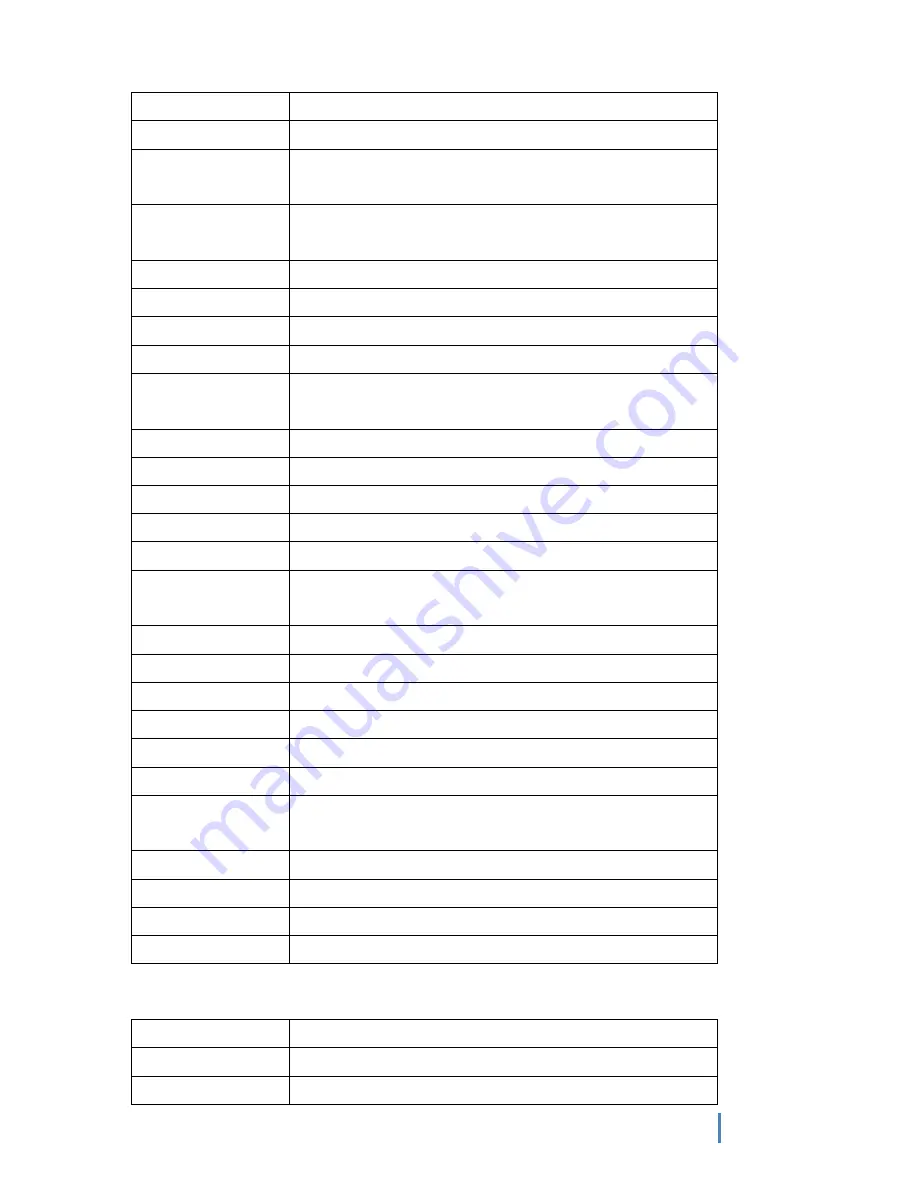
127
0x5B
Reset PPI unavailable
0x5C - 0x5F
Further AMI error code reserved
S3 rebooting process
code
Description
0xE0
S3 rebooting started (S3 rebooting PPI is controlled by DXE
IPL)
0xE1
S3 power on script execution
0xE2
Video posting
0xE3
OS S3 wakeup vector called
0xE4 - 0xE7
Further AMI process code reserved
S3 rebooting error
code
Description
0xE8
S3 rebooting failure
0xE9
S3 rebooting PPI not found
0xE A
S3 rebooting script error
0xE B
S3 OS wakeup error
0xE C - 0xEF
Future AMI error code reserved
Recovery process
code
Description
0xF0
Recovery caused by firmware (automated recovery)
0xF1
Recovery caused by user (forced recovery)
0xF2
Recovery process started
0xF3
Firmware image found and recovered
0xF4
Firmware image loaded and recovered
0xF5 - 0xF7
Future AMI process code reserved
Code of recovery
error
Description
0xF8
Invalid recovery PPI
0xF9
Recovery protection not found
0xFA
Invalid recovery protection
0Xfb - 0xFF
Future AMI error code reserved
PEI beeping code
Beeping time
Description
1
Memory not installed
1
Memory installed two time (process from PIE memory
Содержание I620-G20
Страница 1: ...Sugon I620 G20 U s e r s M a n u a l DAWNING INFORMATION INDUSTRY CO LTD ...
Страница 17: ...xvii ...
Страница 63: ...43 NCT6679D HW Monitor H W Monitor ...









































