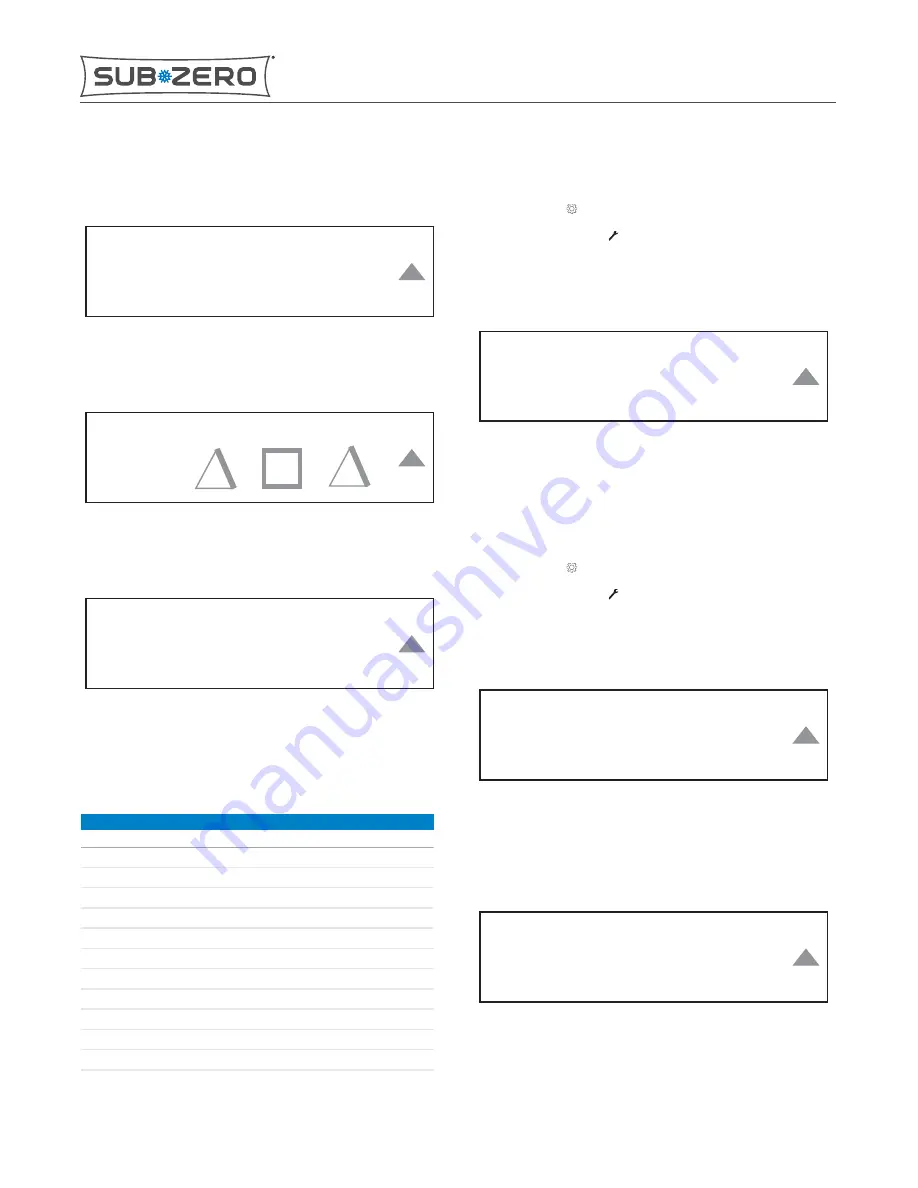
Page 7
3
The Service Options password screen appears.
-
-
-
-
Enter Password
4
Enter the password.
X
Enter Password
5
The Service Options menu appears.
Er
ro
rs
Te
mp
Lo
g
M
a
nu
a
l
A
ct
iv
a
tio
n
Mo
d
el
s
D
efr
os
t
Zo
ne
D
isa
b
le
Service Options
6
Tap the arrow to return to the Settings screen.
SERVICE OPTIONS SCREEN
To use a service option, scroll the Service Options screen and tap
the menu item.
SERVICE OPTIONS MENU
Menu Item
Description
Errors
View list of logged error codes
Temp Log
View temperature history by zone
Models
Set model code
Manual Activation Activate components by zone
Defrost
Initiate freezer defrost
Zone Disable
Disable zone
Temps
View current temperatures by zone
Offset
Offset temperature in zone ± 10°
USB
Download data to a USB
Audit
Verify model
Clear Faults
Clear stored errors
SERVICE OPTION ERRORS SCREEN
1
Tap Settings .
2
Tap Service Options .
3
Tap Errors from the Service Options screen.
4
The Errors screen appears.
Errors Codes ( 0/ 0)
Inactive Severity: 0
Age: 0d 0hrs
00 0 00
5
Scroll the error code left to view other errors.
6
Tap the arrow to return to the Settings screen.
TEMPERATURE LOG
1
Tap Settings .
2
Tap Service Options .
3
Tap Temp Log from the Service Options screen.
4
The Temperature Log screen appears.
Temperature Log
Zone 1
Zone 2
TIP: Zone 1 is the top drawer, and Zone 2 is the bottom drawer.
5
Tap the desired zone. The temperature log for that zone
appears.
Zone1 Temp: 0/ 0 PWR:
Cabinet - 65° Condenser - 65°
Evap - 65° Ambient - 65°
TIP: Unused thermistor locations read as -65°.
6
Tap the arrow to return to the Temperature Log screen.
IC-24C(I)
Controls and Operation
SERVICE OPTIONS SCREEN (continued)
service.subzero.com
7041389 REVA 06/2017
8












