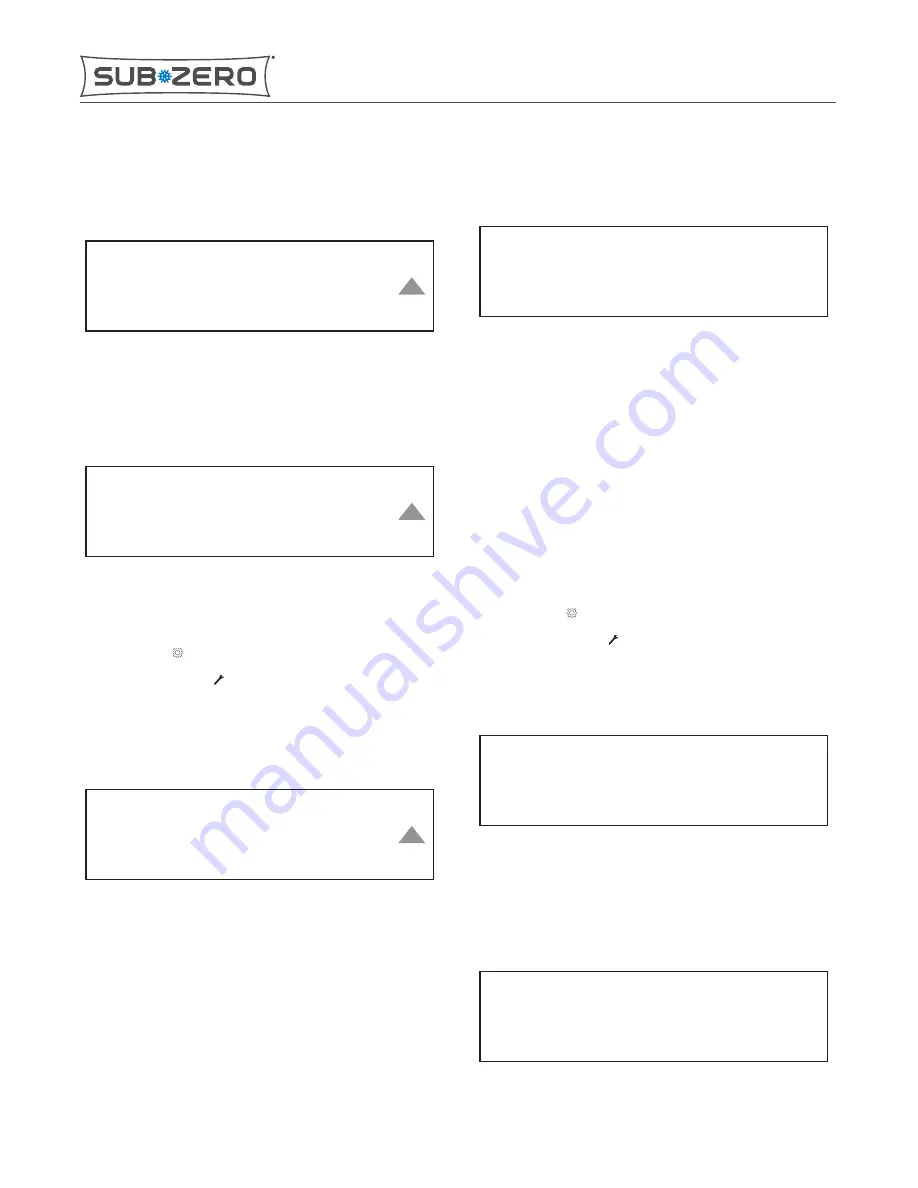
Page 10
4
The Current Temperatures screen appears. Tap the Arrow to
return to the Service Options screen.
Current Temperatures
Zone 1
Zone 2
5
Tap the desired zone.
6
The current temperatures for the zone appear. Tap the arrow
to return to the Current Temperatures screen.
Current Temperatures: Zone 1
Cabinet - 65° Condenser - 65°
Evap - 65° Ambient - 65°
ZONE TEMPERATURE OFFSET SCREEN
1
Tap Settings .
2
Tap Service Options .
3
Tap Offset.
4
The Zone Temp Offset screen appears. Tap the arrow to
return to the Service Options screen.
Zone Temp Offset
Zone 1
4°
0°
Zone 2
5
The current offset is shown. Tap the temperature of the
zone to adjust.
TIP: A positive offset causes the zone to run colder. A negative
offset causes the zone to run warmer.
6
The Zone Temp Offset adjustment screen appears.
Zone Temp Offset
4°
+
-
7
Tap the + or - symbols to adjust the temperature offset. Tap
the temperature to return to the previous screen.
USB SCREEN
This screen is only for use by Sub-Zero Group engineering and
is not intended for use by service technicians.
AUDIT SCREEN
This screen is only for use by Sub-Zero Group engineering and
is not intended for use by service technicians.
CLEAR FAULTS SCREEN
1
Tap Settings .
2
Tap Service Options .
3
Tap Clear Faults.
4
The Clear Faults screen appears.
Clear Faults
Clear
Cancel
5
Tap Cancel to return to the Service Options screen.
6
Tap Clear to clear error codes.
7
The Cleared! message appears.
Clear Faults
Cleared!
IC-24C(I)
Controls and Operation
CURRENT TEMPERATURES SCREEN (continued)
service.subzero.com
7041389 REVA 06/2017
11












