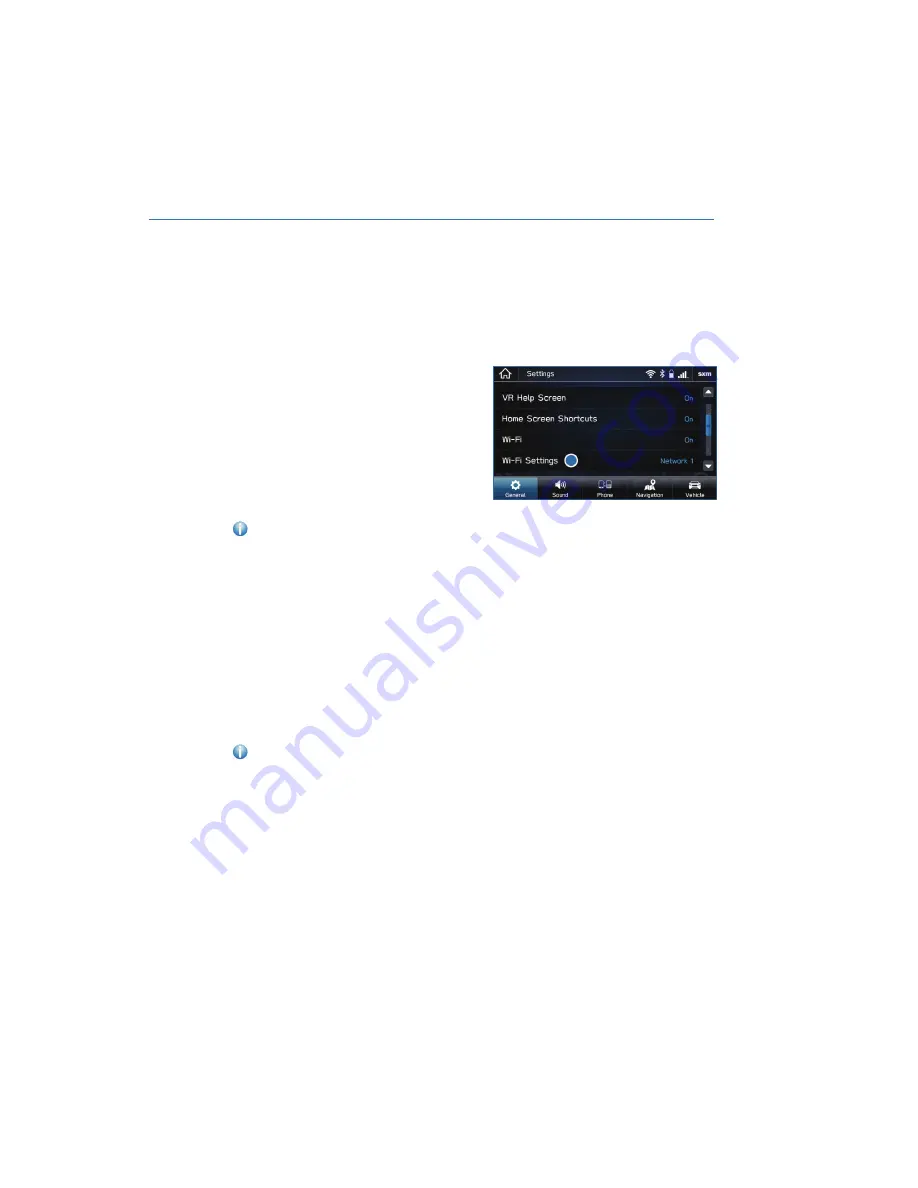
SETTINGS AND UPDATES OVERVIEW
Many settings can be customized for different features in your Subaru. In this section you
will find examples and instructions for some of the settings you can tailor to fit your
preferences, as well as ways to keep your system updated.
Connect to Home Wi-Fi
Connecting to your Wi-Fi network can allow
you to update the software and maps. To
connect to Wi-Fi, first go to the “Settings”
screen, select “General”, and then select
“Wi-Fi Settings”.
For step by step instructions on connecting to Wi-Fi, please refer to page 131 in this
Getting Started Guide or “Settings” in your STARLINK
®
Owner’s Manual.
Performing Software Updates
Software updates provide enhancements to the system such as new features, added
security, and upgraded functions.
You can ask your preferred Subaru retailer to update the system software. For the 8.0-inch
Multimedia Plus and the 8.0-inch Multimedia Navigation systems, the system software can
be updated via a Wi-Fi network or using the aha™ application on your smartphone
(depending on your smartphone communication and transfer speed). The update process
involves downloading and installing the software update.
NOTE: System functionality will be restricted during installation.
For step-by-step instructions and more information, please refer to page 142 in this
Getting Started Guide or “Settings” in your STARLINK
®
Owner’s Manual.
SETTINGS AND UPDATES
83
Содержание Forester 2022
Страница 115: ...FORESTER Do not place stickers or objects in the prohibited area in gray FRONT VIEW 113...
Страница 126: ...5 Select Bluetooth 6 Now select the device name usually Subaru BT on the Touchscreen HOW TO APPENDIX 124...
Страница 149: ...NOTES 147...
Страница 150: ...NOTES 148...
Страница 151: ...NOTES 149...
Страница 152: ...NOTES 150...
Страница 153: ...NOTES 151...
Страница 154: ...NOTES 152...
Страница 155: ......
















































