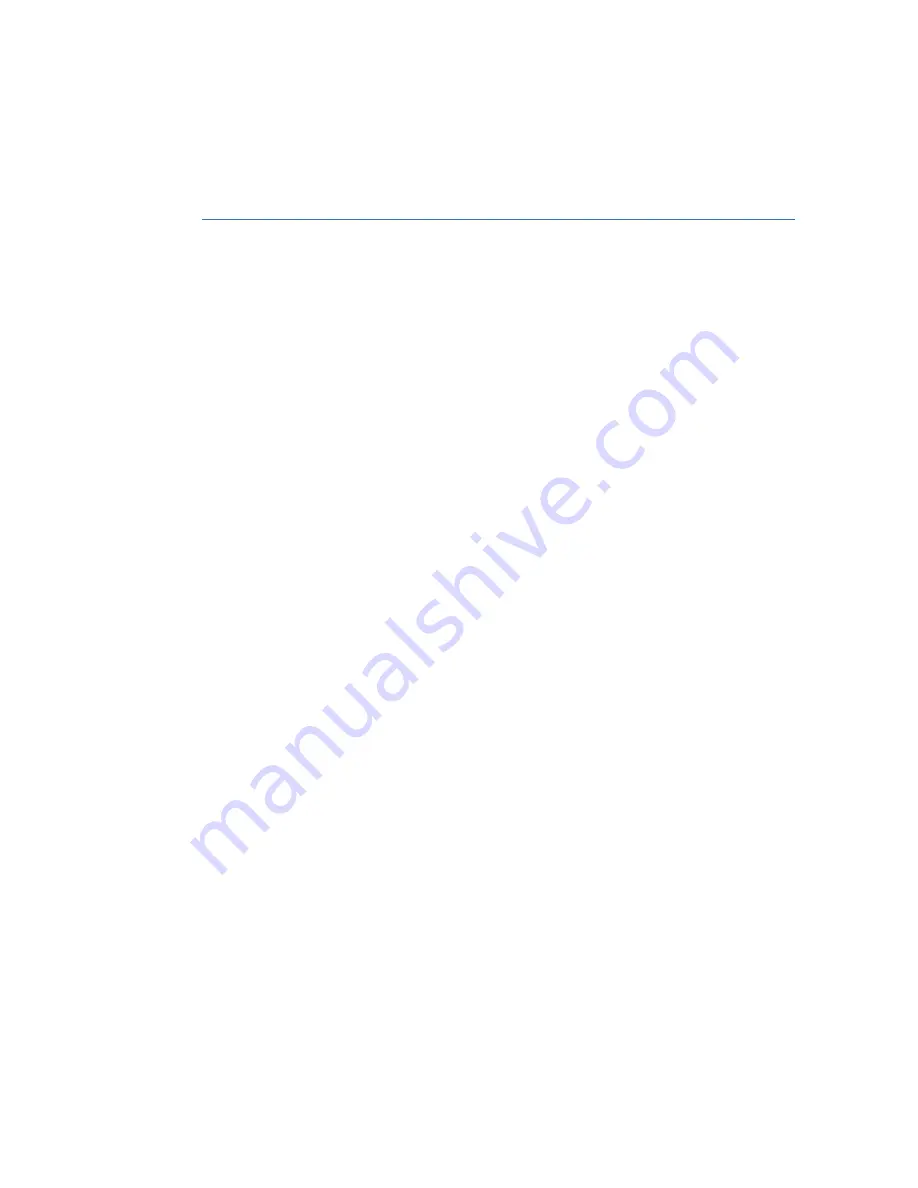
IGNITION SWITCH . . . . . . . . . . . 39
PUSH-BUTTON IGNITION
SWITCH . . . . . . . . . . . . . . . . . . . 39
STARTING THE VEHICLE . . . . . . 39
DRIVING THE VEHICLE . . . . . . . 40
AUTO START–STOP . . . . . . . . . 42
ELECTRONIC PARKING BRAKE
(EPB) . . . . . . . . . . . . . . . . . . . . . 44
X-MODE
. . . . . . . . . . . . . . . . . . 45
TURNING OFF THE VEHICLE. . . 48
FOLDING THE REAR SEATS . . . 50
CHILD SAFETY LOCKS . . . . . . . 50
LATCH/ANCHOR . . . . . . . . . . . . 51
REAR SEAT REMINDER . . . . . . . 52
CARGO AREA AND COVER . . . 53
SPARE TIRE AND JACK . . . . . . . 53
HOOD PROP. . . . . . . . . . . . . . . . 54
2.5 L ENGINE . . . . . . . . . . . . . . . 55
NEW VEHICLE BREAK-IN. . . . . . 56
ENGINE OIL . . . . . . . . . . . . . . . . 56
ENGINE OIL CAPACITY . . . . . . . 56
ROOF RAIL CAPACITY . . . . . . . 57
TRAILER TOWING CAPACITY . . 57
TIRE PRESSURE MONITORING
SYSTEM (TPMS) . . . . . . . . . . . . . 58
OVERVIEW OF YOUR
MULTIMEDIA SYSTEM . . . . . . . . 60
BUTTONS . . . . . . . . . . . . . . . . . . 60
TOUCHSCREEN . . . . . . . . . . . . . 62
STEERING WHEEL CONTROLS . 63
VOICE RECOGNITION . . . . . . . . 64
HOME SCREEN ICONS . . . . . . . 66
REARRANGING ICONS . . . . . . . 66
ADDING SHORTCUTS . . . . . . . . 67
CREATING A DRIVER PROFILE . . 68
RADIO . . . . . . . . . . . . . . . . . . . . . 70
MEDIA . . . . . . . . . . . . . . . . . . . . . 71
PAIRING A PHONE . . . . . . . . . . . 72
MAKING A CALL . . . . . . . . . . . . . 72
RECEIVING A CALL . . . . . . . . . . 73
TEXT MESSAGES . . . . . . . . . . . . 74
IN-VEHICLE APPS . . . . . . . . . . . 75
SUBARU STARLINK
MOBILE APP. . . . . . . . . . . . . . . . 77
MYSUBARU . . . . . . . . . . . . . . . . 77
MAPS OVERVIEW . . . . . . . . . . . . 79
CREATING HOME AND
WORK PROFILES . . . . . . . . . . . . 79
SAFETY AND SECURITY
OVERVIEW . . . . . . . . . . . . . . . . . 80
ENROLLMENT . . . . . . . . . . . . . . 81
MYSUBARU INTEGRATION . . . . 82
SUBARU STARLINK
WI-FI HOTSPOT . . . . . . . . . . . . . 82
SETTINGS AND UPDATES
OVERVIEW . . . . . . . . . . . . . . . . . 83
SOUND . . . . . . . . . . . . . . . . . . . . 84
PHONE . . . . . . . . . . . . . . . . . . . . 84
MAPS/NAVIGATION . . . . . . . . . . 85
CLOCK . . . . . . . . . . . . . . . . . . . . 87
TABLE OF CONTENTS
2
Содержание Forester 2022
Страница 115: ...FORESTER Do not place stickers or objects in the prohibited area in gray FRONT VIEW 113...
Страница 126: ...5 Select Bluetooth 6 Now select the device name usually Subaru BT on the Touchscreen HOW TO APPENDIX 124...
Страница 149: ...NOTES 147...
Страница 150: ...NOTES 148...
Страница 151: ...NOTES 149...
Страница 152: ...NOTES 150...
Страница 153: ...NOTES 151...
Страница 154: ...NOTES 152...
Страница 155: ......





































