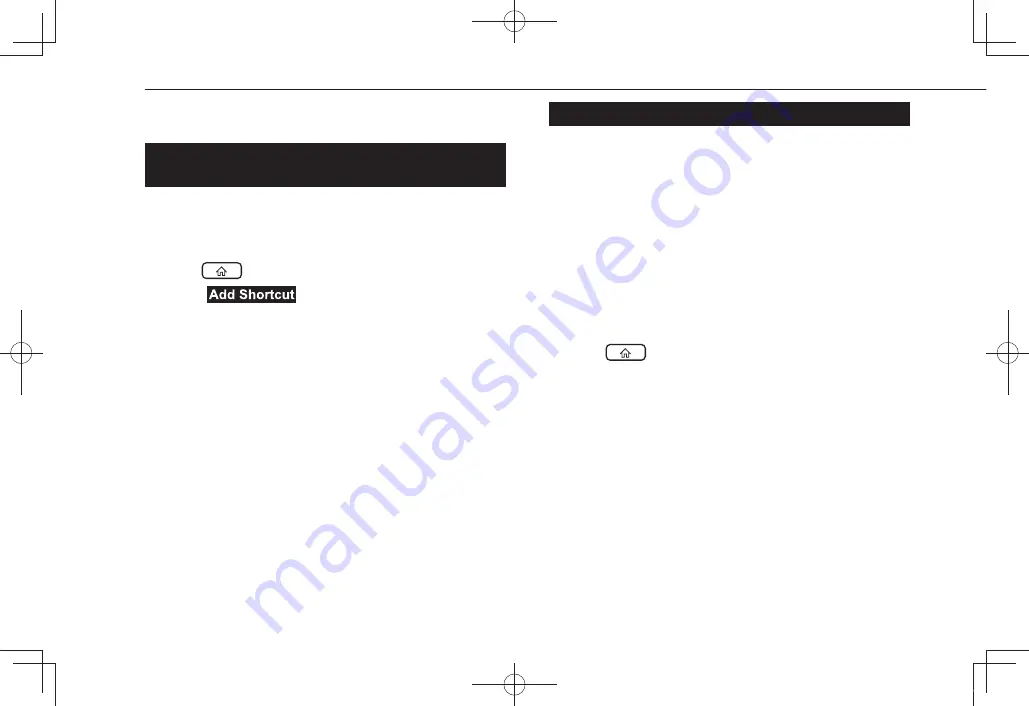
HOME SCREEN OPERATION
ADDING SHORTCUT ICONS TO THE HOME
SCREEN
Shortcut icons for various functions can be added to the home
screen when the home screen shortcut function is turned on.
(
→
P.51)
1.
Press
.
2.
Select
(Add Shortcut).
3.
Select the desired function.
4.
Select the desired shortcut function.
●
Depending on the function, select other items and enter
necessary information.
5.
Check that the shortcut icon is displayed on the home
screen.
NOTE
l
When shortcuts are added, the home screen can be expanded to up
to 3 pages. The page can be changed by swiping.
MOVING AND DELETING SHORTCUT ICONS
Users can rearrange the home screen buttons when the home
screen shortcut function is turned on. (
→
P.51)
1.
Select and hold the shortcut icon to enter edit mode.
X
When moving shortcut icons
2.
Drag the button to the desired position.
●
User can move buttons to another page by dragging
them to the corresponding end of the screen if the
number of buttons allows for multiple pages.
X
When deleting shortcut icons
2.
Drag the button to “DRAG HERE TO DELETE” area.
3.
Press
to leave the edit mode.
BASIC INFORMATION BEFORE OPERATION
40
MS2_US.indb 40
2021/06/03 11:10:17
Содержание BRZ Starlink 2022
Страница 100: ...MEMO 100 MS2_US indb 100 2021 06 03 11 10 36...
Страница 144: ...MEMO 144 MS2_US indb 144 2021 06 03 11 10 46...
Страница 162: ...U USB memory 119 V Voice recognition system 138 INDEX 162 MS2_US indb 162 2021 06 03 11 10 47...
Страница 163: ...MEMO 163 MS2_US indb 163 2021 06 03 11 10 47...
Страница 164: ...MEMO 164 MS2_US indb 164 2021 06 03 11 10 47...






























