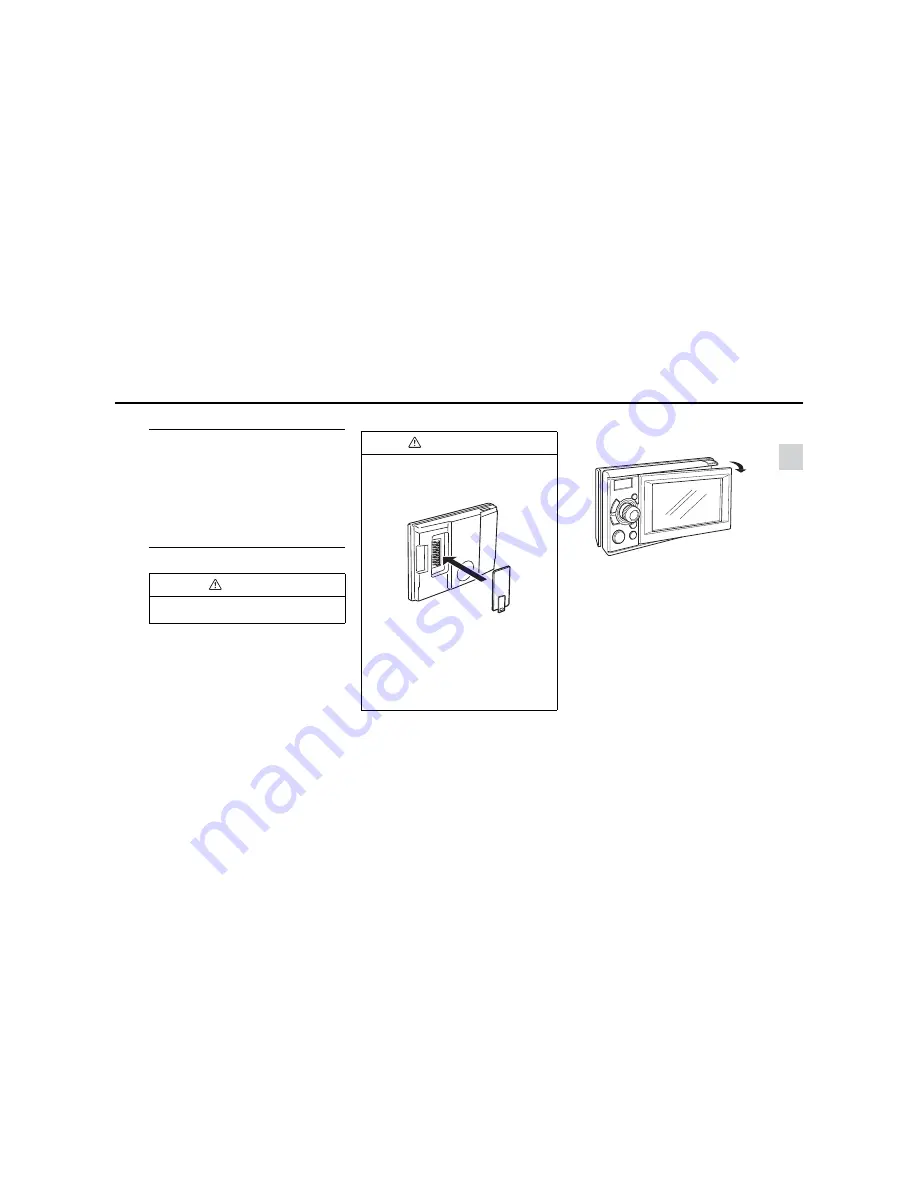
- 15 -
Operation
2
Turning the PND Display ON and OFF
(1) When the PND display is OFF, press the
[SCREEN AV/NAV] button.
The PND display will come ON.
(2) When the PND display is ON, hold down
the [MUTE] button for 1 or more
seconds.
The PND display will go OFF.
Attachment and Detachment the PND
■
Using the PND
■
How to Detach the PND from the Main Unit
(1) Press the [Release] button.
The right-hand side of PND will be unlatched
from this receiver.
(2) Remove the PND.
Hold the PND on the right side, lift up and pull it
toward you to remove it.
CAUTION
To avoid injury, use the audio cover when the PND
is removed.
IMPORTANT
• When detaching the PND, Do not touch the
PND rear connector.
• After detaching the PND, mount the
connector cover to the PND rear side.
• Do not attach the PND to the audio unit
when connector cover is mounted.
• When attaching the PND, do not press the
monitor display.
• If the PND gets wet, do not attach it to the
main unit.
• When the PND is detached, the audio cover
should be installed.
Содержание AUDIO VIDEO & NAVIGATION SYSTEM
Страница 1: ...AUDIO VIDEO NAVIGATION SYSTEM OWNER S MANUAL...
Страница 81: ...79 Memo...
Страница 82: ...80 Memo...
Страница 83: ......






























