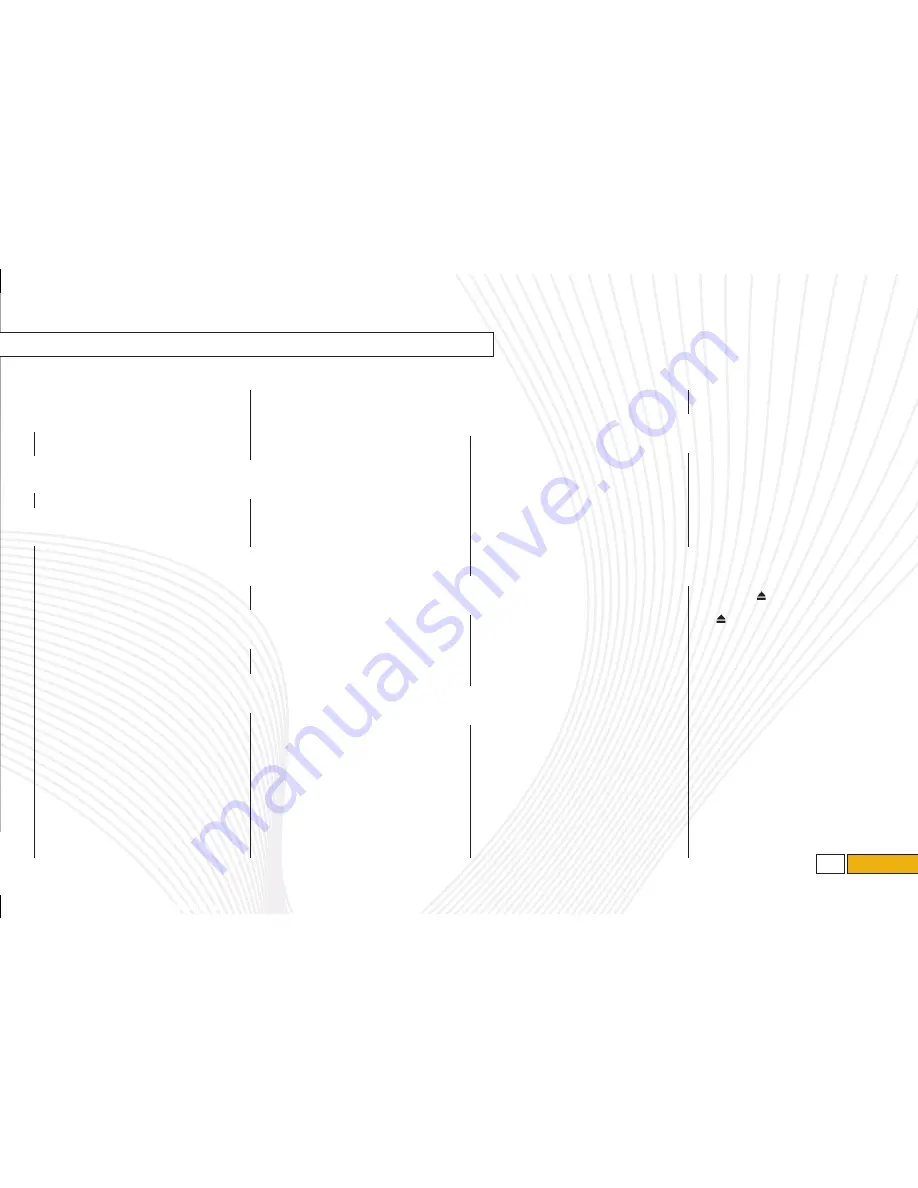
to use your
radio FuNCtioNs
P
ower
/v
olume
/B
rigHtneSS
Push the dial to turn the radio ON or OFF. Turn
the dial counterclockwise to decrease volume
and clockwise to increase volume.
fm/am
Push the “FM/AM” button to select FM1, FM2,
FM3 or AM reception.
S
ound
/t
une
C
ontrol
d
ial
Each brief press of the “SOUND” control
dial changes BASS, MIDDLE, TREBLE, FADER or
BALANCE. Once the desired mode is selected,
turn the dial clockwise to increase BASS,
MIDRANGE and TREBLE. Turning clockwise
while in FADER mode will increase front speaker
volume and decrease rear speaker volume.
While in BALANCE mode, turning clockwise will
increase right speaker volume and decrease
left speaker volume. Counterclockwise while in
desired mode will decrease BASS, MIDRANGE
and TREBLE. Turning counterclockwise while in
FADER mode will increase rear speaker volume
and decrease front speaker volume. While in
BALANCE mode, turning dial counterclockwise
will increase left speaker volume and decrease
right speaker volume. For manual tuning turn
the “SOUND/TUNE” control dial clockwise
to increase frequency and turn the dial
counterclockwise to decrease it.
P
reSetS
You can save up to six favorite stations for
each band – FM1, FM2, FM3 and AM. Select a
frequency and station. Press one of the preset
buttons for at least 2 seconds to store it. After
setting your presets, you can get a favorite
station easily by pressing the desired
preset button.
S
Can
Press the “SCAN” button to begin previewing
the first five seconds of the next highest
frequency upward through the band. Press
“SCAN” again to stop scanning and select a
station you enjoy.
S
eek
Press the up arrow to increase the tuning
frequency. Press the down arrow to decrease
the tuning frequency.
Sat (
if
equiPPed
)
Press the “SAT” button to select the satellite
radio mode. See Owner’s Manual for
detailed information.
Pty/Cat
Press the “PTY/CAT” button to change to
program type selection mode. The PTY group
that you are currently listening to is displayed
for 10 seconds.
to use your six-disC
Cd ChaNger
l
oad
Press the “LOAD” button. After the LOAD
indicator begins to blink, you have 15 seconds
to insert your disc. Insert the disc slowly and it
will automatically be drawn in and playback
will begin. Repeat these steps to insert up to
six discs. To load the entire magazine, press the
“LOAD” button for more than two seconds. The
disc number indicator associated with the idle
position will blink. You have 15 seconds to load
the first disc. Once that’s completed, the next
disc indicator will blink. When the magazine
is full, playback begins with the disc that was
inserted first.
t
raCk
S
eleCtion
Briefly press the “^” button to skip to the
beginning of the next track. Each time this
button is pressed, the indicated track number
will increase. Briefly press the “
^
” button to
skip to the beginning of the current track. Each
time this button is pressed, the indicated track
number will decrease.
d
iSC
S
eleCtion
B
uttonS
Press the “CD/AUX” button to turn on the
CD. Select and press one of the desired disc
selection buttons to hear the selected CD. Press
the “CD/AUX” button to select the AUX mode
(when the AUX unit is connected to the AUX
terminal). The AUX terminal is located in the
center console.
t
ext
Press to change the display between PS
(Program Service Name), RT (Radio Text)
and frequency.
r
ePeat
/r
andom
Briefly press the “RPT” button and release
while a song is playing to play the song
repeatedly. To cancel the repeat mode, press the
button twice. Press the “RPT” button and hold
it for more than two seconds while disc is being
played. The RDM indicator will come on and
all songs on the disc will be played in random
order. To cancel the random mode, press the
“RPT” button again and select “CANCEL.”
e
jeCt
Cd
Press the disc select button of the disc you wish
to eject. Press to remove the disc. To eject
all discs from the magazine, press and hold
the button for more than two seconds.
Remove each disc as it is ejected from
the changer.
3
2
1
4
5
6
7
8
14
13
12
A
udio controls
9
10
11
7
210426_10a_Impreza_2.5_ORG_090809.indd 8
9/8/09 4:44 PM






























