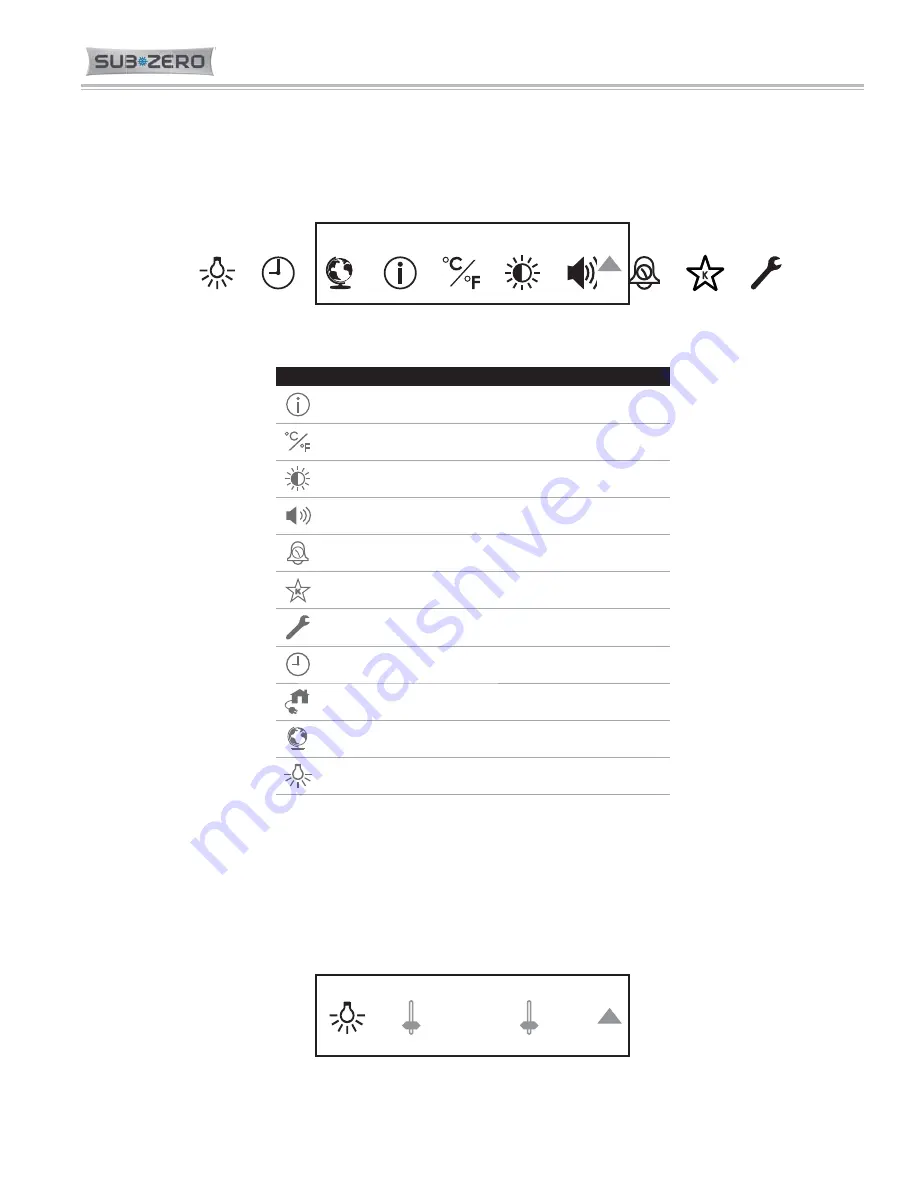
Page 7
2-7
#7030768 - Revision B - May, 2015
INTEGRATED SERIES (DRAWERS)
INTEGRATED SERIES (DRAWERS)
Electronic Control Info.
Settings Screen
Touching the settings icon (the cog) will bring up the settings screen, allowing the different settings to be adjusted.
The settings screen scrolls in a loop, but the icons are shown in static format below (See Figure 2-14). Also see
Settings Screen Quick reference Table (See Figure 2-15).
Settings
Figure 2-14. Settings Screen and All Icons
SETTINGS SCREEN QUICK REFERENCE TABLE
Touch to view model information.
Touch to select temperature unit, Fahrenheit or Celsius.
Touch to adjust control panel brightness and contrast.
Touch to adjust door/drawer alarm volume and pitch.
Touch to adjust door/drawer alarm duration.
Touch to enter Sabbath mode.
Touch to view troubleshooting and service information.
Touch to set clock.
Touch to select smart home options.
(Not availabel at this writing)
Touch to select language options.
Touch to adjust soft on lighting.
Figure 2-15. Settings Screen Quick Reference
Lighting Screen
Choose the lighting screen (light bulb icon) to adjust the lighting delay effect and the intensity. Touch the appropriate
slide bar(s) to adjust (See Figure 2-16).
NOTE:
Touching the Arrow key wil step back one screen. If the screen is not touched for 10 to 15 seconds, the
home screen will reappear.
Soft On
Dimming
Accent
1S
2S
4S
L
M
H
Figure 2-16. Lighting Screen

















