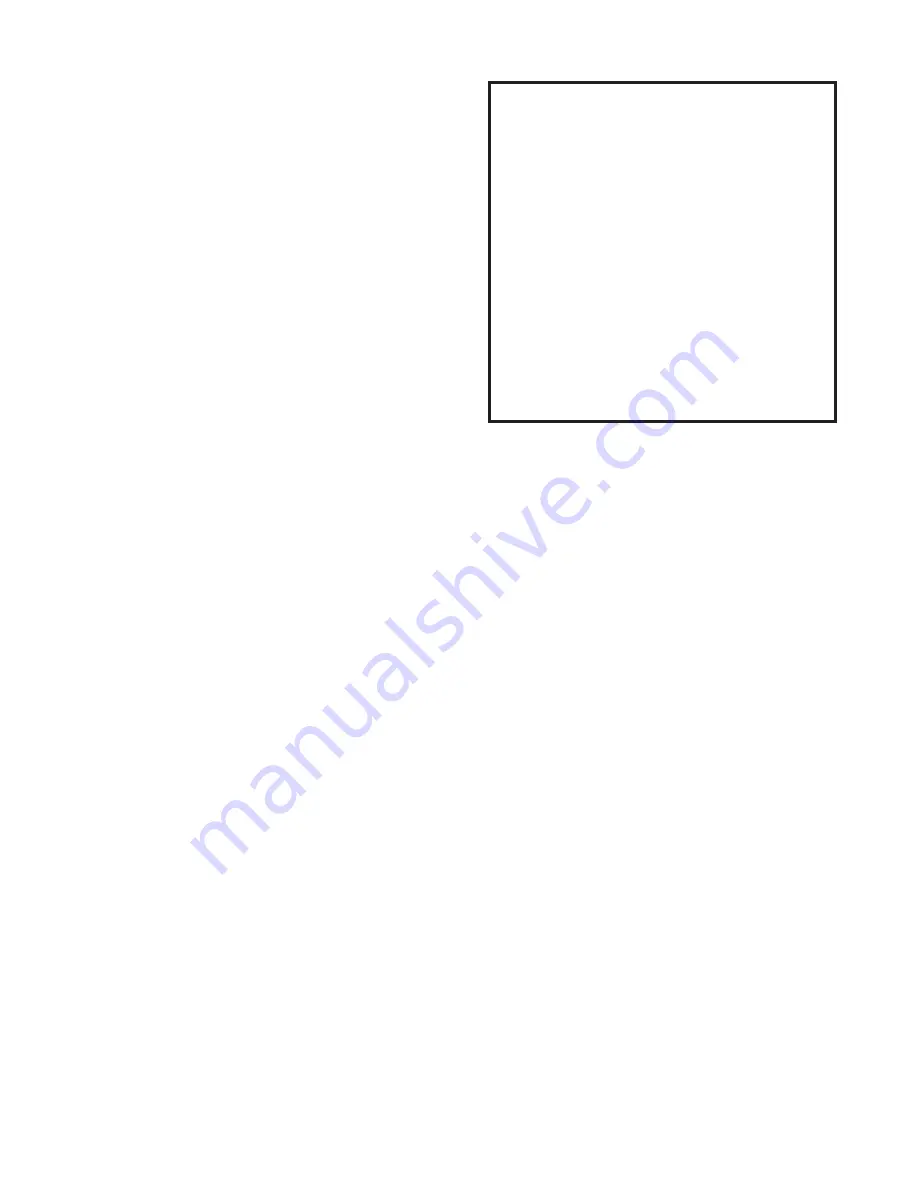
Page 11
Unlike IEEE 802.15.1 (Bluetooth) radios, the
RFE 2.4GHz radio modules do not frequency
hop, use less power and have faster response
times with less impact on other wireless devices.
A wrench only transmits a small packet of data
after each torque operation, and each transmis-
sion lasts about 30ms (0.03 seconds).
The 2.4GHz radio used by the unit and the tool
is certified in the United States (FCC), Canada
(IC), and Europe (CE).
Torque wrench output power:
1mw
TCV 2.4GHz output power:
10-60mw
Typical 802.11b/g output power: 100mw
Using Device Programmer Software to Program the TCV
Device Programmer software is designed to work with most of the advanced torque products
offered by Sturtevant Richmont. It provides rapid and efficient programming of the varying
specifications required to obtain the most from the products.
1. To use the software, connect the serial port of the computer to the serial port of the TCV
via the supplied cable and adapter.
2. Ensure that power to the TCV is enabled (On).
3. Start the Device programmer software.
4. Insure that the serial port on the computer is selected in the Tools menu on the software;
usually this will be the COM 1 port.
5. Use the pulldown menu for the Product window to select the TCV. Once this has been
done the window will appear as it does on the following page. Use the mouse to click
inside any of the specification entry areas to make it the active area. NOTE: The current
settings on the TCV can now be retireved using the Retrieve Settings button in the lower
right-hand corner of the window.
6. Set the Tmin specification by typing in the minimum time, in seconds, that the torque
wrench must be in the clicked position for this application.
7. Set the Tmax specification by typing in the maximum time, in seconds, that the torque
wrench may be in the clicked position for this application.
Frequency Map of 802.15.4 vs. 802.11b/g
Center Frequency (GHz)
Channel 802.15.4 802.11b/g
1
2.410
2.412
2
2.415
2.417
3
2.420
2.422
4
2.425
2.427
5
2.430
2.432
6
2.435
2.437
7
2.440
2.442
8
2.445
2.447
9
2.450
2.452
10
2.455
2.457
11
2.460
2.462
12
2.465
Содержание TCV
Страница 3: ......
















