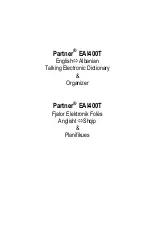M a n u a l e d i I s t r u z i o n e
SERIE VMK
33
Creazione Preset: una sintesi
La creazione preset è un procedimento semplice che comprende l’uso dei controlli programma mostrato nella sezione
CONFIGURAZIONE TASTIERA di questo manuale. Si inizia scegliendo un numero preset utilizzando il potenziometro DE e pre
-
mendo il pulsante ENTER. Scegliete un numero preset maggiore di 3 in modo da non sovrascrivere sui software già program
-
mati. Potete utilizzare un nuovo numero oppure sovrascrivere su un preset precedentemente definito.
Una volta che avete scelto il numero preset, premete il pulsante EDIT per iniziare ad assegnare i compiti ad ogni controllo che
vogliate selezionare. Sul pannello Lcd comparirà la scritta “Press or Move Any Controls” ovvero premere o muovere qualsiasi
controllo. Potete muovere o premere un potenziometro, un cursore, un pulsante, un tasto della tastiera oppure un pedale. L’Lcd
vi dirà che cosa state programmando non appena voi avrete mosso o premuto qualcosa.
Ora utilizzerete i pulsanti Page Up o Down per vedere i parametri disponibili per l’assegnazione. Usate il potenziometro DE per
selezionare il valore di parametro che desiderate. Una volta scelto il valore, usate i pulsanti Page Up e Down per spostarvi al
parametro successivo. Quando tutti i parametri per il controllo sono stati scelti, dovete premere il pulsante STORAGE e sull’LCD
vi comparirà la richiesta per la memorizzazione dei parametri che avete selezionato – con l’indicazione NO o YES. Usate i pul
-
santi sotto YES o NO per fare la vostra scelta.
Se avete bisogno di programmare dei controlli aggiuntivi per il preset, premete il pulsante EDIT e ancora una volta vi compa-
rirà la scritta “Press or Move Any Controls”. Ripetete quindi la procedura sopraindicata per tutti i controlli che desiderate pro
-
grammare per il preset che state creando.
Quando tutti i controlli sono stati assegnati ai compiti che voi volete siano svolti, dovete premere il pulsante STORAGE e sele-
zionare YES, seguendo la programmazione dell’ultimo controllo. Il display LCD vi mostrerà un cursore lampeggiante che segue
il Numero Preset. A questo punto potete dare un nome al vostro preset (vedere la sezione sulla attribuzione dei nomi ai preset
a pag. 7) o decidere di utilizzare soltanto il numero di preset (4-30). Se il numero è sufficiente, premete di nuovo STORAGE e
l’LCD vi chiederà “Are You Sure?” ovvero “Siete sicuri?”. Premete il pulsante sotto YES e il controller vi rimanderà alla pagina
Preset con il vostro numero di preset.
Se invece decidete di dare un nome al preset, seguite la procedura indicata nella sezione sull’attribuzione dei nomi a pagina
7. L’ultimo passo consiste nel premere il pulsante STORAGE e a quel punto l’LCD vi chiederà “Siete sicuri?”. Premete il pulsante
sotto YES e il controller vi rimanderà alla pagina Preset con il nome da voi scelto e il numero di preset.
E’ di fondamentale importanza che ricordiate di PREMERE IL PULSANTE STORAGE DUE VOLTE PER SALVARE LE VOSTRE
IMPOSTAZIONI PRESET! La prima volta vi sarà chiesto se volete “Store Parameters” ossia memorizzare i parametri. La seconda
volta l’LCD vi chiederà “Siete sicuri?”. Questa volta, premendo il pulsante YES avrete salvato il vostro preset.
Le seguenti Procedure vi aiuteranno a familiarizzare con la flessibilità di programmazione del VMK-149/188. Vi indicheranno i
passaggi da effettuare per l’assegnazione dei valori di parametro ai controlli programmabili della tastiera. Le procedure vi
mostreranno la facilità con cui potete creare preset per controllare sia i software di studio che di performance.
33
creazione presets