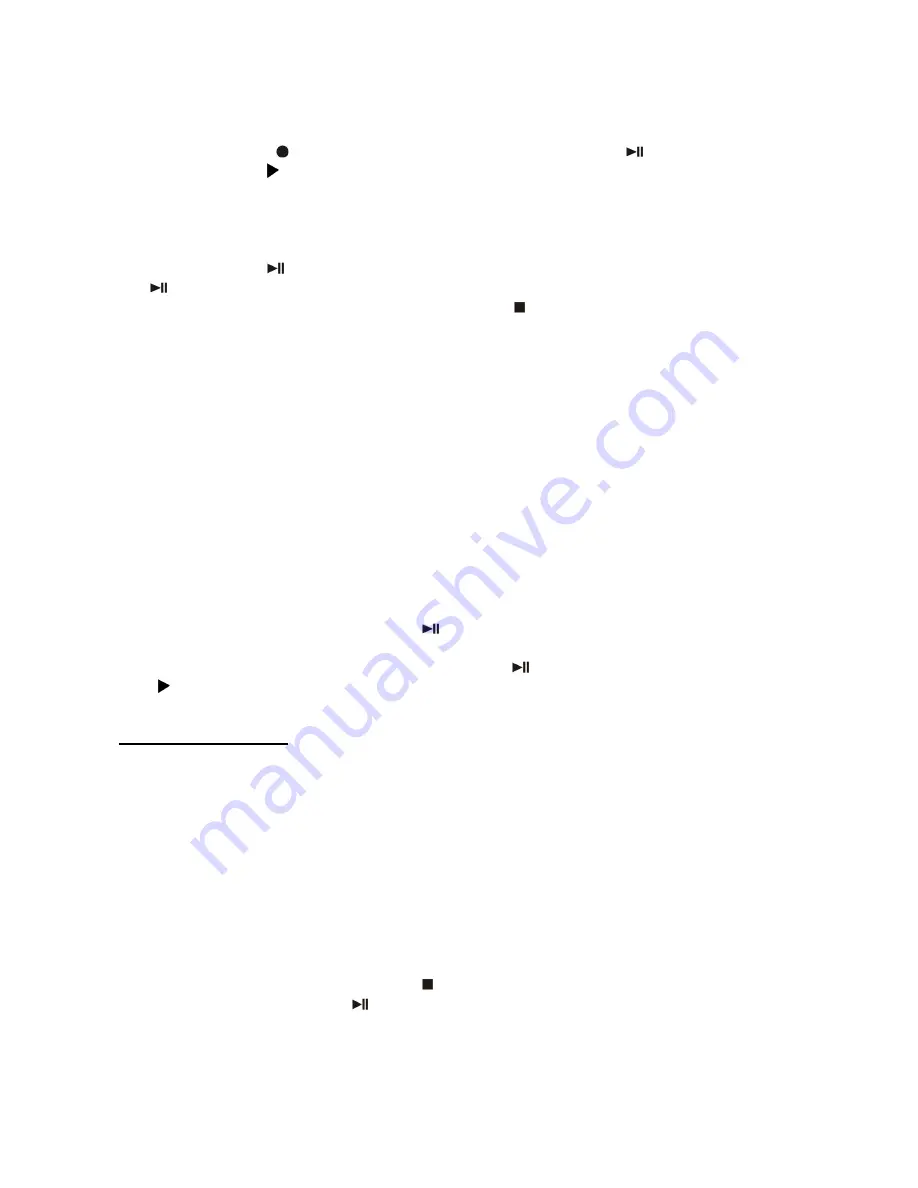
11
ii) Cassette Recording
1) Slide MODE SELECTOR to “ SOURCE ” position. Then press the “ TAPE “ button.
Insert a recorded cassette tape & get ready to playback the track you want to record
and then remove the tape.
2) Press the “REC “ button and then press the “ PLAY/PAUSE
” button until the
play indicator “ “ shows on the LCD display.
3) After a few seconds, the LCD will show the time counter and now the system begins
the recording process. Now insert the source tape to start playback of the track you
want to record.
4) During the recording, you can record the desired session by pressing the
“PLAY/PAUSE
”
button. A new CD track will be created. Press the “ PLAY/PAUSE
”
to continue recording next session.
5) After completion of recording, press the “ STOP
” button and then stop the
playback of the cassette tape.
iii) Aux-In Recording
1) Slide MODE SELECTOR to “ SOURCE ” position. Then press the “ AUX “ button.
Use an audio cable (not included) with one 3.5 mm stereo plug on each end of the
cable. Connect the headphone output of the audio device (such as MP3 player, CD
player, etc.) to one end of the cable while another end to the 3.5mm AUX-IN jack of
the unit.
2) Adjust the volume output level on your audio player device if the recording level is
too high.
3) Repeat the same procedures from steps 2 to 5 as described for other recording
modes above.
Remark:
- The unit supports 1X recording speed which is in synchronization with the actual
playing time of the source.
- When you press the “ PLAY/PAUSE
” button during the recording
,
a “ busy “
message will briefly appear on the LCD and the recording is paused. To start
recording a new track, press the “ PLAY/PAUSE
” button again, the play indicator
“ “ will show on the LCD display.
B) Recording Setting
i) Recording Level
The preset recording level of the system is lower than original music source in order to
avoid distortion during recording except AUX-IN recording mode.
ii) Finalize a CD-R/RW Disc
You must convert the CD-R/RW disc into standard CD before playing on other audio CD
players. This process is known as finalizing and a table of contents (TOC) will be written
to the CD at the same time.
1
.
Select CD function mode and place the CD-R/RW disc you are going to finalize.
2
.
Press the FINALIZE button during CD stop mode. “ FIN-d “ message will appear on
the LCD display. Press the “ STOP
” button to quit finalize mode if necessary.
3
.
Press the “ PLAY/PAUSE
” button to start finalizing and the LCD display will
show “ busy “ message during this process.
4
.
After completion, the CD tray will open automatically. “ NO TOC “ indicator will
disappear from LCD display when you load the disc that has been finalized.






































