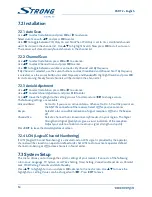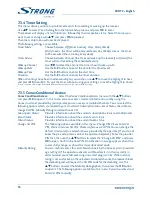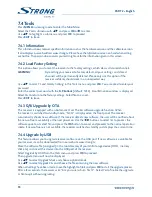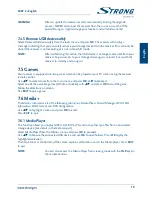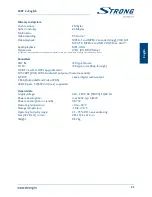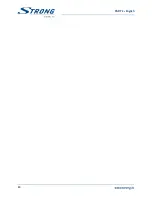20
PART 2 • English
7.6.2 Record manager
The Record Manager gives you access to previously recorded events.
Select Record Manager from the Media+ menu and press ok to enter.
Use
pq
to highlight the recording you wish to play and press ok start playback.
Press EXIT to exit.
During playback it is possible to perform the following actions:
YElloW
To pause the playback.
bluE
To resume (normal) playback.
5
/
6
For fast forward or fast rewind during playback.
Press repeatedly for different speeds.
REd
Press to stop a playback and return to the Record Manager.
gREEn
Slow motion, press repeatedly for different speeds.
When the timer banner is on screen (activated by pressing bluE or Info), the following actions are
possible:
Press
tu
and ok to jump forwards and backwards in time during playback.
1 = Set the marker point in playback, press again to delete the marker point.
2 = Jump to the next marker point.
3 = Jump forwards in time. (See details in 7.6.5 DVR Configuration under Steps to:. )
noTE:
You can also access the Record Manager from viewing mode with the REd
key on the remote control. The help banner at the bottom of the screen
explains all buttons used to edit in this Record Manager. Press EXIT to save
the settings and quit the menu.
7.6.3 dvR hdd Information
This option shows relevant information about the connected USB device.
Select DVR HDD Information from the Media+ menu and press ok to enter.
Press EXIT to leave.
7.6.4 hdd format
The HDD format menu allows you to format the connected USB device.
WARnIng:
Formatting will permanently delete ALL data stored on the connected device.
Please make a backup copy of all data you wish to keep before entering the
HDD Format menu. STRONG cannot be held responsible for loss of data
from USB devices used with this receiver.
Select HDD Format from the Media+ menu and press ok to enter. Use
tu
to select the partition you
wish to format (Partition 1 is set per default) and press
q
to highlight Format. Press ok to proceed,
select Yes or No, then OK or press EXIT to leave without formatting.
noTE:
It is possible to use already NTFS formatted USB disks.
Содержание SRT 8903
Страница 1: ...Felhasználói kézikönyv User manual Földi digitális HD beltéri egység SRT 8903 Picture similar ...
Страница 2: ......
Страница 3: ......
Страница 27: ...24 PART 2 English ...