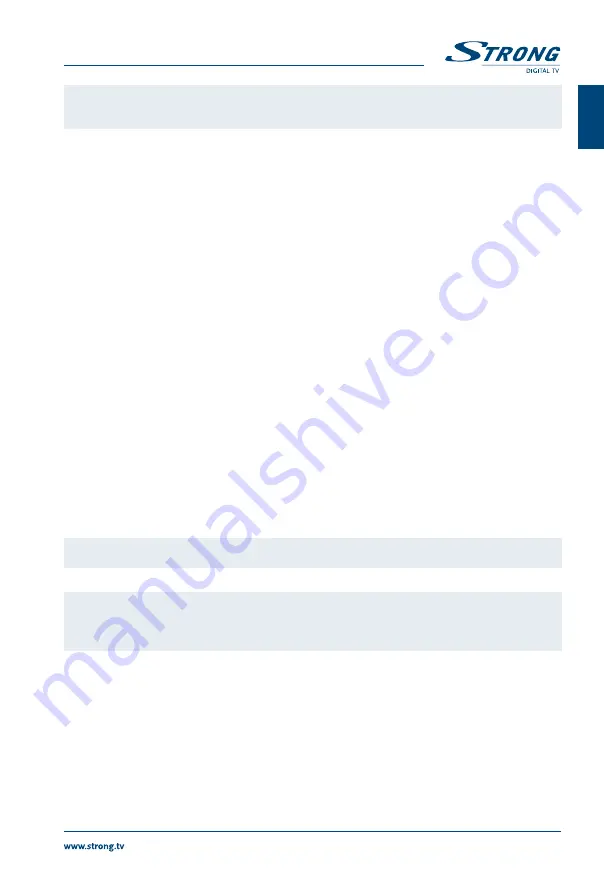
NOTE:
If the signals at your location are too weak to receive proper signals with an indoor
antenna, we recommend using an outdoor antenna which can be pointed towards
the transmission tower. Ask your local dealer for more information.
3.2 Connecting to Tv with HDMI cable
Fig. 4
The TV set shall be connected with the receiver using a good quality HDMI cable. This connection gives
the highest possible quality.
3.3 Connecting to Tv with SCaRT cable
Fig. 4
Your receiver is also equipped with a SCART connector; alternatively, the TV set can be connected to the
receiver using a good quality SCART cable.
3.4 Connecting to a Digital audio amplifier with S / PDIf
Fig. 4
By connecting your receiver to a digital amplifier or home theatre system, you can enjoy the best
possible sound quality and multi-channel audio (depending on broadcast). Connect your Digital Audio
Amplifier or home theatre system with a suitable cinch cable to the S / PDIF connector on the back of the
receiver.
3.5 Connecting to a Digital audio amplifier and Tv using HDMI
Fig. 5
By connecting your receiver to the latest digital amplifiers or Home Cinema systems, preferable with
HDMI connections, you will enjoy the best possible sound quality and multi-channel audio (depending
on broadcast). Connect the HDMI output of the receiver to an input of your amplifier, and then connect
the HDMI output of the amplifier to your TV set. Select the correct input on your amplifier to watch and
listen to programmes.
3.6 Connecting a USb storage device
Fig. 6
NOTE:
It is recommended to use USB 2.0 storage devices or higher for recording and play
back of TV programmes or HD movies.
NOTE:
Timeshift/recording and playback only works properly when a fast USB storage
device such as a USB2.0 HDD is connected to the receiver. Timeshift/recording
and playback of HD content requires a sufficient read/write speed of the used USB
storage device.
4.0 STaRTING UP fOR THE fIRST TIME
When you use your receiver for the first time, please select your menu language using
pq
and press
Ok
to confirm selection. You will follow to the Welcome “Easy install” menu. Use
pq
to move the highlight
to the setting you wish to alter and use
tu
to change values. Highlight
Ok
and confirm all selections.
Region
:
Select your region where this receiver is used.
Subtitle
:
Select
Normal
to display subtitles per default, Select
Hard of Hearing
to show HoH
subtitles per default. Select
Off
to hide subtitles per default.*
Aspect Mode
:
Use this option to select the aspect ratio of your TV and the preferred conversion
method. Options are:
Auto
(automatic detection of aspect ratio),
4:3 Panscan
(Displays
16:9 widescreen broadcasts full screen on your 4:3 TV),
4:3 letterbox
(black bars on top
and under the picture on a 4:3 TV) and
16:9
(use this setting for 16:9 TV sets).
5
English
PaRT 1 • English








































