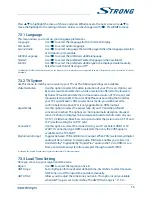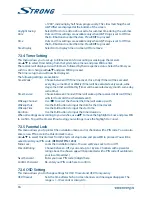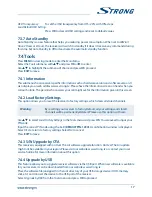TAbLE oF CoNTENT
1.0 INTroDUCTIoN
3
1.1 Safety Instructions
3
1.2 Storage
3
1.3 Equipment Set-up
4
1.4 Accessories
4
1.5 Usage of external USB devices
4
2.0 YoUr rECEIvEr
5
2.1 DEFAULT PIN: 1234
5
2.2 Front Panel
5
2.3 Rear Panel
5
2.4 Remote control
5
2.5 Installing the batteries
6
2.6 Using the remote control
6
3.0 CoNNECTIoN
7
3.1 Connecting to a terrestrial antenna
7
3.2 Connecting to TV with HDMI cable
7
3.3 Connecting to TV with SCART cable
7
3.4 Connecting to a Digital Audio Amplifier with S / PDIF
7
3.5 Connecting to a digital audio amplifier and TV using HDMI
7
3.6 Connecting to an analogue Audio Amplifier
8
3.7 Connecting a USB storage device
8
4.0 STArTING UP For ThE FIrST TIME
8
5.0 QUICk GUIDE To USING YoUr rECEIvEr
9
6.0 oPErATIoN
9
6.1 Changing channels
9
6.2 Info Banner
10
6.3 Selection of audio language
10
6.4 Teletext
10
6.5 Subtitles
10
6.6 Timeshift
11
6.7 EPG (Electronic Programme Guide)
11
6.8 Instant Recording
11
7.0 MAIN MENU
11
7.1 Edit Channel
12
7.2 Installation
14
7.3 System Setup
14
7.4 Tools
17
7.5 Games
19
7.6 Media
19
8.0 TroUbLEShooTING
22
9.0 TEChNICAL SPECIFICATIoNS
23
2
15 Jan 2015 14:37