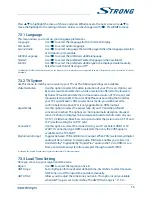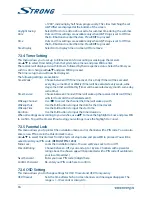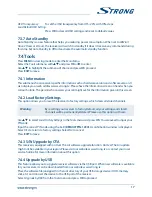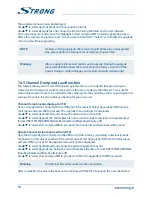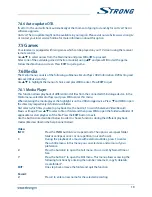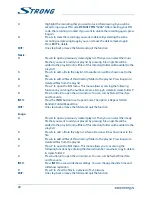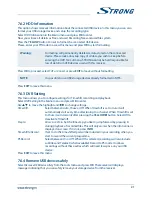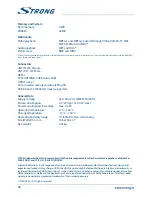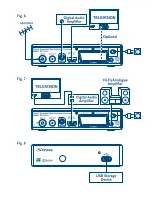7.4.6 Auto-update oTA
If set to
On
the unit will check automatically at the moment of going to stand-by for an Over The Air
software upgrade.
An Over The Air update might not be available in your region. Please visit our website www . strong . tv
or contact your local service hotline for more information about this option.
7.5 Games
Your receiver is equipped with two games which can be played on your TV screen using the receiver
remote control.
Use
pq
to select
Games
from the Main menu and press
ok
or
u
to proceed.
Select one of the available games (
Othello
or
Sudoku
) using
pq
and press
ok
to start the game.
Follow the directions on screen. Press
EXIT
to quit a game.
7.6 Media
The
Media
menu consists of the following submenus:
Media Player
,
HDD Information
,
DVR Setting
and
Remove USB device safely
.
Use
pq
to highlight the menu of choice and press
ok
to enter. Press
EXIT
to quit.
7.6.1 Media Player
This function allows playback of different kind of files from the connected USB storage device. In the
Media
menu, select
Media Player
and press
ok
to enter this menu.
When entering the media player, the highlight is on the USB storage device. Press
q
and
ok
to open
the directory respectively its folders/subfolders.
First select which files you like to play back. Use the button
1
to switch between Video/Record/
Music or Image. Press
pq
to select a file or folder and then press
ok
to open the folder/subfolder (if
applicable) or start playback of the file. Press the
EXIT
button to exit.
Use the buttons like described below in order to choose functions during the different playback
modes (like described in the help banner below):
video:
INFo:
Press the
INFo
button to set repeat mode. The options are repeat folder
folder icon
/repeat once
1
or no repetition (no icon shown).
1:
During the playback of a movie with external subtitles, press
1
to enter
the subtitle menu. In this menu you can select size and colours of your
preference.
2:
Press the button
2
to open the Sort menu. You can sort by Name/Time or
Size.
7:
Press the button
7
to open the Edit menu. This menu allows accessing the
following functions by entering the number: rename
4
, copy
5
, delete
6
,
create folder
7
.
EXIT:
One step back or leave the folder and quit the function.
record:
2:
Press
2
to enter a new name for the selected recording.
19