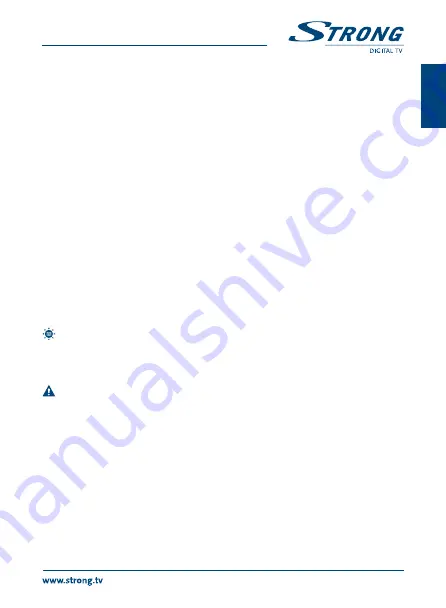
11
PART 1 • English
En
gl
is
h
5.3.8 Auto Standby
This option allows you to enable or disable
Auto
Standby
. The default setting for
Auto
Standby
is
ON
.
The receiver will switch to standby automatically when it doesn’t receive commands from the remote
control for three hours. To avoid the automatic switch off, set
Auto
Standby
to
OFF
.
5.4 Tools
Press mEnU to enter Main Menu. Select
Tools
with the
pq
buttons and press oK to enter.
1. Use
pq
to highlight the desired menu and press oK to enter.
2. Press EXIT to leave.
5.4.1 Receiver Information
This menu displays relevant Receiver information like the Receiver Model, Software version,
Signature, and our website www.strong.tv.
1. In
Tools
menu
, select
Receiver
Information
and press oK to open receiver information.
2. Press EXIT to leave.
5.4.2 game
This menu allows you to play games (Tetris, Snake and Othello) on this receiver.
1. Select "
Game
" in
Tools
menu
and press oK to enter the game menu.
2. Use
pq
to select a desired game, and press oK to enter the game. Highlight
Start
and press oK to start the game. For changing levels highlight
Setup
and use the
tu
buttons.
3. Press EXIT to quit the game.
noTE:
You can also press oK to pause playing.
5.4.3 load factory Default
This option allows you to reset the receiver to factory settings, which clears all stored channels and settings.
WARnIng:
This option will permanently delete all your settings and channel lists and set
your receiver to factory default! Please use with caution.
1. Enter
Tools
menu, select
Load
Factory
Default
and press oK button. You are asked to
input your password.
2. Input the correct password using the numeric buttons (the default password is
"0000"). A confirmation window will be displayed.
3. Select
Yes
to return back to factory settings and clear all channels. Select
No
to cancel.
4. Press EXIT button to exit.
5.4.4 Software Upgrade
1. Enter
Tools
menu, select
Software
Upgrade
and press oK button. The
Software
Upgrade
menu is shown.
2. Use
pq
to select
Upgrade
by
Storage
and press oK. You are asked to input password.
3. Input the correct password (the default password is 0000). The
Software
Upgrade
submenu will be opened. Then select the correct software file and press oK to start.




















