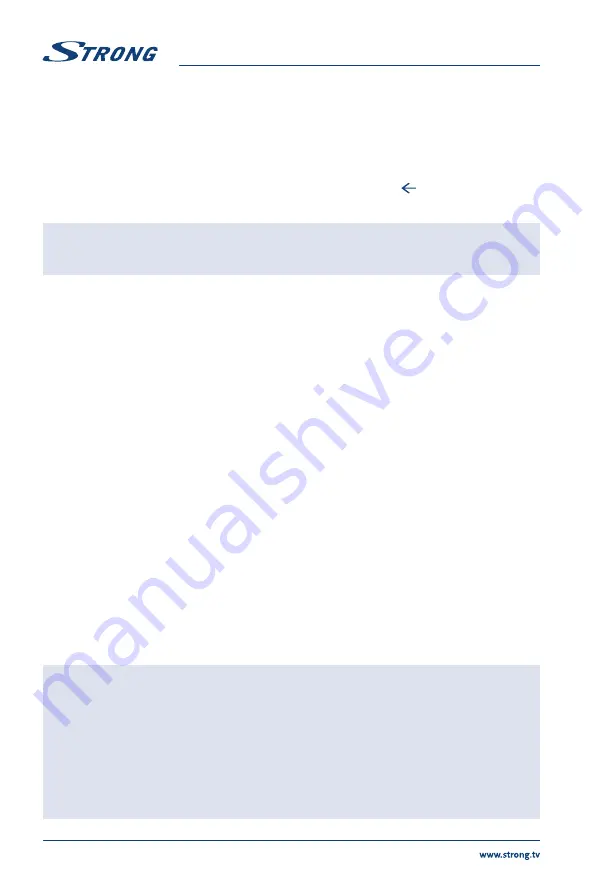
8.2 USB menu
You can view movies, music, photo or browser fi les from your USB storage devices. Connect a USB
storage device to the USB input terminal and select the types of media on the Multimedia page:
Movie
,
Music
,
Photo
and
text
. Press
OK
or
, the screen will show the connected USB device, press
OK
again
to view the fi le folders and fi les. Press
or
to select a folder, press
OK
to open the folder and
select the fi les. Highlight the one you want to play or watch or press directly
2
to start playing directly.
Press
3
to stop playing and return to upper lever folder. Continuously press to go back to upper level
folder. Repeat again to select and play another media type.
NOTE:
By choosing one of the three media types, for example
Movie
, the folders
inside will display only video fi les and no other formats.
8.2.1 Play movies
Fig. 7
During playback, press
INFO
to display/exit the menu bar (
Fig. 7
). Press the
USB control buttons
on the
remote control to do relevant operations.
Pause/Stop/Prev./Next
Press
2
to play or pause the playback. Press
3
to stop playing. Press
7 8
to play the previous or the next video fi le. Press
INFO
and use
to
highlight the corresponding icon on the control bar, then press
OK
. The TV
will response accordingly.
Fast Reverse/Fast Forward
Press and hold
5 6
for seconds to draw the playing progress as your desire,
then press
2
to start the playing from the new position.
8.2.2 Play music
Fig. 8
Press
INFO
or
OK
to display/exit from the menu bar. Press the
USB control buttons
on the remote
control to do relevant operations.
Pause/Stop/Previous/Next
Press
2
to play or pause the playback. Press
3
to stop playing. Press
7 8
to play the previous or the next music fi le. Press
to highlight
the corresponding icon on the control bar, and then press
OK
. The TV will
response accordingly.
Fast Forward/Fast Reverse
Press and hold
5 6
for seconds to draw the playing progress as you wish,
then press
2
on the remote control to start playing from the new position.
NOTE:
n
If one (or more) fi le(s) of the play list is selected, the buttons
7 8
will
play only selected fi les.
n
This menu only shows supported fi les.
n
Files with other fi le extensions are not displayed, even if they are saved on
the same USB storage device.
n
An over-modulated mp3 fi le may cause some sound distortion during
playback.
n
This TV supports lyrics display (in English). The maximum number of
characters per line is 48.
14





































