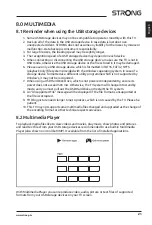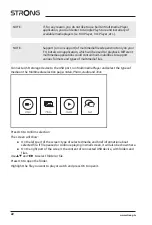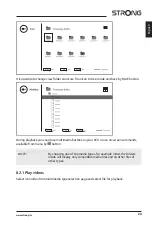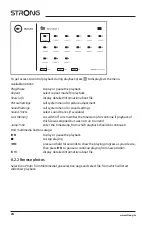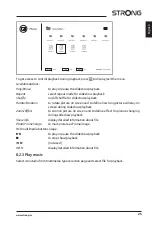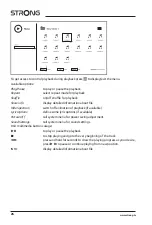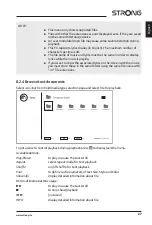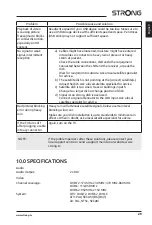9.0 TROUBLESHOOTING
Before calling a service technician, review following information for possible causes and
solutions for the problem you are experiencing. If the TV does not work properly after checking
it, please contact your local service line or STRONG dealer. Alternatively, you can send a support
mail via our website www.strong.tv.
Problem
Possible cause and solution
No picture, no sound
1. Check if the fuse or circuit breaker is working.
2. Plug another electrical device into the outlet to make sure it
is working or turned on.
3. The power plug is in bad contact with the outlet.
4. Check the signal source.
No colour
1. Change the colour system.
2. Adjust the saturation.
3. Try another channel. Black-white programme may be
received.
The remote control
does not work
1. Change the batteries.
2. The batteries are not installed correctly.
3. Main power is not connected.
No picture, normal
sound
1. Adjust the brightness and contrast.
2. Broadcasting failure may happen.
Normal picture, no
sound
1. Press the volume up button to increase the volume.
2. The volume is set to mute, press
!
to restore the sound.
3. Change the sound system.
4. Broadcasting failure may happen.
Unorderly ripples on
the picture
It is usually caused by local interference, such as cars, daylight lamps
and hair driers. Adjust the antenna to minimize the interference.
Snowy dots, blocking
and interference
If the antenna is located in the fringe area of a television signal where
the signal is weak, the picture may be marred by dots, show blocking
or break-ups. When the signal is extremely weak, it may be necessary
to install a special antenna to improve the reception.
1. Adjust the position and orientation of the indoor/outdoor
antenna.
2. Check the connection of the antenna.
3. Fine tune the channel.
4. Try another channel. Broadcasting failure may happen.
Ghost
Ghosts are caused by the television signal following two paths. One
is the direct path, the other is reflected from tall buildings, hills, or
other objects. Changing the direction or position of the antenna may
improve the reception.
Radio frequency
interference
This interference produces moving ripples or diagonal streaks, and
in some case, loss of contrast in the picture. Find out and remove the
radio interference source.
28
www.strong.tv