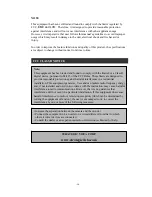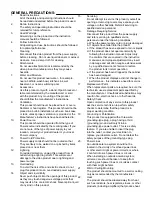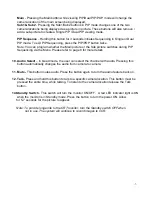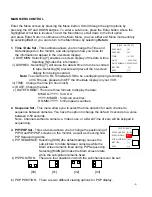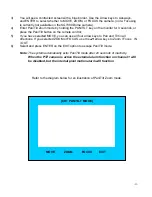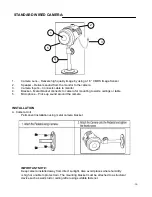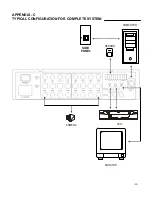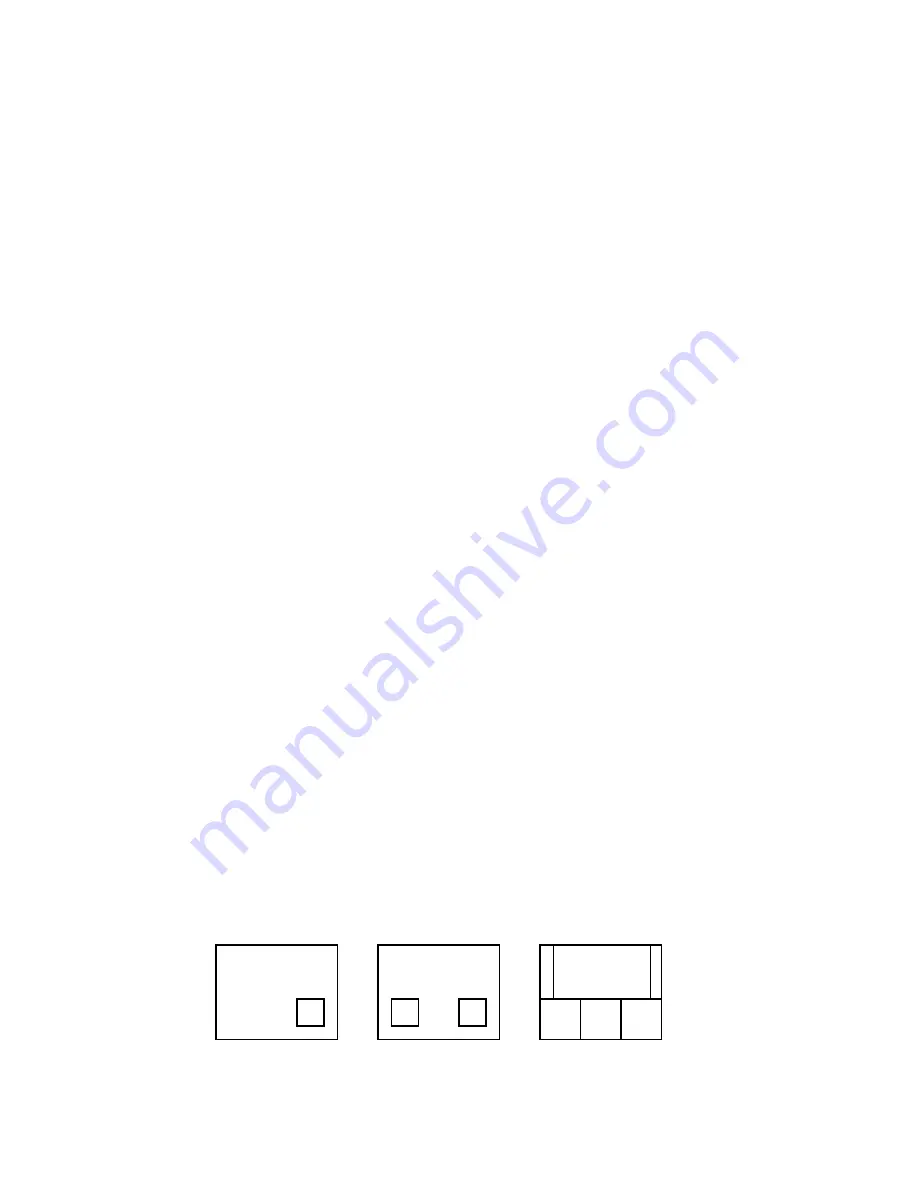
5. Menu / (Pan/Tilt)
- This button serves 2 functions:
a)
Menu
– Press this button to enter the menu option screen. For more information on Menu
mode, please refer to page 8.
b)
Pan/Tilt
– This button activates the Pan/Tilt feature. For more information on the Pan/Tilt
Zoom feature please refer to page 10.
6. Zoom / Main
- This button serves 2 functions:
a)
Zoom
- This monitor is equipped with 2 times Zoom. To utilize this feature proceed as
follows:
1) Set the monitor to full screen mode for the desired channel
2) Press the Zoom button.
3) Use the up/down/left/right arrow keys to move the area which the monitor is zooming in
on.
4) Press Zoom again to escape Zoom mode.
b)
Main
– The second function of the Zoom/Main button is for use in the PIP/POP mode.
Refer to the PIP/POP section on the bottom of this page for an explanation.
7. Sequence / Sub1
- This button serves 2 functions:
a)
Sequence
- used to sequence between all camera locations in Full Screen in sequential
order. The letters SEQ will appear in the on-screen display during sequencing. To change
Sequence settings, refer to Page 7.
Press SEQ again to escape sequencing mode.
b)
Sub1
- Used in PIP/POP mode. Refer to PIP/POP explanation on the next page.
8. VCR / Sub2
- This button serves 2 functions:
a)
VCR
- This button will change the display from the camera inputs to the VCR Audio/
Video playback and recording signal. To return to the previous screen, press VCR again.
Note: VCR mode is only intended for VCR/DVR playback purposes, not for live viewing.
b)
Sub2
- Used in PIP/POP mode. Refer to PIP/POP explanation on the next page.
9. (PIP/POP) / P-SEQ
- This button allows you to view the cameras in Picture-In-Picture
or Picture-On-Picture setting. PIP allows you to view two locations simultaneously,
one being the main channel, the other being viewed as a small image on the screen.
Dual PIP can also be selected, which displays two small images on the main screen.
POP divides the screen into 4 screens, with the main channel occupying two-thirds of
the screen. Refer to the diagrams below that illustrate the difference between PIP, Dual
PIP, and POP. Press the PIP/POP button to switch between the two functions. To
change these settings, refer to Page 8.
-6-
SINGLE PIP
DUAL PIP
POP