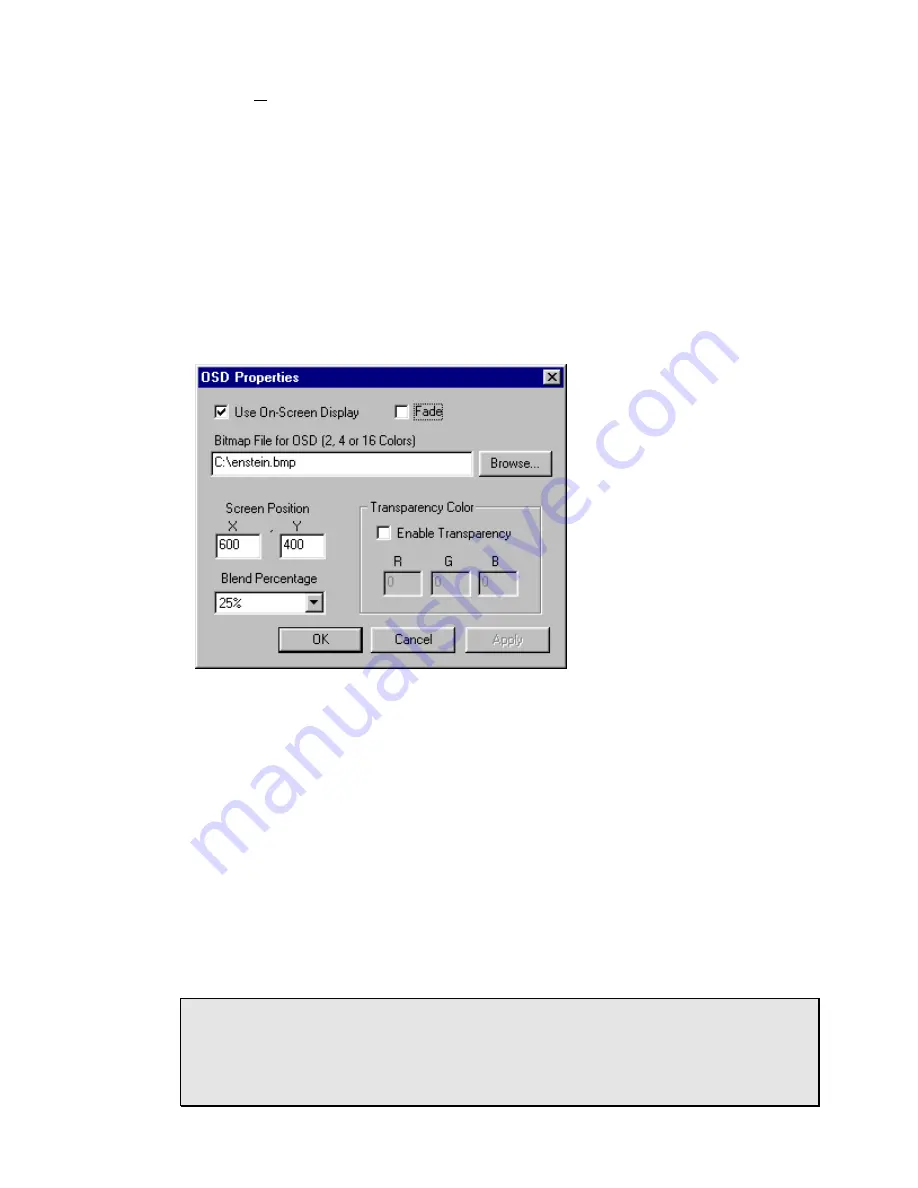
20
On-Screen Display…
Opens the "OSD Properties" dialog box, used to superimpose a Windows bit-
map over video. Entering the X & Y coordinates of the upper left corner
controls the position of the graphic on the screen. Note that undesirable
results may occur if the X & Y coordinates entered position the graphic
beyond the normal picture area (720 x 480 pixels in NTSC or 720 x 576 pixels
in PAL).
“Fade” turns the fade option on. When fade is on, images fades in or out at
the rate of 1/16
th
of full transparency per frame, up to the amount set in the
"Blend Percentage" box.
"Blend Percentage" controls the amount of video that shows through the OSD
graphic. A Blend Percentage of 0% means that no video will show through. A
blend percentage of 93.75% (15/16) allows the maximum blending.
The "Transparency Color" group sets a color to be transparent by using the
Windows standard .bmp values of 0-255 for R, G, and B. All OSD graphic
pixels with a matching RGB value will become transparent, that is that video
behind will be displayed, not the OSD graphic. Note that Blending and
Transparency operate independently.
The .bmp file must be a 2-, 4- or 16-color file and should have a width that is
devisable by 8 (16-color) or 16 (2- and 4-color) and height that is devisable by
2. If the width or height is not divisible by the appropriate amount, the image
will be cropped on the right and/or top/bottom (depending on the .bmp file) to
fit into the appropriately divisible size.
Note:
When creating .bmp files for OSD usage it is important to realize that
NTSC and PAL monitors have rectangular pixels whereas computer monitors
typically have square pixels. For NTSC, the width of the image should be
about 10% (1.1x) wider when displayed on a square pixel monitor. For PAL,
the image should be about 8% (.92x) narrower.







































