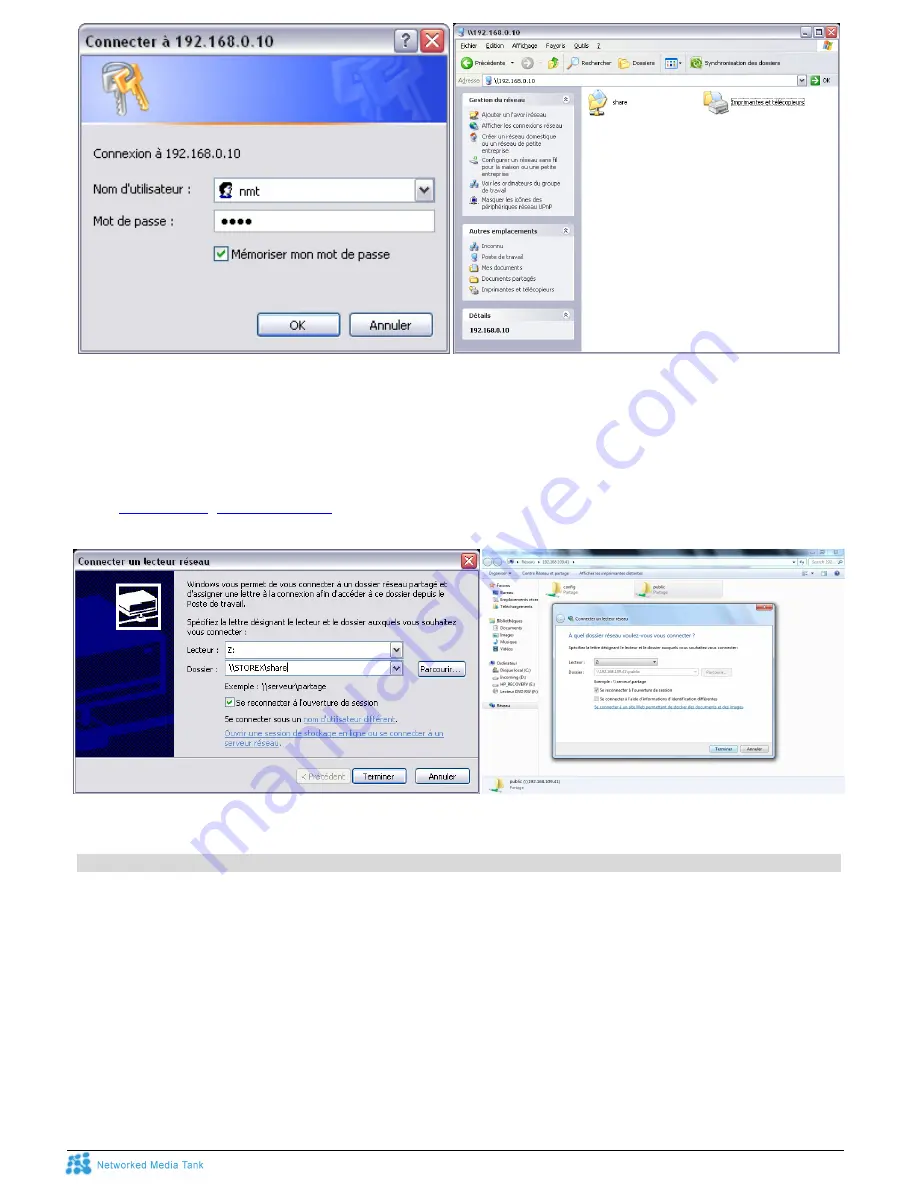
S
TOREX
A
IV
X-391NMT
-
Q
UICK
S
TART
G
UIDE
-
©
S
TOREX
2009
P
AGE
27/42
e) Validate by clicking “OK” to access the SMB share from the internal disk
2) Add a Network Reader to the ‘Work Station’
(Permanent, after Restarting PC)
a) Select the “Favourite Network” icon, then right click and choose “Connect to a network reader”.
b) Choose a Letter (Example
Z:
) which represents the SMB shared folder
c) Enter the IP address or the Shared ‘STOREX’ Name of your player, preceded by “
\\
", as follows:
\\192.168.x.x
,
\\STOREX\share
and then press "ENTER"
d) Select “Connect to this network on start up” when the system is next restarted.
e) Validate by clicking “Finish” to access the SMB share from the internal hard drive.
Detailed configuration – FTP Server
This function allows a remote computer (external to your local network), equipped with ‘Client FTP’ software to
easily access locally and remotely the internal hard disk of the AivX-391NMT.
Please follow these different configuration steps for your PC’s FTP Client for access via the Internet.
a) Configure the IP address and the remote FTP:
For a connection behind a Router (xBox), please set the IP address and Port (Input/Output) to allow the
connection to be made. The FTP server works by default on port 21.
b) Enter the Username
=
‘
ftpuser
’ and the Password
=
‘
1234
’ (Default)
Note:
The FTP ‘Username’ cannot be configured, but the ‘Password’ can be configured by that of the SMB
Server, which they both share.
Содержание AivX-391NMT
Страница 1: ...STOREX AIVX 391NMT QUICK START GUIDE STOREX 2009 PAGE 1 42 NETWORKED MEDIA TANK BY STOREX ...
Страница 2: ...STOREX AIVX 391NMT QUICK START GUIDE STOREX 2009 PAGE 2 42 ...
Страница 4: ...STOREX AIVX 391NMT QUICK START GUIDE STOREX 2009 PAGE 4 42 ...
Страница 8: ...STOREX AIVX 391NMT QUICK START GUIDE STOREX 2009 PAGE 8 42 REMOTE CONTROL DESCRIPTION FUNCTIONS ...






























