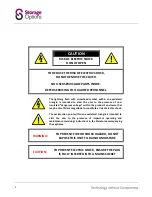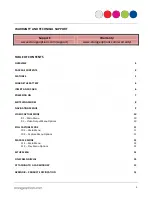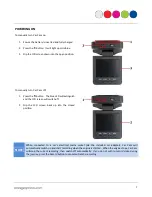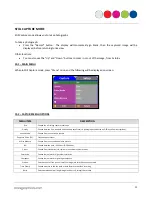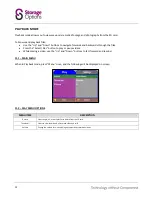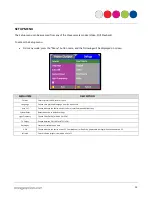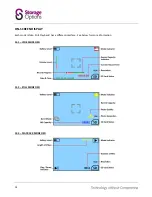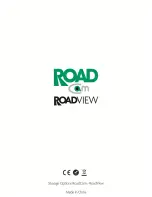12
PLAYBACK MODE
Playback mode allows you to view previously recorded footage and photographs from the SD card.
To browse and play back files:
Use the “Up” and “Down” buttons to navigate forwards and backwards through the files.
Press the “Select / Rec” button to play or pause videos.
While playing a video, use the “Up” and “Down” buttons to fast forward and rewind.
11.1 – MAIN MENU
When in Playback mode, press “Menu” once, and the following will be displayed on screen:
11.2 – PLAY MENU OPTIONS
MENU ITEM
DESCRIPTION
Delete
Select single, all, or multiple files to delete from the SD card
Thumbnail
Select to view thumbnails of recorded video and stills
Volume
Change the volume for when playing back previously recorded videos