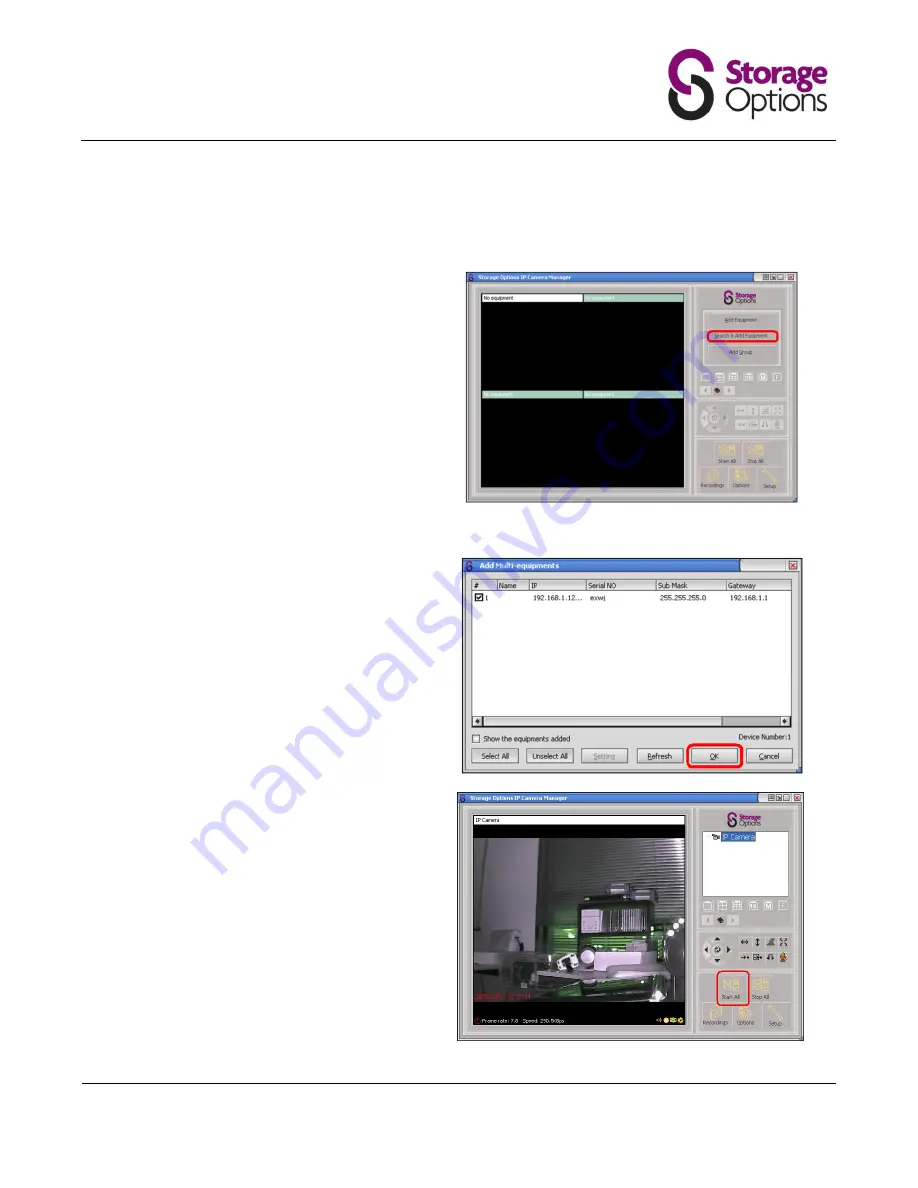
IP Camera User Manual
IP Camera SON-IPC1
Version 1.0
Page 11
3. IP CAMERA MANAGER
3.1
Open the Storage Options IP Camera
Manager program, by default located
at:
Start Menu
All Programs
Storage
Options
You will be presented with four blank
camera windows and various options.
Click the “Search & Add Equipment”
button to add your IP camera to the
management interface.
Tip:
If you have multiple cameras,
consider using the Group function to
organize them into groups.
3.2
A new window will open. It will list all
available Storage Options IP cameras
on the network. Your camera should
appear on this list. If not, click the
“Refresh” button.
Click the checkbox next to your
camera to select it, then click the “OK”
button to continue.
3.3
Your camera’s IP address will now
appear in the list to the right of the
screen. You can either double-click
this to view the camera in an available
window, or click the “Start All” button.
The display options controls just
below the camera selection box allow
you to change how many cameras are
displayed at once and in various
configurations. For more advanced
options, right-click the camera in the
camera selection box, then click
“Equipment Options” from the drop-
down menu.


























