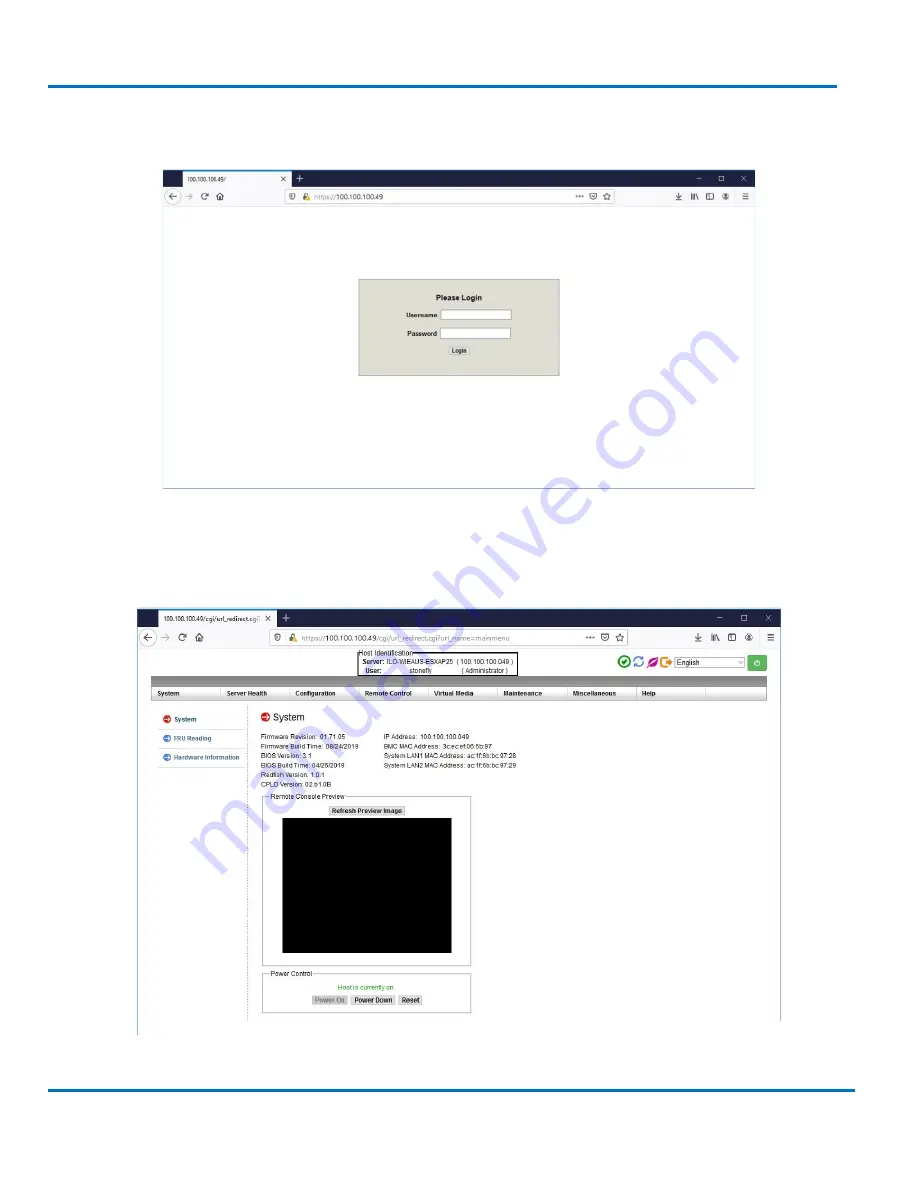
V8.0.3x
©StoneFly, Inc. 2020 | All rights reserved
Page 18
StoneFly DR365V-1204 Getting Started Guide
Initial Installation
Accessing the IPMI Interface
Start a browser and navigate to the configured IP address.
Enter the following information in the login screen:
•
Username: stonefly
•
Password: Stonefly1






























