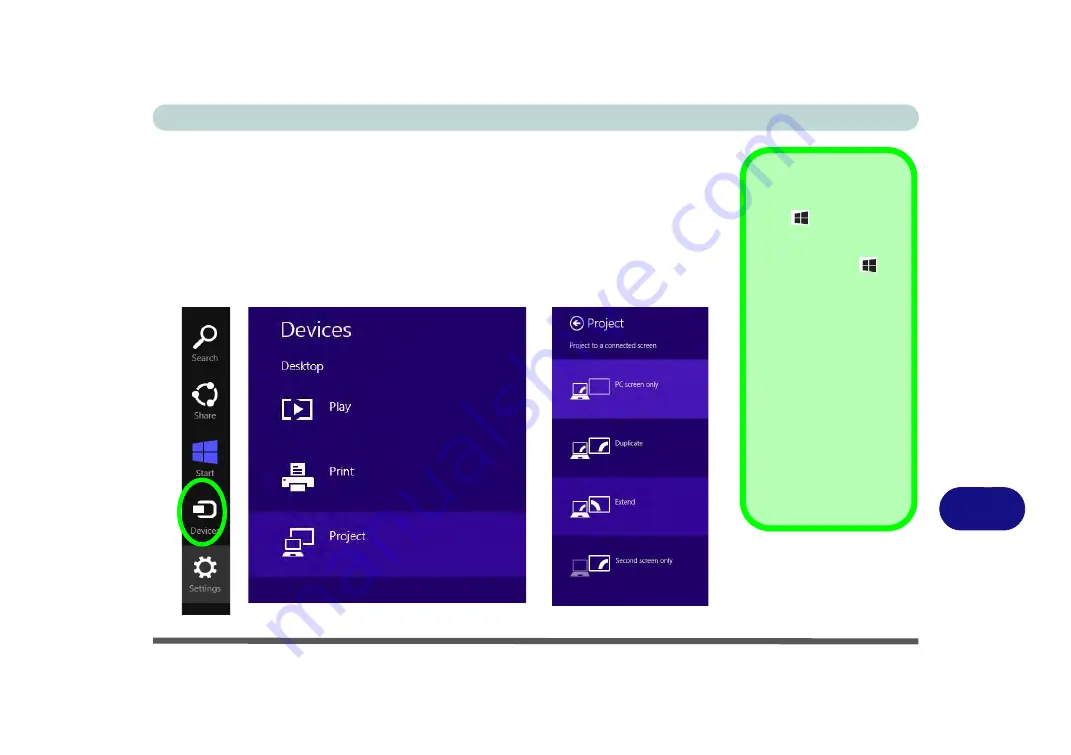
Video Driver Controls
Attaching Other Displays - Devices (Charms Bar) C - 19
C
Attaching Other Displays - Devices (Charms Bar)
You can configure attached displays from
Devices
(in the
Charms Bar
)
.
1.
Attach your external display to the HDMI-Out port/external monitor port, and turn it on.
2.
Go the
Charms Bar
, select
Devices
.
3.
Click
Project
(you may need to click
Second Screen
).
4.
Click on any one of the options from the menu to select
PC screen only
,
Duplicate
,
Extend
or
Second screen only
.
Windows Logo Key
+ P Key
Combination
You can use the
+ P
key combination to
quickly bring up the
Sec-
ond Screen
menu.
You can also use the
Display Switch
button
in the
Control Center
to
access the menu and
select the appropriate
attached display mode.
You can also use the
Fn
+F7
key combination to
quickly access the
Sec-
ond Screen
menu in
Windows
.
Figure C - 17
Second Screen
(Devices)
Содержание Stonebook Mini
Страница 1: ...V16 1 00...
Страница 2: ......
Страница 20: ...XVIII Preface...
Страница 32: ...XXX Preface...
Страница 64: ...Quick Start Guide 1 32 1...
Страница 104: ...Power Management 3 28 3...
Страница 114: ...Drivers Utilities 4 10 4...
Страница 132: ...BIOS Utilities 5 18 5...
Страница 168: ...Modules Options 6 36 6...
Страница 188: ...Interface Ports Jacks A 4 A...
Страница 194: ...Control Center B 6 B...






























