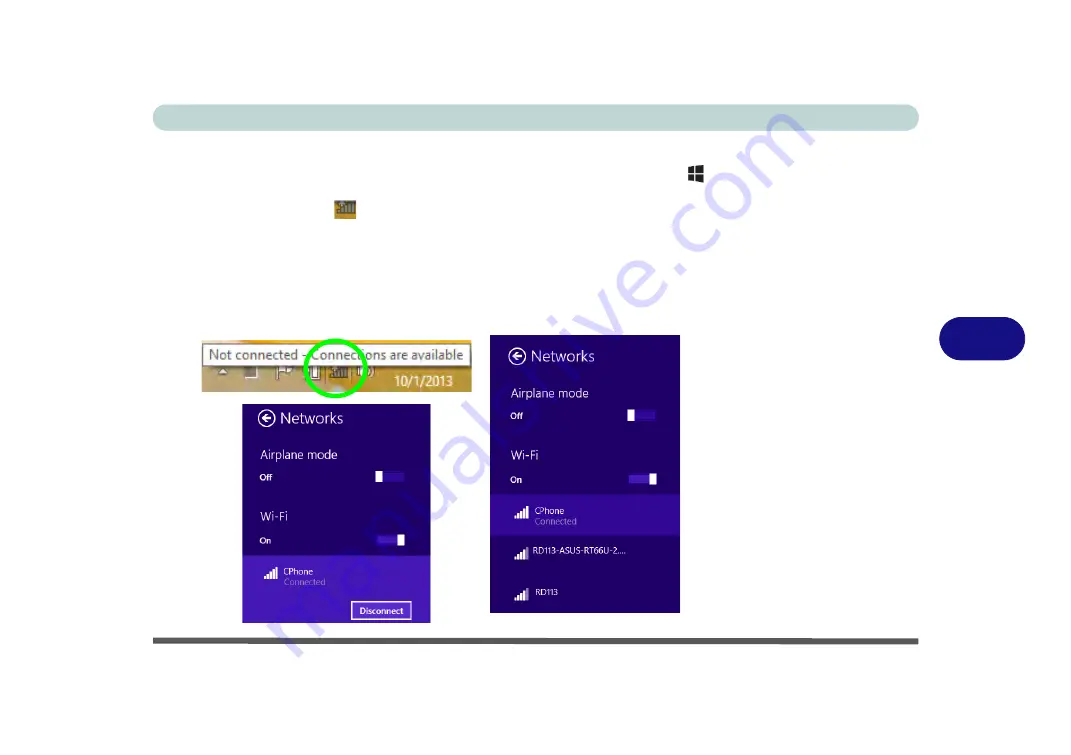
Modules & Options
Wireless LAN Module 6 - 15
6
Desktop Mode
1.
Switch to the Windows Desktop (click the app or use the Windows logo key
+
D
key combination).
2.
Click the wireless icon
in the notification area of the taskbar.
3.
A list of available access points will appear.
4.
Double-click an access point to connect to it (or click it and click
Connect
).
5.
Enter a network security key (password) if required, and click
Next
.
6.
You can choose to find other devices or not.
7.
Select any connected network and click
Disconnect
to disconnect from a
connected access point.
Figure 6 - 12
Windows Desktop
Taskbar Notification
Area WLAN
Connection
Содержание Stonebook Mini
Страница 1: ...V16 1 00...
Страница 2: ......
Страница 20: ...XVIII Preface...
Страница 32: ...XXX Preface...
Страница 64: ...Quick Start Guide 1 32 1...
Страница 104: ...Power Management 3 28 3...
Страница 114: ...Drivers Utilities 4 10 4...
Страница 132: ...BIOS Utilities 5 18 5...
Страница 168: ...Modules Options 6 36 6...
Страница 188: ...Interface Ports Jacks A 4 A...
Страница 194: ...Control Center B 6 B...






























