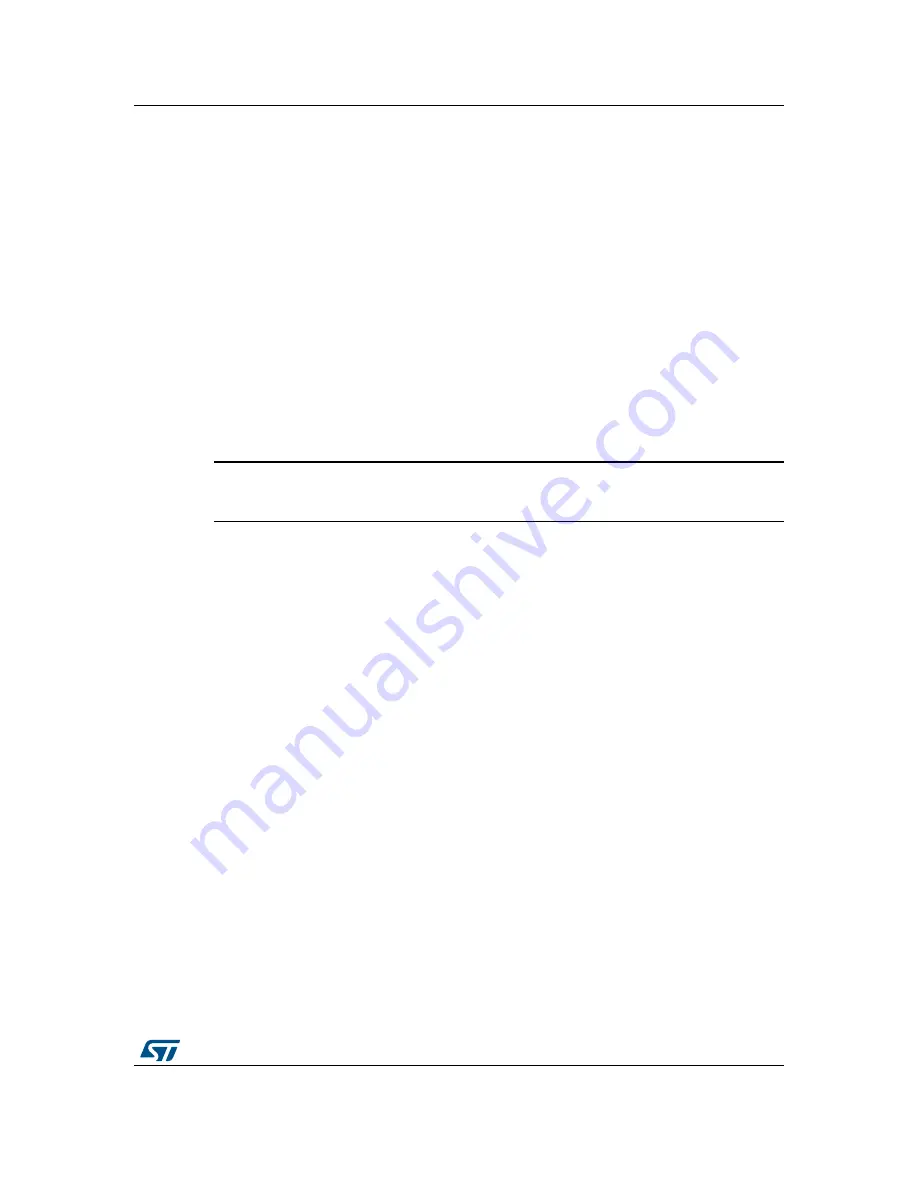
DocID018789 Rev 4
17/38
UM1079
Hardware and layout
37
By default, no battery holder is mounted on the board and SB21 and SB22 are configured in
their default state (see
Table 6: Solder bridges on page 21
).
Follow the procedure below to power the 32L152CDISCOVERYfrom the battery:
•
Solder a B7410AP2L battery holder from LOTES on CR1
•
Configure SB100 OFF
•
Remove both jumpers from CN3 (see
Figure 9: ST-Link connections on page 16
)
•
Select the battery as power supply. Two solutions are possible:
–
Solder bridge: configure SB21 OFF, and SB22 ON. No header is required on JP2.
–
Jumper: configure SB21 and SB22 OFF. Solder a header on JP2, identical to JP1
on the top side. Set a jumper between VDD and VBAT to power the
STM32L152RCT6 of the board
Note:
In this configuration, it is possible to power the
STM32L152RCT6
from the 3 V supply
voltage of the board by setting a jumper between VDD and 3V.
•
Plug the CR2032 battery into CR1 holder.
The demonstration is now ready to run.
Warning:
Wrong solder bridge configuration can damage board
components.
4.4 LEDs
•
LD1 COM: LD1 default status is red. LD1 turns to green to indicate that
communications are in progress between the computer and the ST-LINK/V2.
•
LD2 PWR: red LED indicates that the board is powered.
•
User LD3: user green LED connected to the I/O PB7 of the STM32L152RCT6.
•
User LD4: user blue LED connected to the I/O PB6 of the STM32L152RCT6.
4.5 Pushbuttons
•
B1 USER: User pushbutton connected to the I/O PA0 of the STM32L152RCT6.
•
B2 RESET: Pushbutton is used to RESET the STM32L152RCT6.
4.6
Linear touch sensor / touchkeys
To demonstrate touch sensing capabilities, the 32L152CDISCOVERY includes a linear
touch sensor which can be used either as a 3-position linear touch sensor or as 4
touchkeys. Both functionalities are illustrated in the demonstration software (see
Table 3:
Functions executed when clicking B1 button on page 7
).
















































