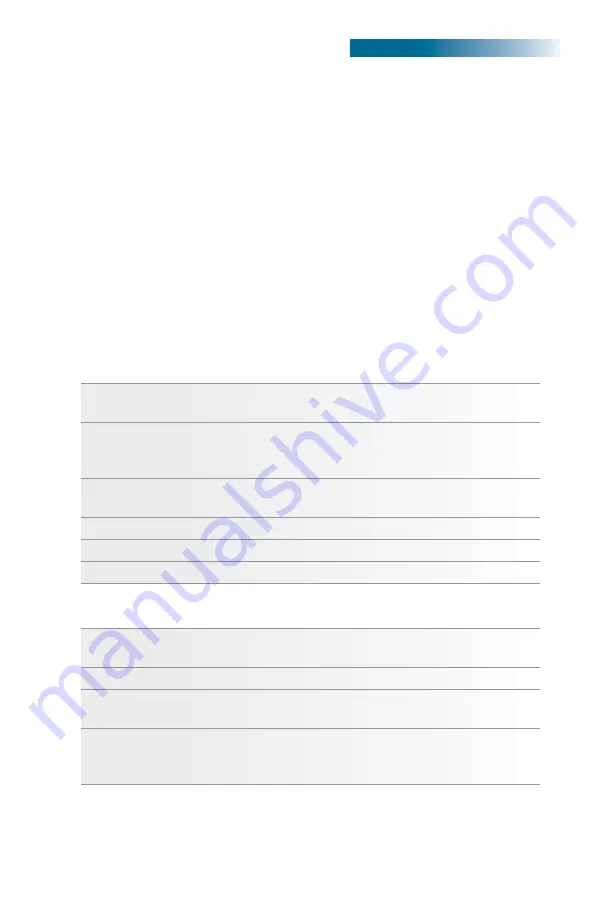
19 of 40
Operating Manual:
SU780UE
10207.5
|
7.18.2016
www.stirlingultracold.com
Basic Controls
•
Generally, to change a value on a screen, Tap the appropriate button to highlight
the parameter.
•
Use the +/- buttons to enter the desired value and then use the “Save” button
to complete the change.
•
PINs are entered through a numeric keypad screen with an “Enter” button to
complete the entry and an “Exit” button to terminate it.
•
PINs may be disabled on the
PIN Setup
screen by leaving the new PIN value blank.
When the PIN is disabled, any person can perform all actions available via the
Swift GUI, including silencing alarms and calibrating the RTDs.
•
The following examples of Swift GUI usage describe sequential button taps, e.g.,
1 > 2 means: tap button labeled “1” then tap button labeled “2”. Swift GUI display
screens are named and those names are shown in bold. Access to certain screens
requires entry of the system PIN via a numeric keypad screen; this entry is shown
as the PIN button tap.
Guide to Basic GUI Functions
ON / OFF
Switch the main power on, located at the back of the unit
above the AC cord.
Battery Power
Switch on the battery power located on the left of the
Recessed Electrical Panel. This is essential if monitoring
is required in the event of a power failure.
Change Set Point
Tap
Home > Setup > Setup > Enter PIN > Enter > Change >
Set Point > +/- > Save
Silence Alarm
Tap
Home > Setup > Silence
Event Log
Tap
Home > Setup > Event Log > Prev. Page, Next Page
Chart History
Tap
Home > Setup > Chart History
Guide to Advanced GUI Functions
Alarm Setup
Tap
Home > Setup > Setup > Enter PIN > Enter > Alarms >
xxx Delay > +/- > Save
Date and Time
Tap
Home > Setup > Setup > PIN > Date & Time > +/- > Save
Change PIN
Tap
Home > Setup > Setup > Enter PIN > Enter > PIN > Enter
New PIN > Enter > Re-enter New PIN > Enter
Calibrate RTDs
Requires Authorized Service & PIN
Tap
Home > Setup > About > Service > RTD Calibr. > RTD
Select > +/- > Calib.
5. Operation






























