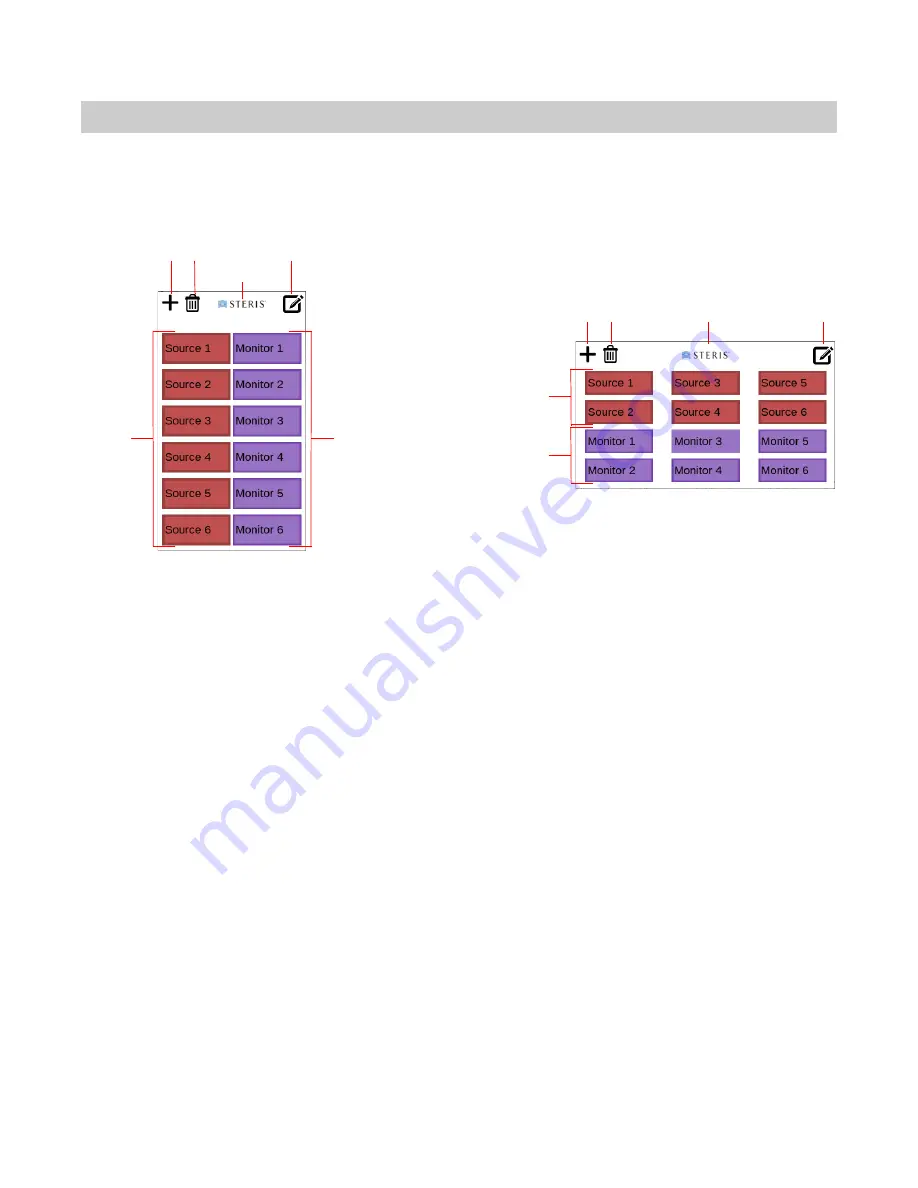
Using the Touch Panel
HV1000 Video Switch
13618958, Rev A
Operation Manual for the International User Interface
9
Using the Touch Panel
Using the touch panel that comes with the HV1000 Video Switch, you can route video from a source to a
destination, as well as edit the lists of sources and destination. These settings are automatically saved when
there’s been no activity at the touch screen for 15 seconds. They’re restored when you restart the base unit.
Here are the buttons on the interface, in both portrait and landscape mode:
And here’s where to find what these buttons do:
•
Add
: See “To add a source or destination” on page 11.
•
Delete
: See “To delete a source or destination:” on page 11.
•
Edit
: See “To customize the name of a source or destination” on page 11.
•
Sources
and
Destinations
: See “To view the status of a source or destination” on page 10, “To view which
destinations are displaying a source” on page 10 and “To route a source to a destination:” on page 10.
•
Version
: See “To view the firmware version numbers” on page 12.
Whenever you tap a button, the touch panel beeps.
NOTE:
The covering on the touch panel’s display is soft and easily scratched. Do not tap, touch, or rub
it with glass instruments, metal instruments, or anything else harder than pencil lead. Avoid touching it
with anything greasy. Do not set anything on top of it or attach anything to it. Wipe any liquid off it
immediately.
Add Delete
Edit
Destinations
Add Delete
Edit
Sources
Sources
Destinations
Version
Version
















