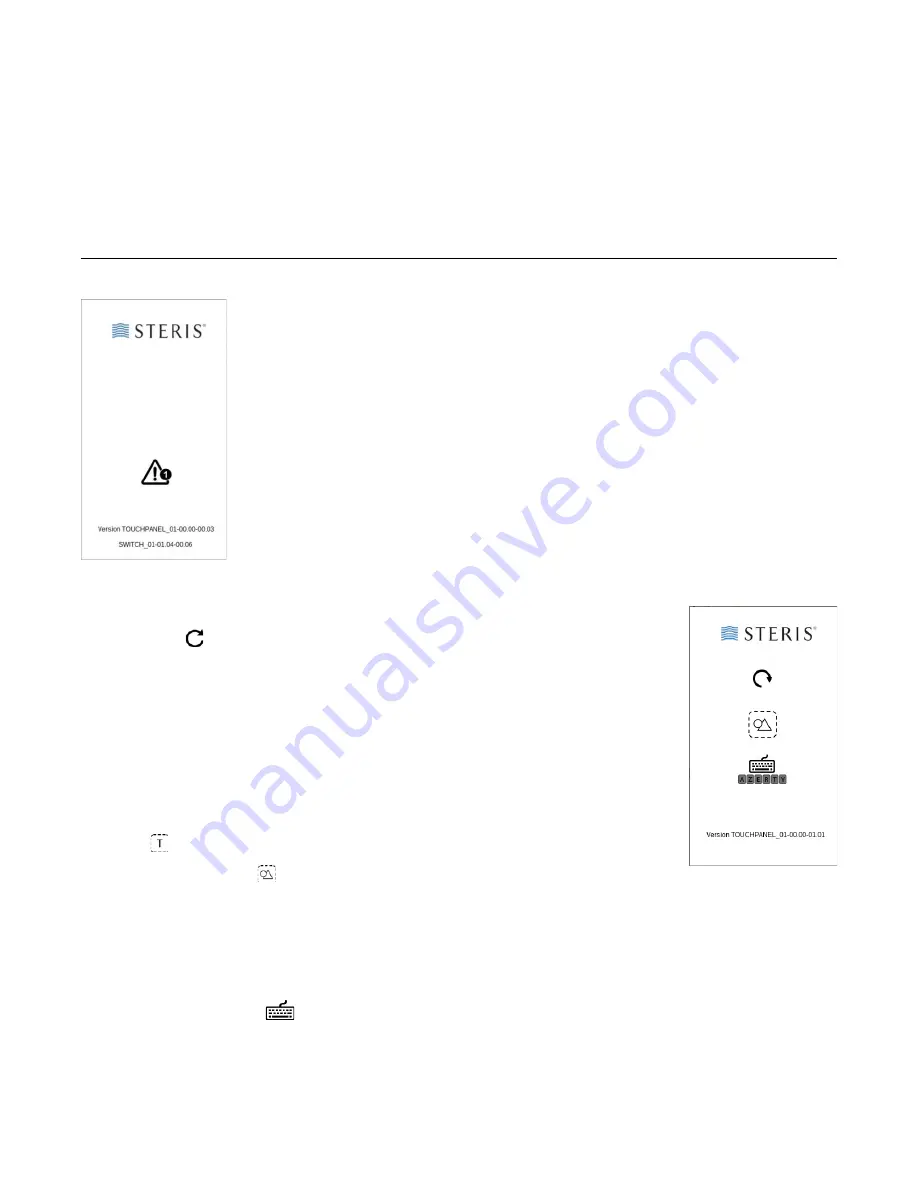
Using the Touch Panel
HV1000 Video Switch
13618958, Rev A
Operation Manual for the International User Interface
12
To view the firmware version numbers:
•
Tap the STERIS logo at the top of the touch screen.
The firmware version numbers for the touch screen and base unit are at the bottom of the screen, and the
STERIS logo appears in the center.
To return to the routing screen, tap anywhere on the screen.
Troubleshooting
If a warning symbol appears:
If the touch panel display is rotated the wrong way:
If you see the wrong keyboard:
1.
Tap the STERIS logo at the top of the touch panel:
2.
Tap the Keyboard icon
to switch between the QWERTY and AZERTY layouts
The AZERTY layout lets you enter accented characters, and the QWERTY layout does not.
3.
Tap the STERIS logo to return to the main screen.
If you see the screen at the left, the touch panel isn’t properly connected to the base unit.
Make sure the serial control connector between the base unit and touch panel is firmly
attached, and that both are receiving power.
1.
Tap the STERIS logo at the top of the touch panel
2.
Tap Rotate
.
The user interface changes from portrait to landscape mode, or from landscape to
portrait mode,
3.
Tap the STERIS logo to return to the main screen.
If the touch-panel displays English text where you expect to see icons:
This affects the screens that let you add, delete, or edit a source or destination. To
change the labels used for sources and destinations on the main screen, see “To
customize the name of a source or destination” on page 11.
1.
Tap the STERIS logo at the top of the touch panel:
2.
Tap T
.
It changes to Shapes
. The icon based user interface is used instead of the text-
base interface.
Click the STERIS logo to return to the main screen.
















