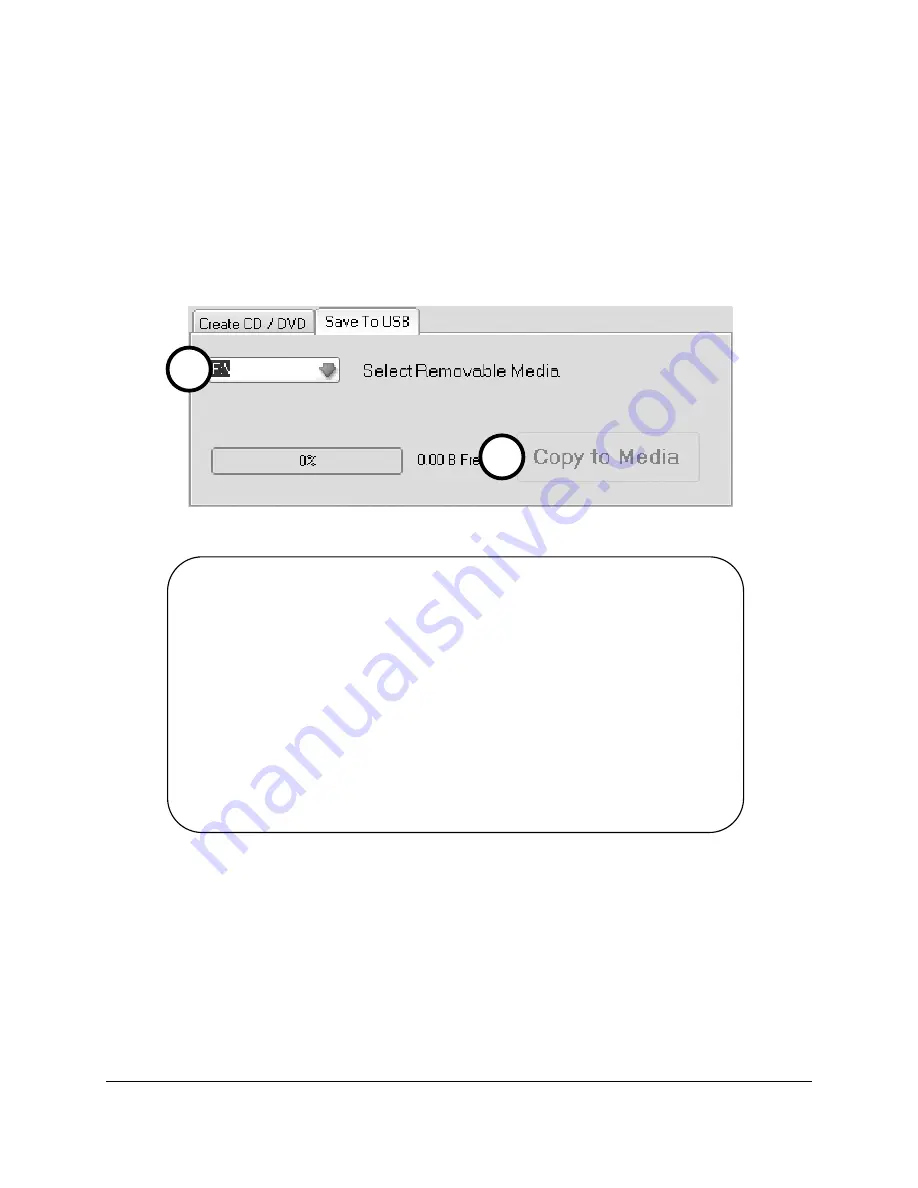
Document #82070-646, Revision C
CONFIDENTIAL
©2010 VTS Medical Systems, LLC
Page 23 of 40
Saving To USB
Insert a USB Drive into the front of the system.
1.
Select the desired Video(s) and/or Still(s) from either Single Recording or Multiple Recording.
2.
Select the appropriate drive letter; usually “F:” drive (
Figure 18
).
3.
Tap
Copy to Media
.
A progress bar will appear to show % complete. When the progress bar disappears the copy is
done.
Figure 18 Save to USB
2
3
Approved USB Devices:
Sony
SanDisk
Cruzer/Titanium
Edge
DiskGo
We do not recommend any USB 1.1 Flash
Drives as they require Device Drivers to be
installed and may significantly reduce system
performance.
All USB 2.0 Flash Drives of 512 megabyte (Mb) or greater capacities should be
compatible. Performance may vary depending on capacity of USB Flash Drive
Some Manufactures create small partitions for Third Party Software and Device
Drivers for Legacy Compatibility. If the Flash Drive has one of these small
partitions it will show up as another Drive Letter and will be unusable for storage.
Please make sure that you always select the larger of the two drive letters
(usually F:/) when storing images and/or Videos to your Flash Drive.






























