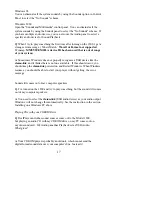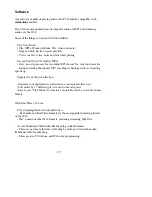11
and that is has at least the 9.0.4 update with 1.0.4f8 or higher of the USB Audio
Drivers. To find out what Mac OS version you have, open the
Apple Menu
, then
click on
About This Computer
.
If you have a version earlier OS 9, you will need to upgrade to OS 9 first. If you
need to update to 9.0.4 or higher from OS 9, use the
Software Update
control
panel. If you have problems (which could happen when using certain Internet
Service Providers or Networks), download this update from the Apple
Software Update web page at
http://asu.info.apple.com/
and follow the instructions provided by Apple.
If you wish to play Audio CD’s and are using OS 9, you may also wish to install
the Multimedia Update 1.0, available on Apple’s software update sites. This
update will prevent audio CDs from skipping .
If you have any problems downloading or installing any of the Mac updates,
contact Apple for help.
stereo-link
will not be able to assist you with these
problems.
Connecting the SL1200
The SL1200 is self-powered and may be connected to any available USB port. It
does not require any special drivers or software of its own.
You are now ready to turn the
stereo-link
on. After you push the Power Button,
the LED next to the button will light to indicate that the power is ON. The Mac
OS will detect the SL1200 and load the drivers. This may take about 5 seconds.
During this time it is best if you do not touch the mouse or keyboard. After the
unit is recognized, the Mac will automatically change the "built-in" sound to use
the 1200. You can check to make sure this has happened properly. Open the
Apple Menu
and select
Apple System Profiler
. Click on the
Devices and
Volumes
tab. The USB section should show Audio devices available.