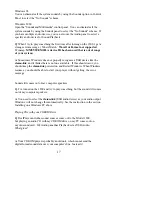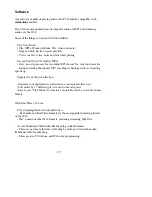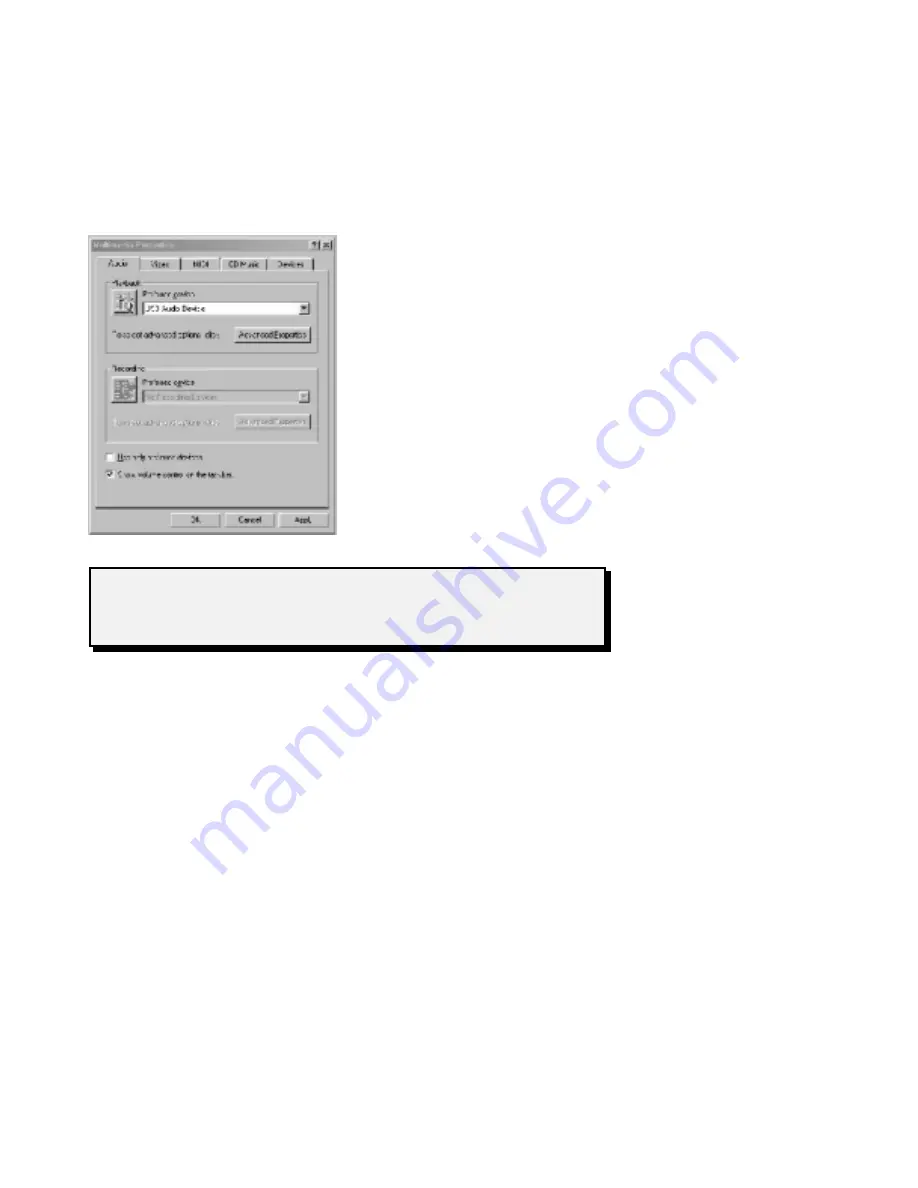
10
card & speakers), Windows will not switch over to the
stereo-link
until you
select it as your Preferred Playback Device.
To do this, open
My Computer
, then open the
Control Panel
, followed by the
Multimedia
icon (see figure below). On the Audio tab, use the pulldown menu
under Playback, find USB Audio Device, and select it. (If no USB device
appears in the list, Windows has not recognized the 1200. Make certain it is
powered on, then re-start Windows, and repeat these steps).
Click on Advanced Properties, and set
sample rate conversion quality to BEST.
If you want to use the
stereo-link
exclusively, then you should also check
the “Use only preferred devices” box.
This will prevent Windows from
switching back to your sound
card/speakers.
Click
OK,
then
OK
again.
You should now be ready to play music!
WARNING: Some player applications will “Freeze-up” if you disconnect
or turn off the SL1200 while the player is open. If this happens, Windows
Using with a Macintosh
Hardware Requirements
stereo-link
products are designed to work with any Macintosh with a built-in
USB port (e.g. iMac, iBook, G3 & G4 etc). USB Audio is not currently
supported with the use of ‘add-on’ cards.
Software Requirements
Support for USB Audio is available only with Mac OS 9 and above. Before you
can install the Model 1200, you need to make sure it has Mac OS 9 installed,