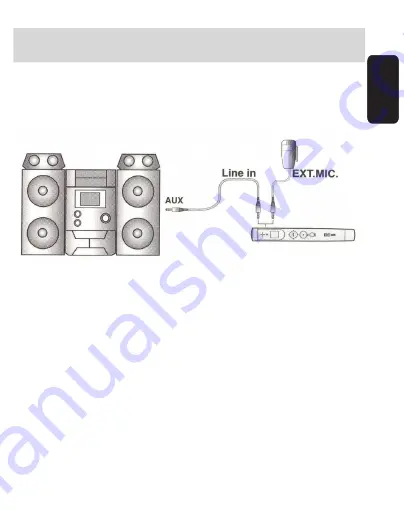
Antes de conectar un dispositivo externo a la
grabadora, ambos equipos deben estar apagados.
Use la entrada LINE IN de la grabadora de voz para
conectar el micrófono tipo solapa o algún dispositivo
externo como una cassettera, un reproductor de MP3, etc.
Para realizar la grabación siga los siguientes pasos:
1.- Seleccione el modo Vo (voz).
2.- Si utiliza el micrófono tipo solapa incluido, seleccione
S_SEL del menú de voz y en E-MIC seleccione MO (modo
monoaural).
3.- Seleccione la carpeta LINE del Directorio (Dir) del
menú de voz.
4.- Seleccione la calidad de grabado (R_QTY) del menú
de voz.
5.- Elija el nivel de sensibilidad del micrófono (MIC_S) del
menú de voz entre alta o media.
ESPAÑOL-18
ESP
AÑO
L
Antes de utilizar su nuevo Kit C






























