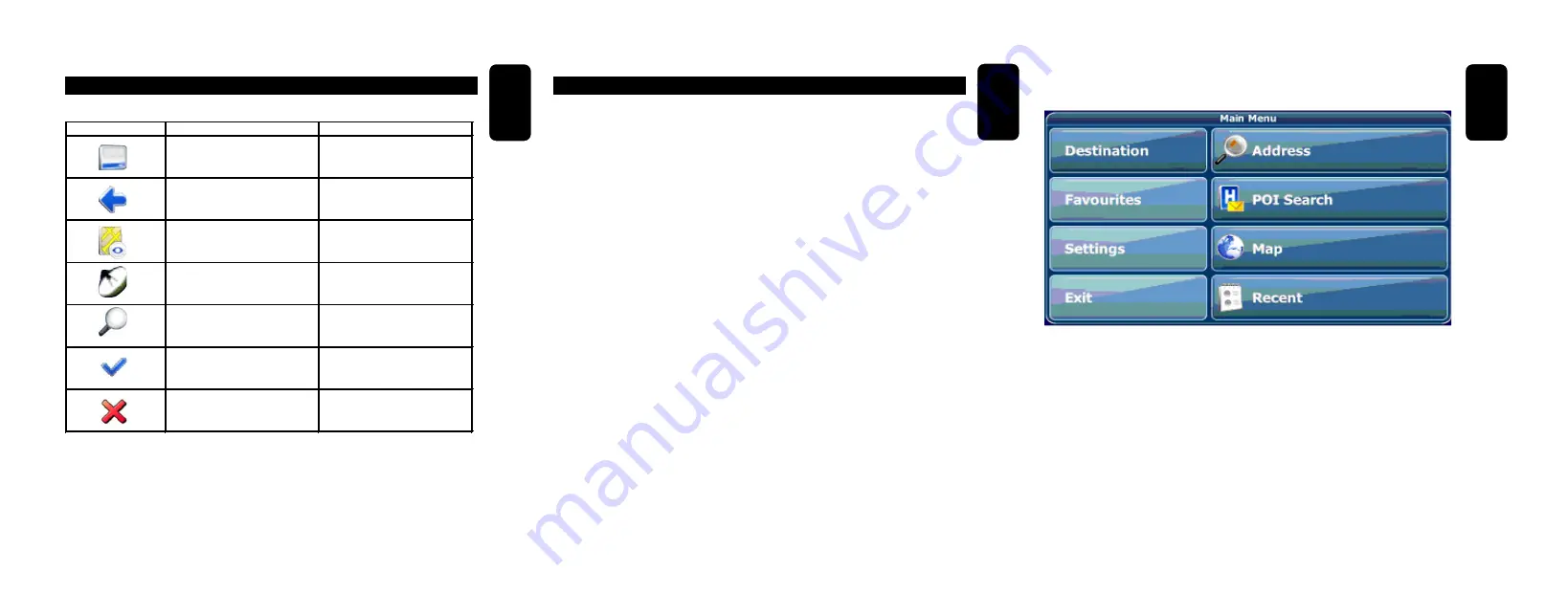
ENGLISH
ENGLISH-28
ICONS
The following icons are used throughout the application:
Icon
Name
Function
Menu ico
n
Open a menu with various
options.
Back
icon
Go bac
k to the previous
screen.
Navigation ico
n
S
tart navigation.
GPS icon
Availability/strength of GPS
si
gnal.
Search icon
Open a search screen
Confirmation icon
Apply sett
ings. Select/deselect
all.
Cancel icon
Cancel route calculation.
ENGLISH
ENGLISH-29
NAVIGATION
This section will show you how to use the personal navigation system
quickly and easily. You will learn how to use all of the available options
and also the best way to go from one point to another.
In order to be able to go from one point to another, the GPS device will
use the GPS satellites and the internal software. What you will have to
do is place the GPS device in an area without interferences so that it
can receive information from the GPS satellites directly.
Power the GPS device on and press the GPS button. Direct the device
towards the sky and make sure there is nothing interfering with it. The
navigation system is available in several languages; make sure to read
this manual before trying to make any adjustments.
The main menu is your central point of access to all functions of your
personal navigation system. It allows you to find and set your
destination, manage your favourites and control all settings of your
device.
ENGLISH
ENGLISH-30
On the left hand panel, there are four large buttons:
Destination
lets you choose your destination – either by searching
for an address (see page 37), choosing an entry from the POI
directory or a city guide (see page 42), selecting a location from the
map (see page 45) or a recently visited location (see page 46).
Favourites
allows you to manage your favourites (like bookmarks,
recently visited locations, trips). You can rename, sort or delete
them.
•
•










































