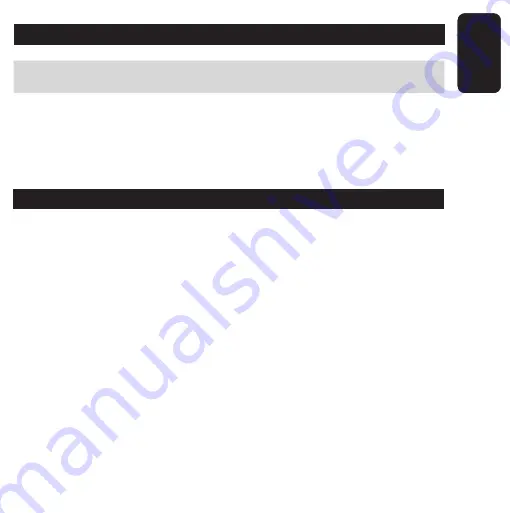
ENGLISH
ENGLISH-02
IMPORTANT
Before using your new HDTV and free to air USB tuner, please read
the following recommendations.
Do not expose the equipment to extreme weather.
Do not use or store the equipment near wet places. May cause
malfunction or shock hazard.
Clean only with a soft, dry cloth.
FEATURES
Supports HDTV quality (1920 x 1080)
Receive Standard video signals (NTSC)
Record your favourite TV shows in MPEG-2
Snapshot function in JPG, BMP, TIF and PNG formats
Remote control.
16:9 and 4:3 display
It is manufactured in polished plastic
•
•
•
•
•
•
•
•
•
•
Содержание COM-255
Страница 1: ......
Страница 7: ...6 Para terminar con la instalación presione Finish 7 Reinicie el equipo ESPAÑOL 07 ESPAÑOL ...
Страница 37: ...ESPAÑOL 37 ESPAÑOL ...
Страница 45: ......
Страница 47: ...ENGLISH ENGLISH 03 CONTENT Tuner USB cable Remote control Installation CD User s manual ...
Страница 50: ...ENGLISH ENGLISH 06 4 Click Next 5 Select Complete then click Next to continue ...
Страница 51: ...ENGLISH ENGLISH 07 6 Click Finish 7 Restart the computer ...
Страница 54: ...ENGLISH ENGLISH 10 7 Select the folder where you want to install the files ...
Страница 59: ...ENGLISH ENGLISH 15 If you select Auvitek Dongle Analog Capture next window will display Select an audio device ...
Страница 62: ...ENGLISH ENGLISH 18 To start using the tuner in TV mode click this icon Then select TV Next window will display ...
Страница 81: ...ENGLISH ENGLISH 37 ...
Страница 85: ...ENGLISH ENGLISH 41 About Total Media Software version TV Refers to page 31 to 34 VIDEO Refers to page 36 to 37 ...






























