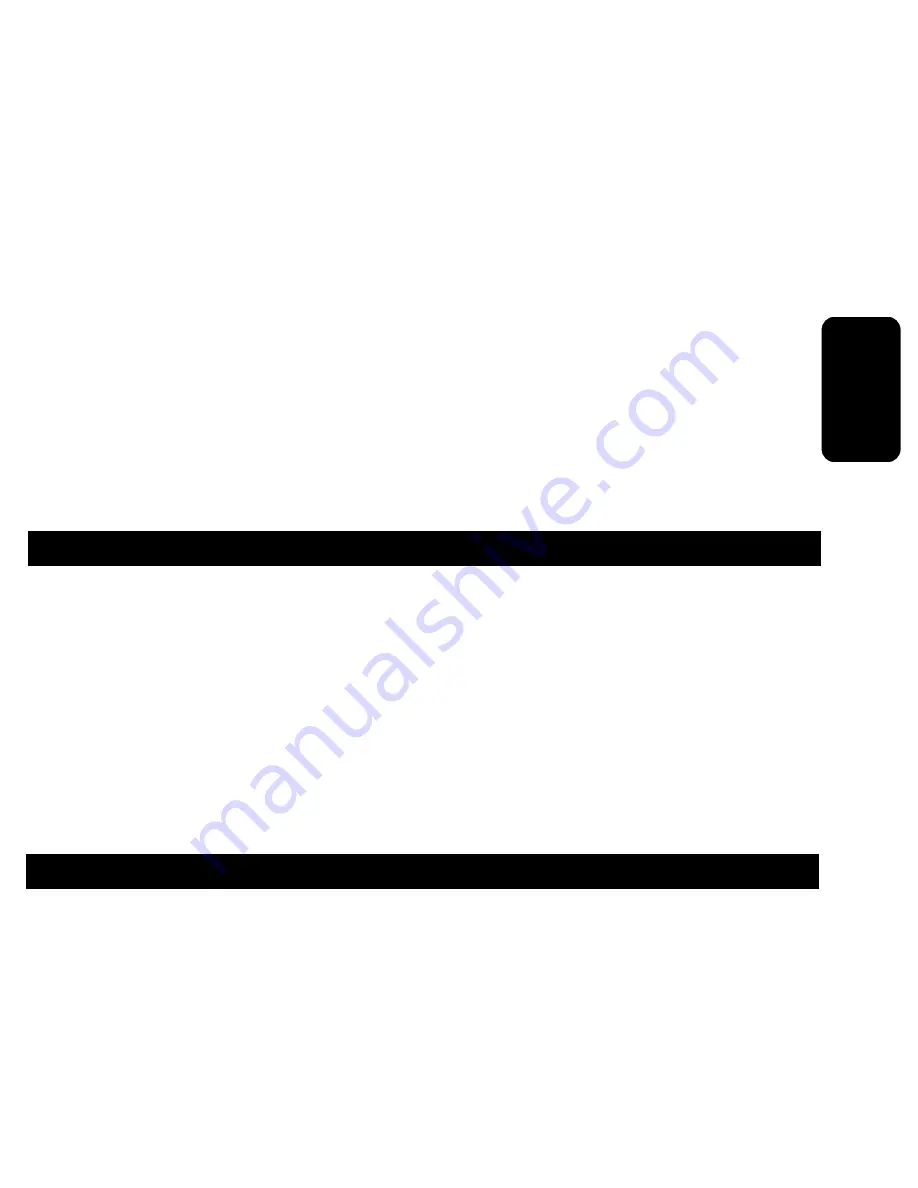
f) Configuración de Eventos (Event Setup)
Permite habilitar o deshabilitar el alarma o eventos perdidos de cada
cámara instalada. Use los controles arriba/abajo, derecha/izquierda para
configurar. Tambien en esta parte puede elejir el tono de alarma de perdi
-
da en modo bajo o alto.
g) Reporte de Eventos (Event Report)
En esta parte se muestra los eventos ocurridos, nos muestra el número
de evento (del 1 hasta el 10) la fecha, hora, el número de la cámara y el
evento efectuado.
Si deseamos borrar la lista solo presione el botón Abajo hasta llegar a
borrar lista, oprima el botón derecho / izquierdo y para confirmar Enter.
FUNCIONAMIENTO
1.-Encienda el quipo y realice las configuraciones necesarias.
2.-Oprima la cámara a monitorear o bien presione el Botón Menú/Esc
del equipo para ver en modo mosaico o presione el botón A del control
remoto para visualizar en mosaico las cámaras instaladas.
3.-Si desea la imagen de una cámara por determinado tiempo (1
segundo, 2 o hasta 99 segundos) presione el botón Auto. El tiempo de
visualización de las cámaras debe ser configurado previamente. Ver Auto
secuencia.
FUNCION VCR
Función grabar:
La salida “VCR OUT” envia una señal de una cámara
hacia una videocasetera. Presione el botón VCR/enter, en pantalla se
mostrará la cámara a grabar (A1, A1, A3 y A4), seleccione la cámara a
grabar oprimiendo el botón VCR/Enter.
ESPAÑOL-12
ESP
AÑO
L




































