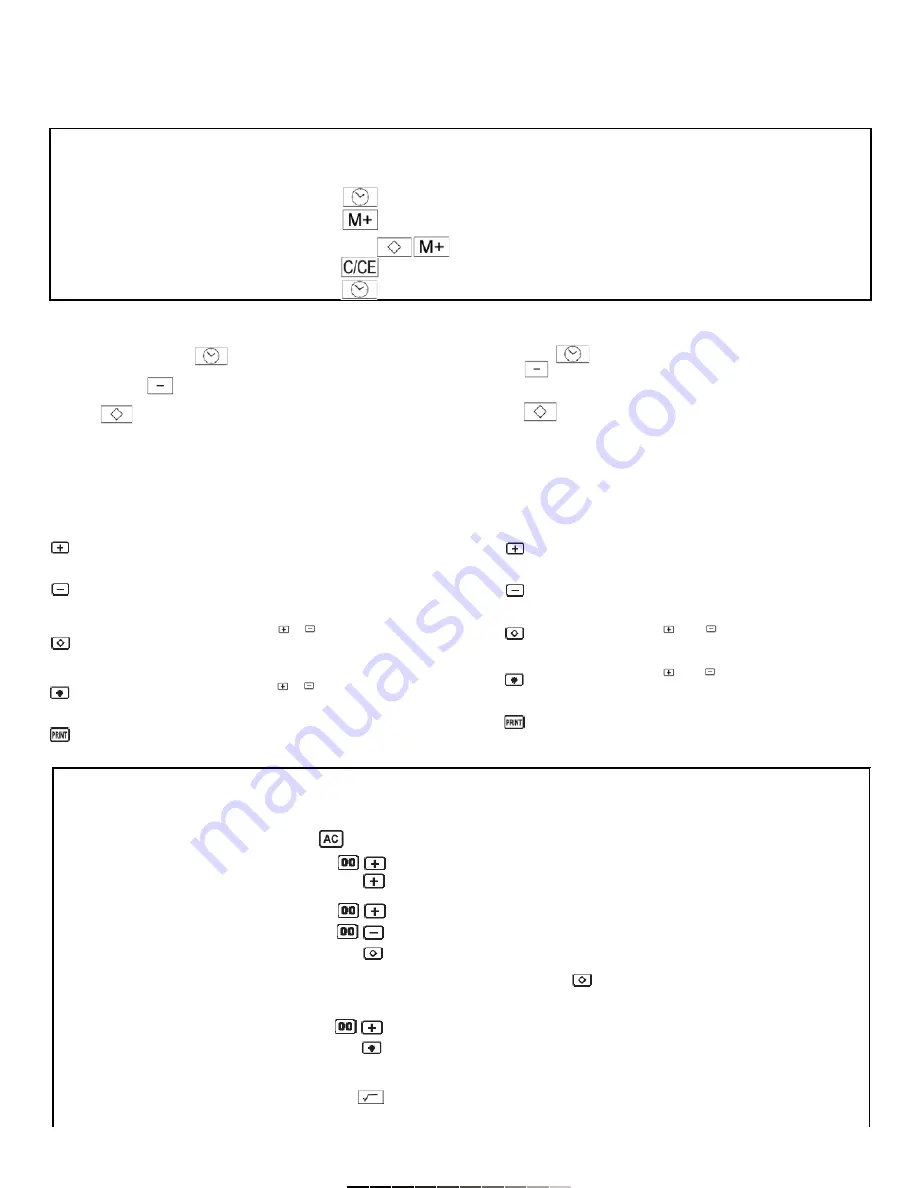
Ejemplo
Operación
Impresión
Visualización
Example
Operation
Printout
Display
100
0.c
0.
100
1
100.+
100.+
300
100.+
200.+
-200
3
300.+
500.+
(300) (Subtotal)
2
200.-
300.-
600
004.......................
900 (Total)
300
300.
6
600.+
900.+
005.......................
900.G+
GT900.
900.
30.
GT30.
Ajuste de la hora
Antes de comenzar, deslice el botón de Impresión (Print) a la posición “P”
y el botón de Decimales (Decimal) a la posición “F”.
Presione el botón de Reloj para visualizar e imprimir la hora (en
modo de impresión).
Presione el botón para cambiar entre el formato de 12 horas o de
24 horas.
Presione para cambiar entre AM y PM en modo de 12 horas.
SUMAS Y RESTAS
Antes de comenzar, deslice el botón de Impresión (Print) a la posición
“PIC+” y el botón de Decimales (Decimal) a la posición “F”.
Las teclas que se van a utilizar son:
Presione este botón después de introducir un valor para
especificar que debe ser agregado al total.
Presione este botón después de introducir un valor, para
especificar que debe ser restado del total.
Presione este botón después de y para imprimir y
visualizar el subtotal hasta ese momento y mantener el
resultado en memoria.
Presione este botón después de y para imprimir y
visualizar el resultado de una suma o resta.
Presione este botón para imprimir el contenido de la pantalla de
LCD, esto no afecta los cálculos.
Time setting
Before to start, slide Print button to “P” position and Decimal button to “F”
position.
Press Clock button to visualize and print the hour (On print mode).
Press button on calendar mode to toggle the time format (12 or
24-hour format).
Press to change between AM and PM format in 12-hour mode.
ADDITION AND SUBTRACTION
Before to start, slide Print button to “PIC+” position and Decimal button to
“F” position.
This keys will be used:
Press this button after entering a value to specify that the value
should be added to the total.
Press this button after entering a value, to specify that it should
be subtracted to the total.
Press this button after and to print and visualize the
subtotal and keep the result on memory.
Press this button after and to print and visualize the result
of an addition or subtraction.
Press this button to print the LCD screen content, this operation
doesn’t affect calculations.
Ejemplo
Operación
Impresión
Visualización
Example
Operation
Printout
Display
4:17pm
12-05...........
AM 12-05-38
0417
04-17...........
PM 04-17-00
0.c
0.
04-17...........
PM 04-17-00
Presione por 2 segundos / Hold 2 seconds














