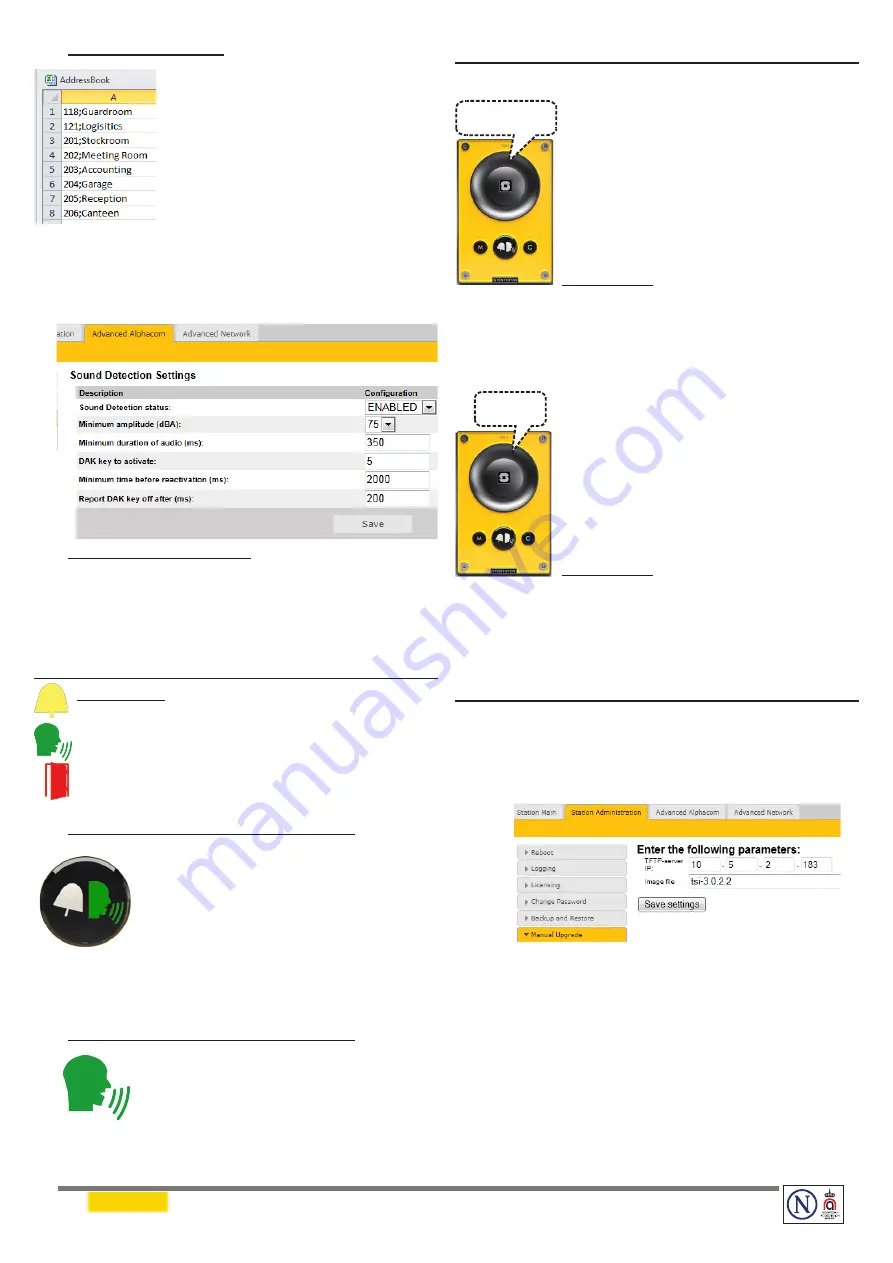
DOC NO..
Zenitel and its subsidiaries assume no responsibility for any errors that may appear in this publication, or for damages arising from the information therein. STENTOFON and VINGTOR products are developed and marketed
by Zenitel. The company’s Quality Assurance System is certified to meet the requirements in NS-EN ISO 9001. Zenitel reserves the right to modify designs and alter specifications without notice.
ZENITEL PROPRIETARY.
This document and its supplementing elements, contain Zenitel or third party information which is proprietary and confidential. Any disclosure, copying, distribution or use is prohibited, if not
otherwise explicitly agreed in writing with Zenitel. Any authorized reproduction, in part or in whole, must include this legend. Zenitel – All rights reserved.
16.1.2013
A100K11293
Upload Address Book
A CSV file consisting of directory
numbers and display text with
the semi-colon character (
;
) as
delimiter may be uploaded.
●
Click
Browse
to upload a CSV
file
2.7 Sound Detection
●
Select
Advanced Alphacom
>
Sound Detection
from the menu
Sound Detection Settings
Here you can set the minimum amplitude and duration
of the audio, the DAK to activate, etc.
3 LEDs on Station Front Plate
Status LEDs
-
Bell icon
lights
yellow
when a call is placed and ringing
-
Talk icon
lights
green
when a call is active and in
conversation
-
Door icon
lights
red
when the door is unlocked or relay is
active
Talk Icon: Flashing at 1 second intervals
- Station has no connection to the AlphaCom
server/exchange.
Possible reasons
:
- No connection to Ethernet
-
Wrong AlphaCom XE IP address configured
- Invalid IP address
- No gateway or wrong gateway to the
AlphaCom server/exchange
Talk Icon: Flashing at 5 second intervals
- Station connected but NOT registered in the
AlphaCom server/exchange.
Reason
:
- Station has not been programmed in
AlphaPro
4
Restoring Default Settings
4.1
Reset to Default with Activated DHCP
To reset:
1. While
pressing
any button
, power up the
station by connecting to a PoE switch.
2. Hold the button until the station audio starts
counting, and release the button on
count 1
.
3. Press and hold the button on
count 5
and
release on
count 0
.
4. Press the
call button
to make the station
speak its IP address.
Default values
- Station IP address: (determined by DHCP server)
- Username:
admin
- Password:
alphaadmin
4.2
Reset to Default with Static IP
To reset:
1. While
pressing
any button
, power up the
station by connecting to a PoE switch.
2. Hold the button until the station audio starts
counting, and release the button on
count 1
.
3. Press and hold the button on
count 3
and
release on
count 0
.
4. Press the
call button
to make the station
speak its IP address.
Default values
- Station IP address:
169.254.1.100
- Username:
admin
- Password:
alphaadmin
5
Station Software Upgrade
1. Start the TFTP server program and click
Browse
to
select the folder containing the software image files
2. Log on to the IP station web interface
3. Select
Station Administration
>
Manual Upgrade
4. Enter the IP address of the
TFTP server
(your PC’s
IP address)
5.
Enter the prefix (e.g.
tsi-3.x.x.x)
to the software
image files in the
Image file
field
6. Click
Save settings
to store the data
- The station will now try to contact the TFTP server. If the
response is
TFTP_CONN_OK
the settings are saved, and
the
Upgrade
button will appear.
7. Click the
Upgrade
button to upgrade the software
on the IP station.
- The upgrade procedure takes about 3 minutes.
1, 2, 3, 4, 5
1, 2, 3




