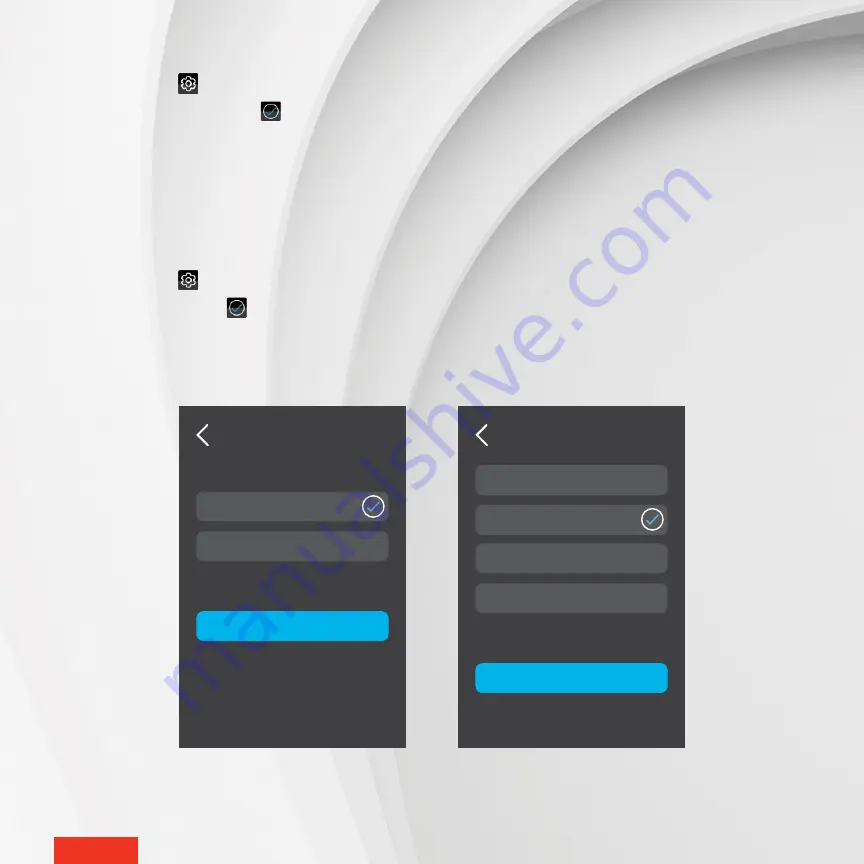
-
37
-
-
37
-
MODIFYING THE TIME FORMAT DISPLAY
1 -
Access
SETTINGS
> OPTIONS > TIME FORMAT
.
2 -
Tap
24 Hours
or
12 Hours
. The
icon will appear to the right of the selected option.
3 -
Tap
APPLY
to save the selection.
MODIFYING THE “SCREEN SAVER” OPTION
The “screen saver” option allows you to choose the time of inactivity before the display goes off. The times options are
1, 5, 10 and 30 minutes.
1 -
Access
SETTINGS
> OPTIONS > SCREEN SAVER
.
2 -
Tap the desired time. The
icon will appear to the right of the selected option.
3 -
Tap
APPLY
to save the selection.
SCREEN SAVER
APPLY
1 Minute
5 Minutes
10 Minutes
30 Minutes
TIME FORMAT
APPLY
24 Hours
12 Hours























