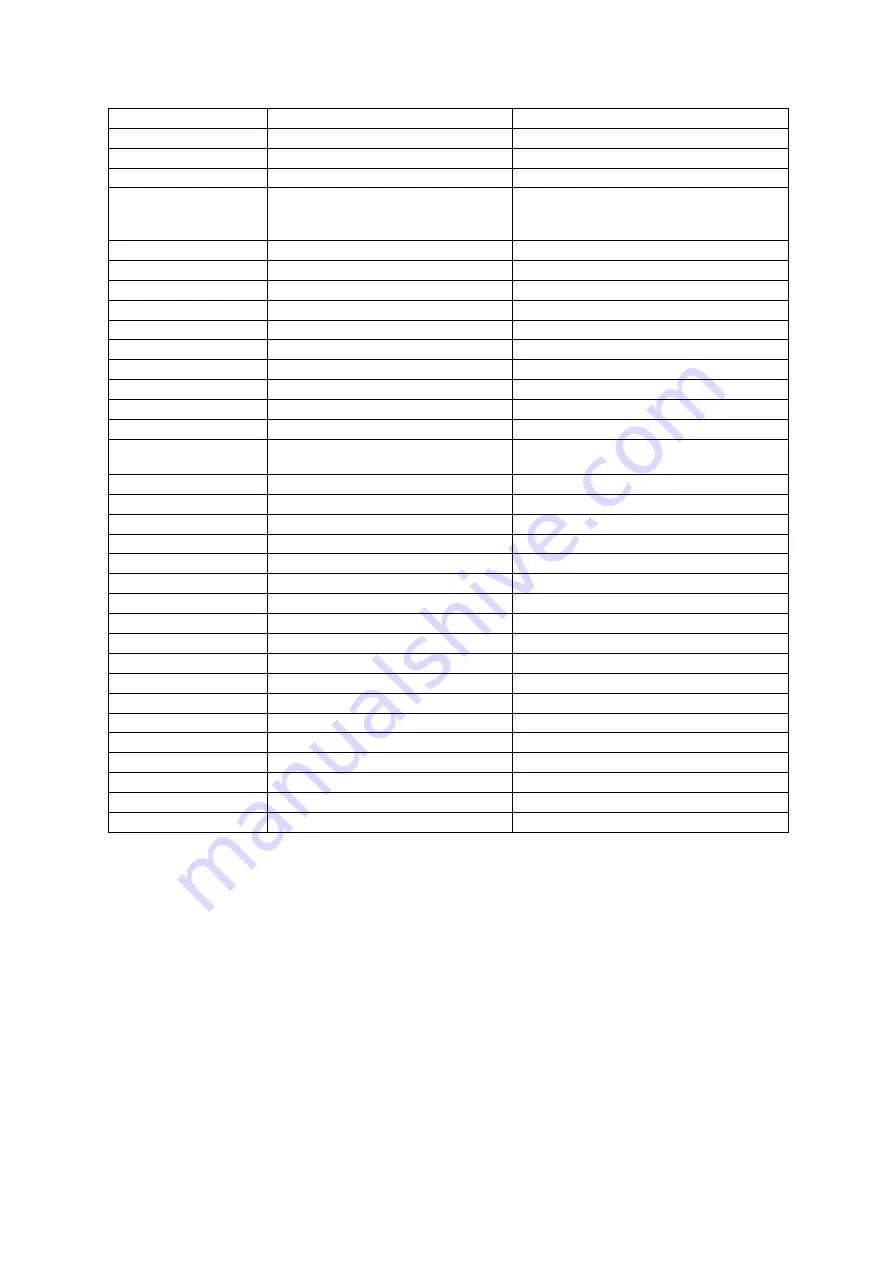
8
!POWEROFFZONE2
Zone 2 power off.
!POWERONMAIN
Power on.
!POWERONZONE2
Zone 2 power on.
!RPFOC-
Previous RoomPerfect position button.
!RPFOC(X)
0 = bypass
1-8 = focus1 – focus8
9 = global
Select RoomPerfect position X.
!RPFOC+
Next Roomperfect position button.
!RPVOI-
Previous voicing button.
!RPVOI(X)
See list returned by RPVOIS?
Select voicing X.
!RPVOI+
Next voicing button.
!SETUP
Setup button.
!SRC-
Previous source button.
!SRC(X)
See list returned by SRCS?
Select source X.
!SRC+
Next source button.
!SRCBTN
SRC button.
!SRCOFF-
Decrease source volume offset.
!SRCOFF(X)
-100 (-10dB) to
100 (+10dB)
Set new source volume offset for
current source to X.
!
Increase source volume offset
!VERB(X)
0 to 2
Set verbosity level of active interface.
!VOL-
Decrease volume. (-0.5dB)
!VOL-(X)
1 to 999 (-0.1dB to -99.9 dB)
Decrease volume by X.
!VOL(X)
-999 to 200 (-99.9dB to +20.0dB)
Set volume to X.
!VOL+
Increase volume. (+0.5dB)
!VOL+(X)
1 to 999 (+0.1dB to +99.9 dB)
Increase volume by X.
!ZMUTE
Toggle Zone 2 mute.
!ZMUTEOFF
Zone 2 mute off.
!ZMUTEON
Zone 2 mute on.
!ZSRC-
Previous zone 2 source button.
!ZSRC(X)
See list returned by ZSRCS?
Select zone 2 source X.
!ZSRC+
Next zone 2 source button.
!ZVOL-
Decrease zone 2 volume. (-0.5dB)
!ZVOL-(X)
1 to 999 (-0.1dB to -99.9 dB)
Decrease zone 2 volume by X.
!ZVOL(X)
-999 to 200 (-99.9dB to +20.0dB)
Set zone 2 volume.
!ZVOL+
Increase zone 2 volume. (+0.5dB)
!ZVOL+(X)
1 to 999 (+0.1dB to +99.9 dB)
Increase zone 2 volume by X.





















