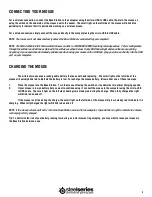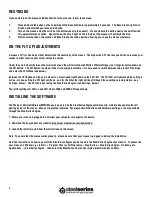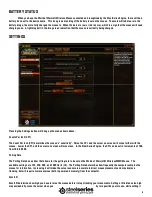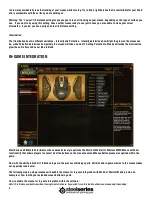4
RESYNCING
If you need to pair the mouse and Base Station for any reason, follow these steps:
1.
Press and hold the button on the underside of the Base Station for approximately 3 seconds. The Base Station lights will
blink on and off when you release the button.
2.
Turn on the mouse using the switch at the bottom (next to the sensor). Press and hold the button next to the on/off switch
for approximately 3 seconds. Upon release, the small light on the left side of the mouse will quickly blink blue.
3.
After several seconds, the mouse and Base Station should be paired, allowing you to use the mouse wirelessly.
ON THE FLY CPI ADJUSTMENTS
A mouse’s CPI (or Counts per Inch) determines the sensitivity of the mouse. The higher the CPI, the less you will have to move your
mouse in order to move your cursor across the screen.
Under the scroll wheel (between the scroll wheel and the white illuminated World of Warcraft logo) is a triangular button known as
the CPI Button. The CPI Button is unique in that it is not programmable – it is only used to switch between two preset CPI settings
and enter the LCD Menu (see below).
Between the CPI Button and the scroll wheel is a small round light known as the CPI LED. The CPI LED will indicate which setting is
active – for one setting the CPI light will be on, and for the other the light will be off (though these settings are adjustable – see
Settings, below). The CPI can be set using the SteelSeries Engine (see Settings, below).
The initial settings for LED on and LED off are 1600 and 3200 CPI respectively.
INSTALLING THE SOFTWARE
The World of Warcraft Wireless MMO Mouse is powered by the SteelSeries Engine software suite, which really enables the full
gaming power of the mouse. Many of its greatest features, like programmable buttons and hardware settings, are only available
through the SteelSeries Engine.
1. Ensure your mouse is plugged in and allow your computer to recognize the device.
2. Download the Engine from our website: http://www.steelseries.com/downloads/
3. Launch the installer and follow the instructions on the screen.
Note: To ensure that the mouse works properly, please be sure that your mouse is plugged in during the installation.
Detailed instructions on how to operate the SteelSeries Engine can be found in the SteelSeries Engine user manual. To access the
user manual in Windows, go to Start -> Program Files (or All Programs) -> SteelSeries -> SteelSeries Engine. On Mac, go to
Applications -> SteelSeries Engine. Then select the SteelSeries Engine User Guide (UserGuide.pdf on Mac).