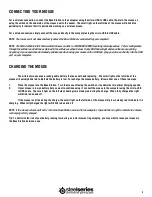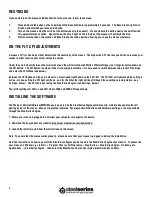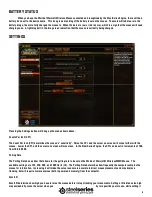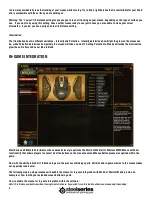3
CONNECTING YOUR MOUSE
For a wireless connection, connect the Base Station to the computer using the micro-USB to USB cable, then turn the mouse on
using the switch on the underside of the mouse next to the sensor. The small light on the left side of the mouse will blink blue
periodically to indicate that it is paired and working as a wireless mouse.
For a wired connection, simply connect the mouse directly to the computer using the micro-USB to USB cable.
NOTE:
Your mouse will not work wirelessly unless the Base Station is connected to your computer!
NOTE
: The World of Warcraft®
Wireless MMO Mouse
can work in 125/250/500/1000 Hz polling rate frequencies. This is configurable
through the software and will be explained in the software section below. Some USB hubs might decrease the mouse polling
frequency; if you experience decreased performance when using your mouse with a USB hub, plug your mouse directly into the USB
port on your computer.
CHARGING THE MOUSE
The wireless mouse uses a rechargeable battery that does not need replacing. The small light on the left side of the
mouse will quickly blink red to indicate the battery is low. To recharge the mouse battery, follow either one of these two steps:
1.
Place the mouse into the Base Station. Turn the mouse off using the switch on its underside for optimal charging speeds.
2.
If your mouse is low on battery but you want to continue using it, connect the mouse to the computer using the micro-USB
to USB cable. The small light on the left side should glow a steady red during the charge. When fully charged the light
will blink red on and off.
If the mouse is still on during the charge, the small light on the left side of the mouse will glow a steady red to indicate it is
charging. When fully charged the light will blink red on and off.
NOTE:
If the mouse is turned off but is left in the Base Station or wired to the computer, there will be no light to indicate the mouse
is charging or fully charged.
Tip: To minimize the risk of your battery running low during a crucial moment in gameplay, you may want to leave your mouse in
the Base Station between uses.