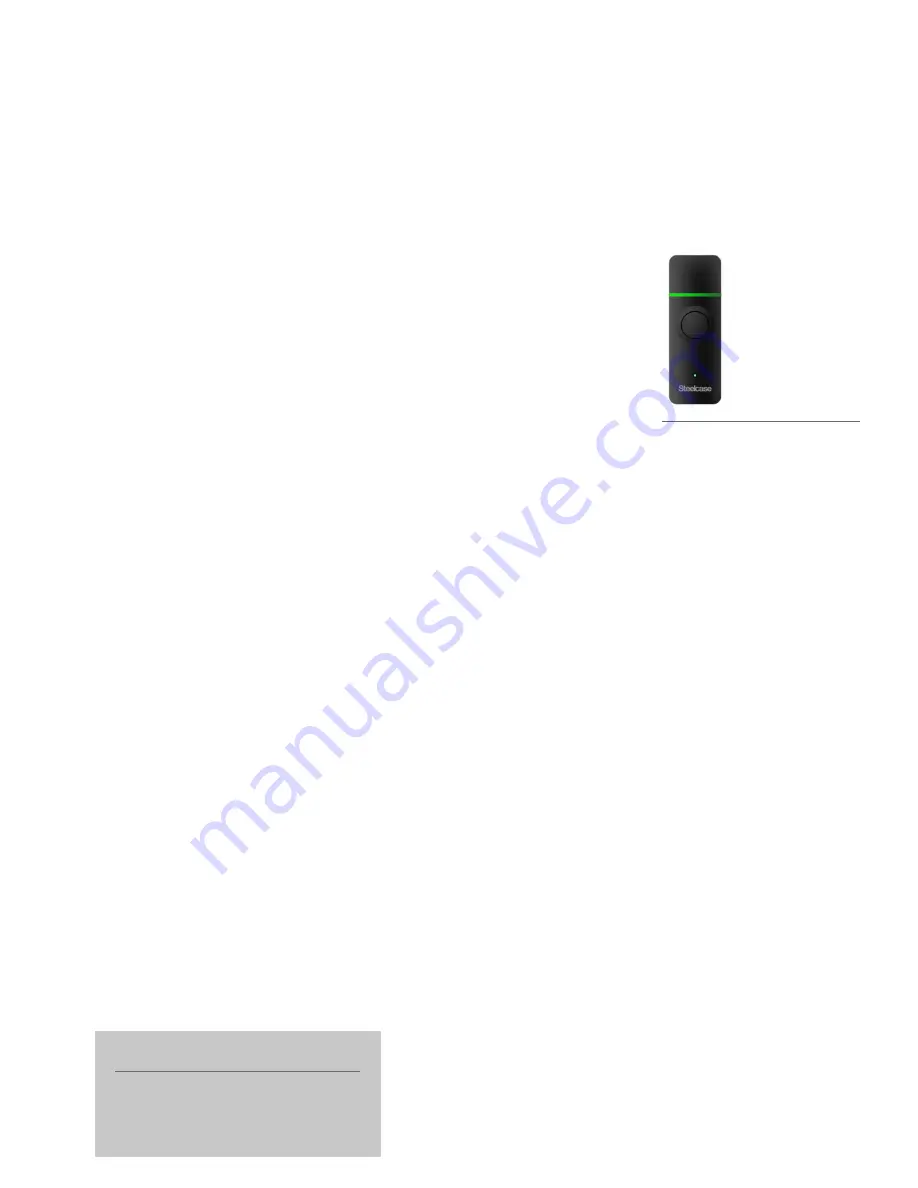
AT-A-GLANCE
ēno
PRODUCT GUIDE
ēno Receiver
Frequently Asked Questions for the Steelcase ēno Receiver
ēno Receiver
NEED MORE HELP?
If you need help or more information
about the ēno receiver, contact Steelcase
Technical Support at 800-334-4922 or
[email protected]
To pair (connect) an ēno stylus
1
Ensure ēno receiver is plugged into USB port—initial insertion causes LED light to cycle
red, blue, then green.
2
Turn on the stylus.
3
Press the button on the receiver.
4
LED flashes green for 30 seconds while receiver searches for stylus.
5
LED turns green or red to indicate result. Consider the following LED light indicators:
•
Flashes green quickly 5 times = pairing successful.
•
Flashes red quickly 5 times = pairing failed (remove receiver from USB port, wait 5
seconds, then repeat operation steps listed above).
•
Flashes green 3 times when stylus is turned on = connection successful.
•
Flashes red 3 times once stylus is turned on after successfully pairing =
connection failed.
6
Up to 4 ēno styli may be paired at one time.
To unpair (disconnect) an ēno stylus
1
To unpair ALL connected styli—push and hold the button on the receiver for ten seconds.
2
To unpair a particular stylus (when multiple styli are connected)—turn on the ēno stylus
to unpair, open the ēno App, select “Settings for ēno application.” On the Status tab,
click to select stylus, then click “remove stylus.”
LED light indicators during use
•
LED solid BLUE = normal status; ēno App is running and ēno receiver is plugged in
•
LED flashes BLUE = normal; data is streaming successfully to the ēno receiver
•
LED flashes GREEN 3xs after ēno stylus is turned on = connection successful
•
LED flashes GREEN 5xs (quickly) = pairing successful
•
LED solid RED = ēno App is not running (Action: launch or restart the ēno App)
•
LED flashes RED 2xs = no ēno stylus or ēno stylus has timed out (Action: turn off ēno
stylus and turn back on to reset the connection)
•
LED flashes RED 3xs after ēno stylus is turned on = connection failed (Action: turn off ēno
stylus and turn back on to reset the connection. If this does not work, unpair then repair
the ēno stylus using the pairing instructions above)
•
LED flashes RED 5xs (quickly) = pairing unsuccessful/failed (Action: remove ēno receiver
from USB port, wait 5 seconds, then repeat pairing instructions above)
Содержание Eno
Страница 1: ...no product guide AT A GLANCE...














