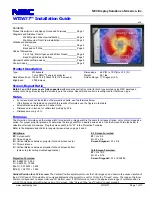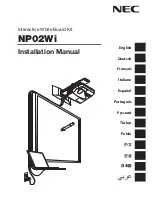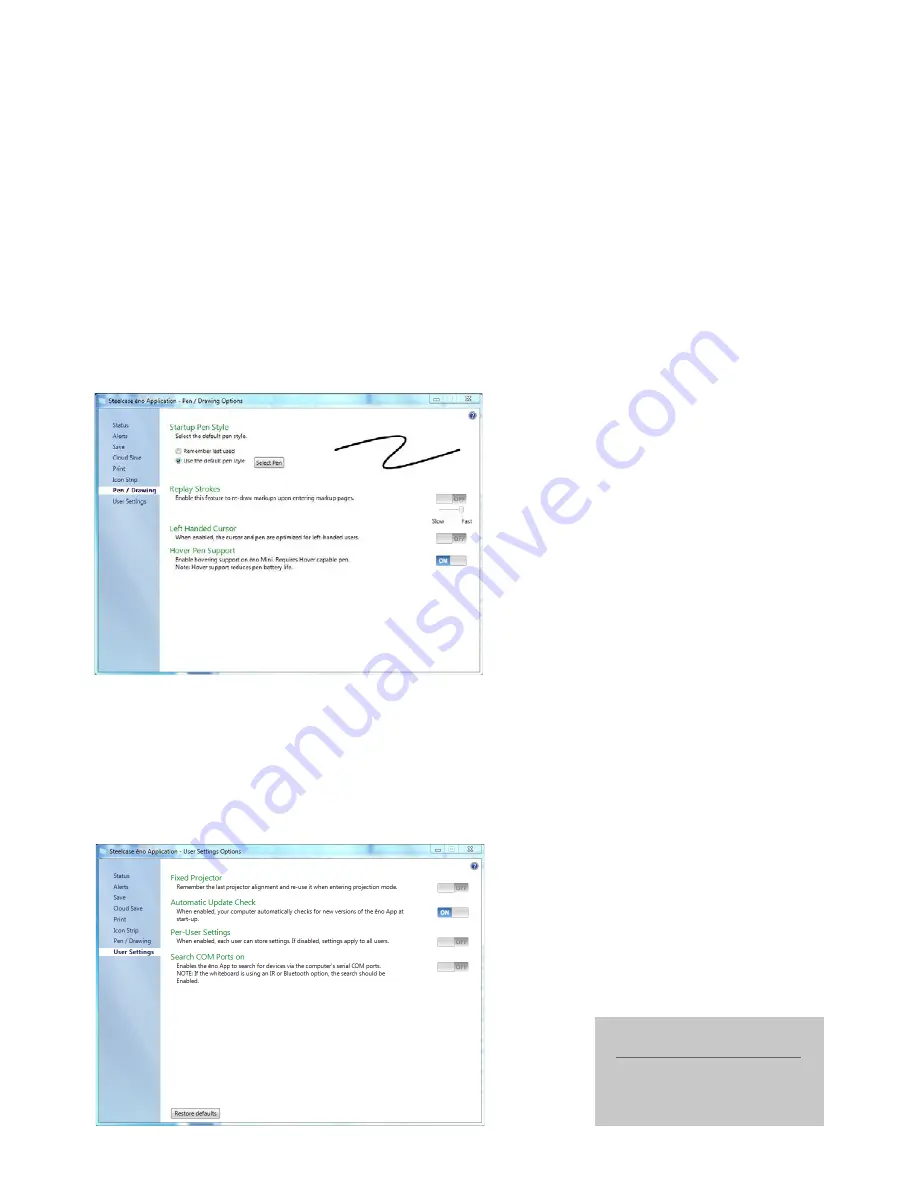
AT-A-GLANCE
ēno
PRODUCT GUIDE
Version 3.2.0
(Page 5 of 5)
User Settings
After completing the initial calibration process, turn ON Fixed Projector, and you will not
need to recalibrate again. Most teachers prefer to turn OFF automatic update check,
leaving driver updates to their IT department. If two or more teachers share and log in to a
computer, turn Per User Settings feature ON to allow each user to establish their own driver
settings. Most users will turn OFF the Search COM Ports setting.
NEED MORE HELP?
Contact the Steelcase Education Help
Desk at [email protected]
or call 800-334-4922.
Navigating the ēno App Driver
Pen/Drawing
The default start-up pen style is medium-thick, solid and black. Most people will leave this
setting, as it is easy to switch between different styles. However, you may select another
default setting if desired. When ON, Replay Strokes re-draws all pen marks made on a
screen when you toggle between cursor and pen modes—you may find limited uses for
this feature. It is recommended that you turn OFF left-handed cursor and hover pen
support (unless you use the now discontinued ēno mini slate).
Содержание Eno
Страница 1: ...no product guide AT A GLANCE...