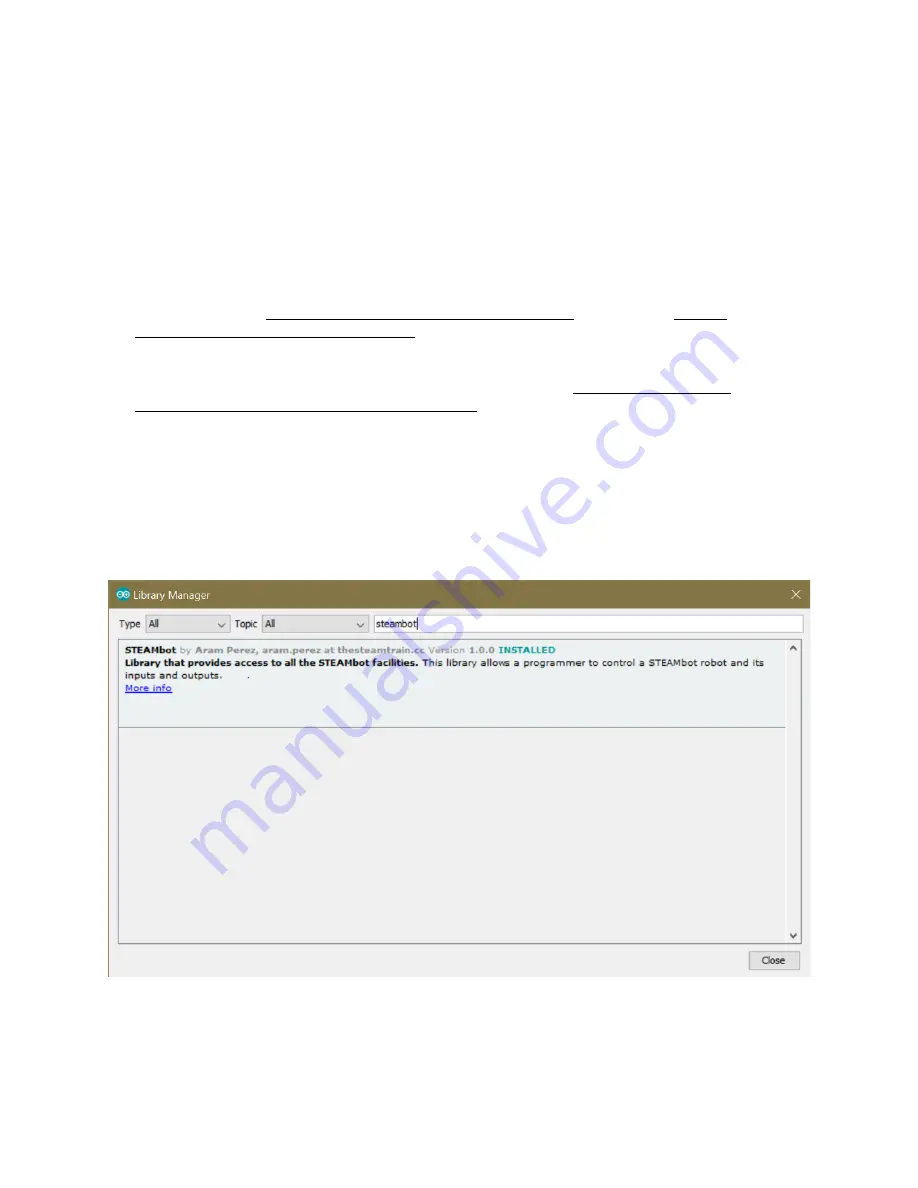
STEAMbot V1.0 User Guide
Software Installation
You can program your STEAMbot with the Arduino Integrated Development Environment (IDE)
and some additional software and libraries. You must know C/C++ in order to program your
STEAMbot. In the near future, you will be able to program your STEAMbot with a drag-and-
drop programming environment such as Scratch or other similar environment.
Please follow the following steps to install all the required software:
1. On Windows, install the software from the Microsoft Store. On a Mac, download the
Arduino IDE from https://www.arduino.cc/en/Main/Software. Refer to the https://
www.arduino.cc/en/Guide/HomePage for the instructions on how to install the software.
2. Start the Arduino IDE. Open up the Preferences dialog. On Windows it’s under File
→
Preferences.
3. In the text field for Additional Boards Manager URLs enter “http://dan.drown.org/
stm32duino/package_STM32duino_index.json”. Click the OK button.
4. Click on Tools
→
Board
→
Boards Manager. When the Board Manager dialog box appears,
enter “maple” into the “Filter your search...” text box.
5. Select the “STM32Fxx/GD32F1xx boards by stm32duino” option and click “Install”.
6. The installation process may take several minutes. When completed, click “Close”.
7. Click on Sketch
→
Include Library
→
Manage Libraries...
8. When the Library Manager dialog appears, enter "steambot" into the "Filter your search..."
text field. Select the STEAMbot library and click install. It will take a few seconds to install
the library and you should see the following.
9. Click the Close button.
10. Click on Tools
→
Board: and select "Maple Mini".
11. Click on Tools
→
Bootloader Version and select "Bootloader 2.0 (20k RAM, 120k Flash)".
2017 © Copyright The STEAM Train
9










